7 parameter adjustment/real value correction – VEGA MINITRAC 31 Foundation Fieldbus User Manual
Page 56
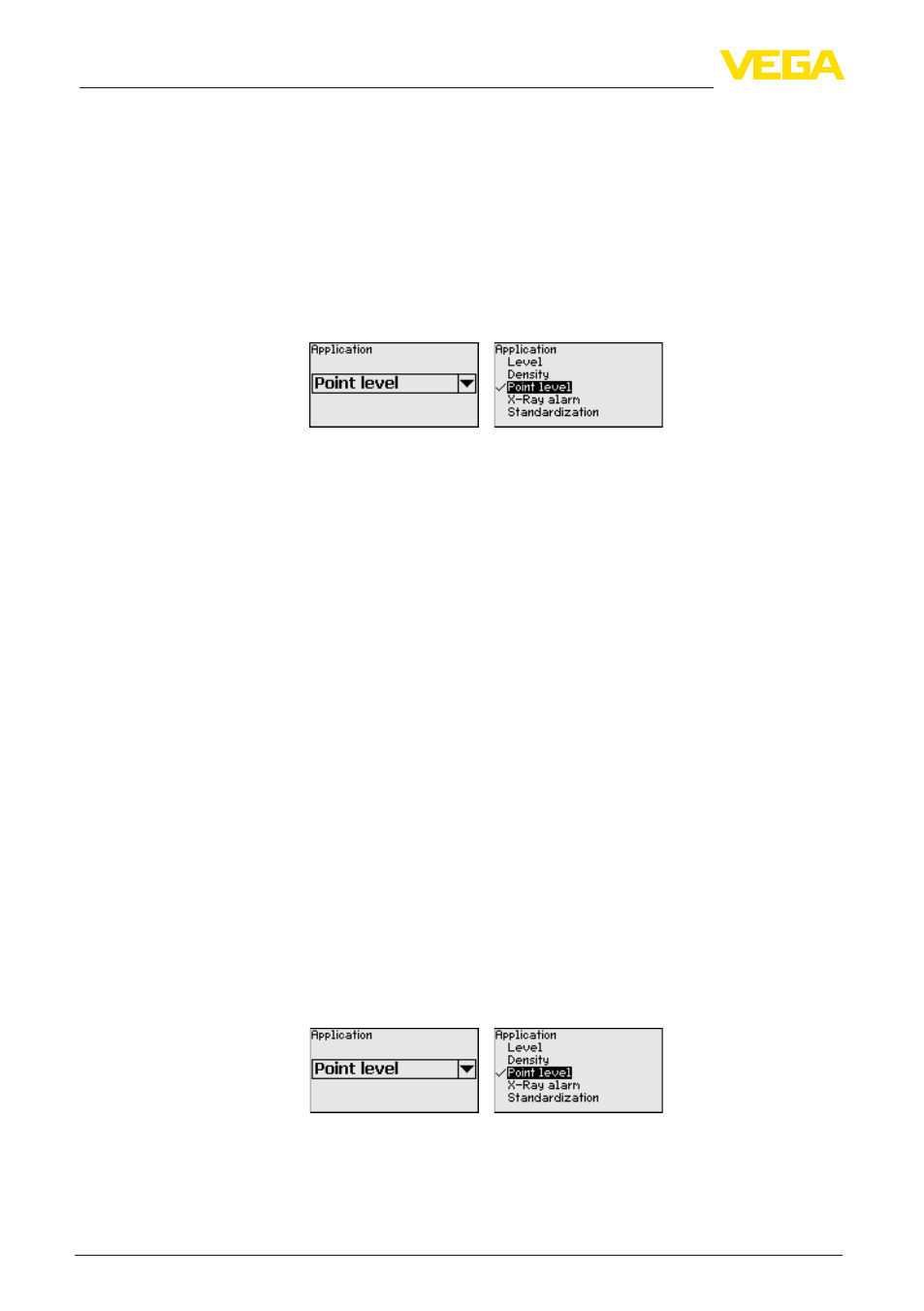
56
6 Set up with the display and adjustment module
MINITRAC 31 • Foundation Fieldbus
41782-EN-131119
The MINITRAC 31 requires this information for the decay compensa-
tion. An annual recalibration is hence not necessary.
Enter the requested parameters via the appropriate keys, save your
settings with [OK] and jump to the next menu item with the [ESC] and
the [->] key.
Enter here, the respective application.
This menu item enables adaptation of the sensor to the requested ap-
plication. You can choose between the following applications: "Level",
"Density", "Limit level", "X-ray alarm" or "Real value correction".
With this menu item you safeguard the sensor parameters against
unauthorized or unintentional modifications.
This menu item is described in the operating instructions manual
"Display and adjustment module".
6.7 Parameter adjustment/Real value correction
To correct a level measurement, a real value correction can be carried
out when a certain level is reached. This is for example necessary in
case of recurring buildup on the vessel wall.
The level measurement can thus be reset to the correct real value.
The level measuring instrument acts as Master and the MINITRAC 31
operates as Slave.
First of all, define the function of the Slave instrument before you
define the Master instrument. The Master instrument can thus imme-
diately recognize the connected Slave.
For this purpose, the Slave instrument must be defined as "Real value
correction". Select under the menu item "Setup/Application" the func-
tion "Real value correction".
You can set the address (MGC) on the Slave instrument at will. Only
the address "0 - 0" is reserved for the Master instrument.
The Master instrument must have the function "Level". For this
purpose, select under the menu item "Setup/Application" the function
"Level".
Set the address setting (MGC) on the Master instrument to "0 - 0".
You have to enter the address of the Slave instrument in the list of
the Master instrument. This function is not possible in the display and
adjustment module. To do this you need PACTware with the respective
DTM.
Setup - Application
Lock setup - adjustment
Real value correction
