VEGA VEGASON 61 Foundation Fieldbus User Manual
Page 38
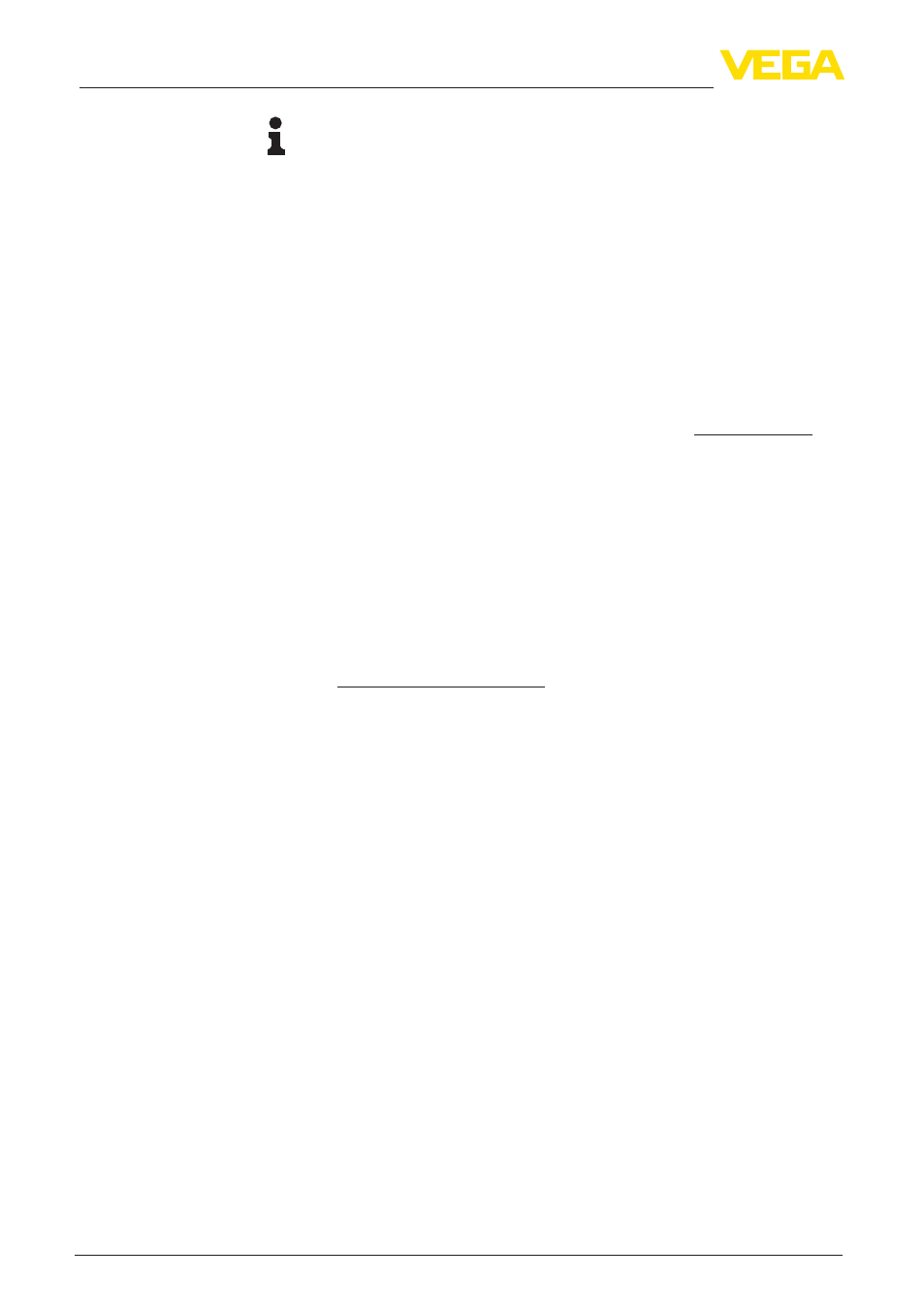
38
8 Maintenance and fault rectification
VEGASON 61 • Foundation Fieldbus
28790-EN-130417
Information:
When loading on site, first of all the order data must be downloaded
from the Internet (see operating instructions manual "Electronics
module").
The electronics modules are adapted to the respective sensor and
distinguish also in the signal output or power supply.
8.4 Software update
The software version of VEGASON 61 can be determined as follows:
•
on the type label of the electronics
•
Via the display and adjustment module
•
via PACTware
You can view all software histories on our website www.vega.com.
Make use of this advantage and get registered for update information
via e-mail.
The following components are required to update the sensor soft-
ware:
•
Sensor
•
Voltage supply
•
VEGACONNECT
•
PC with PACTware
•
Current sensor software as file
At "www.vega.com/downloads" go to "Software". Select under "plics
sensors and instruments", "Firmware updates" the respective instru-
ment series and software version. Load the zip file via the right mouse
key with "Save target as" e.g. on the desktop of your PC. Move with
the right mouse key to the folder and select "Extract all". Save the
extracted files, for example on the desktop.
Connect the signal conditioning instrument to power supply and
provide the connection from the PC to the instrument via the interface
adapter. Start PACTware and go via the menu "Project" to the VEGA
project assistant. Select "USB" and "Set instruments online". Activate
the project assistant with "Start". The assistant establishes the con-
nection automatically and opens the parameter adjustment window
"Sensor # online parameter adjustment". Connect this parameter
adjustment window before you carry out further steps.
Select with the right mouse key the sensor in the project and go to
"Additional function". Then click to "Software update". The window
"Sensor # software update" opens. PACTware checks now the sensor
data and displays the actual hardware and software version of the
sensor. This takes approximately 60 s.
Push the button "Update software" and select the previously extracted
hex file. Then the software update can be started. The additional files
are installed automatically. Depending on the sensor, this procedure
lasts up to 1 h. Then the message appears ""Software update suc-
cessfully executed".
Assignment
Load sensor software
to PC
Prepare update
Load software into sen-
sor
