Veris Technologies 2000XA Soil EC Mapping System (1997-2008 CF card drive 1.77D) - Operating Instructions User Manual
Page 20
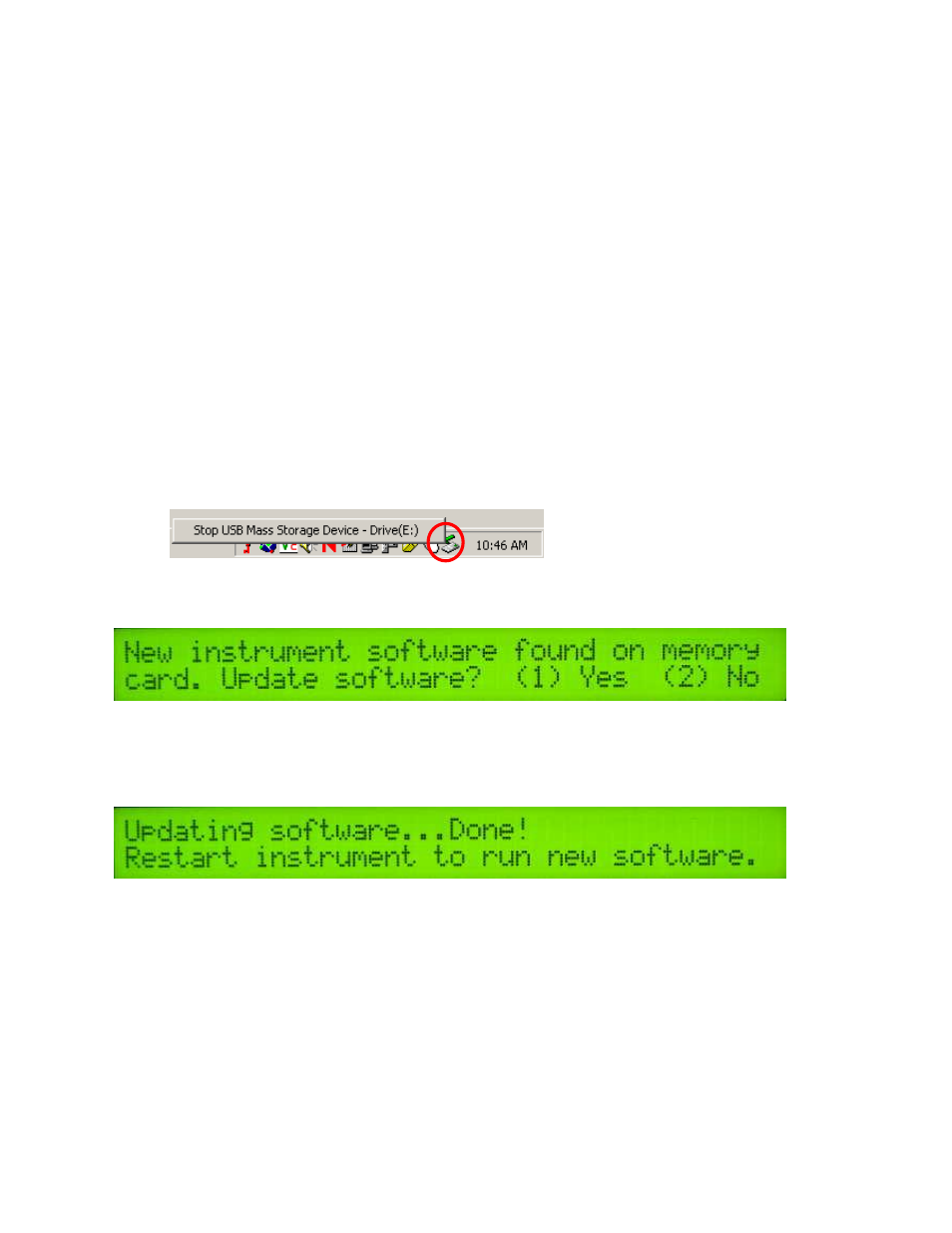
Veris Technologies
Pub. #OM 1CM02-1
20
CF card Troubleshooting:
Using off-the-shelf CF cards rather than the ones supplied by Veris Technologies, may cause any of
the following problems:
-
instrument won’t boot up
-
instrument won’t log any data
-GPS signal not recognized
Veris CF cards contain an ATA front end--circuitry that makes the CF card look like a hard drive
to the instrument. Most CF cards don't have this. Some do contain ATA front ends, however this
information is not typically listed on after-market cards. The Veris CF card also has a higher
temperature rating than other CF cards and will take more heat generated by the instrument in
the summer time.
Updating Instrument Firmware
Steps for updating the Veris Instrument firmware:
1. Shut Instrument off and remove CompactFlash card. Always turn the instrument off
before removing the CF card.
2. Insert CompactFlash card into CompactFlash card USB reader.
3. Plug USB reader into computer.
4. Copy the file VERIS.EXE from your computer to the CompactFlash card.
5.
Left mouse click on the green arrow in your computer’s system tray and again on the button
“Stop USB Mass Storage Device”.
6.
Click “OK” on the window that appears. It is now safe to remove the card reader from your
computer.
7. Insert CompactFlash card into the Instrument and restart the Instrument. During bootup, the
following screen will appear:
**NOTE: The instrument WILL NOT function without the CF card inserted. If the
instrument is turned on without the CF card inserted, the display will only show black bars
on the first line. If this occurs, shut down the instrument, insert the CF card, and restart
the Instrument.
8. Press (1) to continue with the update procedure. Press 2 to continue to the main title screen.
9. After the Instrument is done updating, the following screen will appear:
10. Restart the Instrument. The new firmware will be running. During the update process, the
VERIS.EXE file is deleted from the CompactFlash card so these screens will not be seen
when the Instrument restarts.
Running Utility Files
Utility files can be run from the CompactFlash card to perform various tasks. Here are the general
instructions for running utility files:
1. Shut Instrument off and remove CompactFlash card. Always turn the instrument off
before removing the CF card.
2. Insert CompactFlash card into CompactFlash card USB reader.
3. Plug USB reader into computer.
4. Copy the file VERIS.BAT from your computer to the CompactFlash card.
