Macro invocation user’s guide, Programming for macro invocation, Programming example for troy digital image fonts – TROY Group Macro Invocation User’s Guide User Manual
Page 6: Obtaining technical assistance
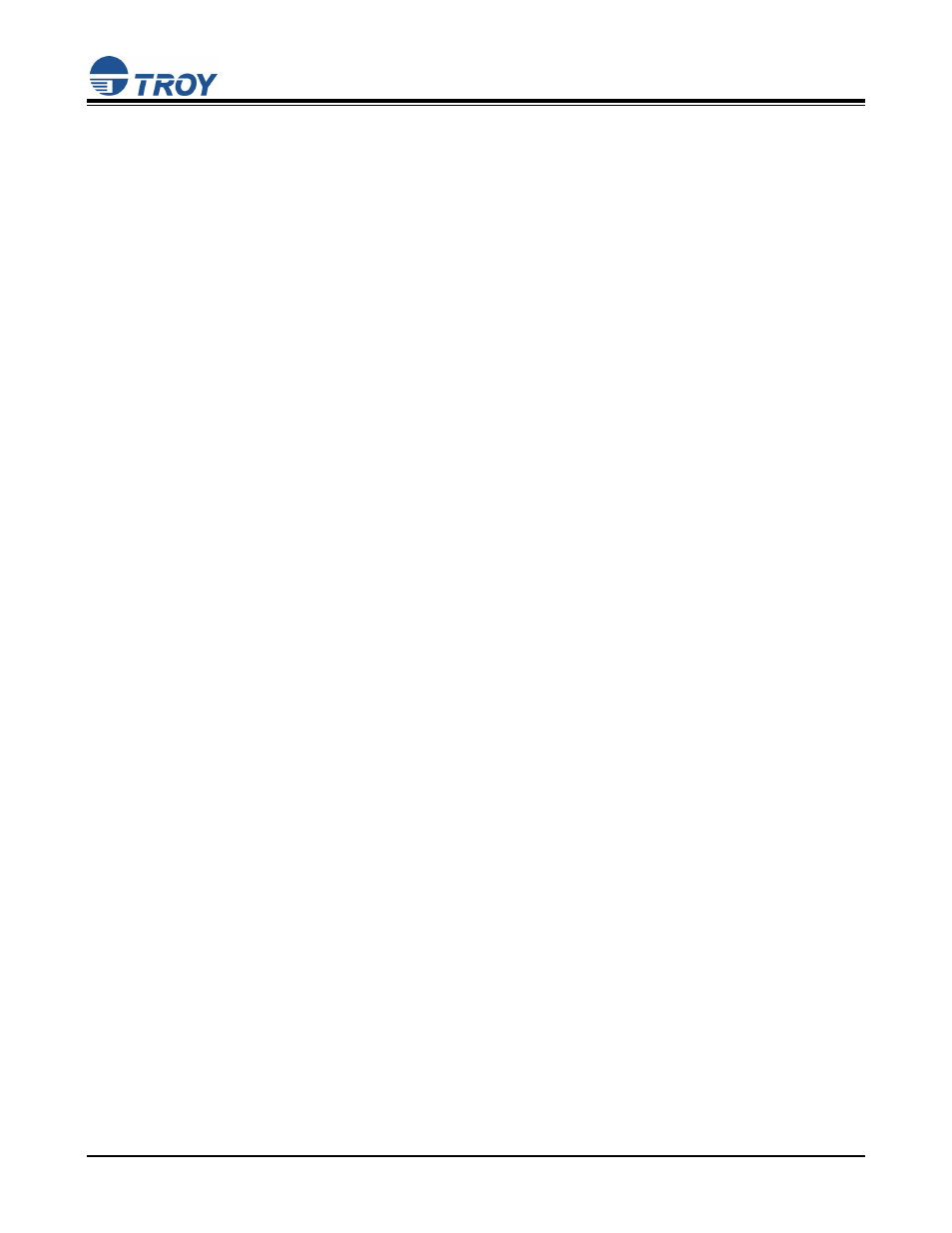
Macro Invocation User’s Guide
Document #50-70348-001 Rev. C
Page 6 of 6
Using the TROY Universal Macro Call for Microsoft Windows
The macro(s) is invoked by selecting a special font, which was automatically created in your Windows fonts
collection when you installed the metrics file (see above). For every page within Windows where you select this
font, the corresponding macro will become part of the page printed.
1. From your Windows application, select from the Windows Font Collection TROY Macro #.
2. Select the Point Size for the special TROY Macro # font. The point size actually represents the macro
ID that has been previously assigned to your macro. For example: You have a form stored as macro ID
12, you would simply select a Point Size of 12.
3. Type a space character or several space characters to ensure the font is included with your document.
This is very important, as some applications will not include a font if no characters are to be printed. Do
not use any other character beyond the space character, as these will print on the page.
4. Print the Windows document. Remember – The Windows application will not display any text on the
form, but the macro will be generated when printed to the TROY Security Printer.
Helpful Information on Macros and Microsoft Windows
Although a macro ID can within the range of 0 to 32767, keep in mind the following:
Your Windows application may have a limitation on which Point Size can be selected for a font. Some
limitations may be a much smaller range (i.e., 6 to 144), even numbers only, and select Point Sizes may
be available. It is highly recommended that you verify any limitations that your applications may have.
It is recommended to add the special macro font within its own text box or element. If your Windows
application does not have this ability and you must have the font selected in-line with the rest of the
data, choose a smaller point size for the macro ID. Choosing a higher number may result in loss of
page "real estate."
Programming for Macro Invocation
(non-Microsoft Windows)
Some basic programming knowledge of HP PCL 5e (Hewlett Packard Printer Command Language) is
helpful to program the following. The programming information provided in this document will provide
the necessary information for invoking and printing a macro. For further information on programming
HP PCL 5e, please obtain the Hewlett Packard PCL / PJL Technical Reference Bundle. This set of
documentation can be purchased directly from Hewlett Packard.
Commands within PCL begin with the non-printable escape character. (ASCII 27 / HEX 1B). For this
document, the escape character will be represented as
Programming example for TROY Digital Image Fonts
(non-Microsoft Windows)
Your data here
' add your data here (if applicable)
' select the macro ID 72
' invoke the macro (last ID specified)
your data here
' add your data here (if applicable)
'
the
current
page.
Obtaining Technical Assistance
If you need help with the installation process, please call TROY Technical Support at (800) 332-6427, between
the hours of 8:00 AM and 8:00 PM, Monday through Friday, Eastern Standard Time. Customers outside the
United States, please call (304) 232-0899.
