Macro invocation user’s guide, Datastream elements vs. macro elements, Using macros with microsoft – TROY Group Macro Invocation User’s Guide User Manual
Page 4: Windows
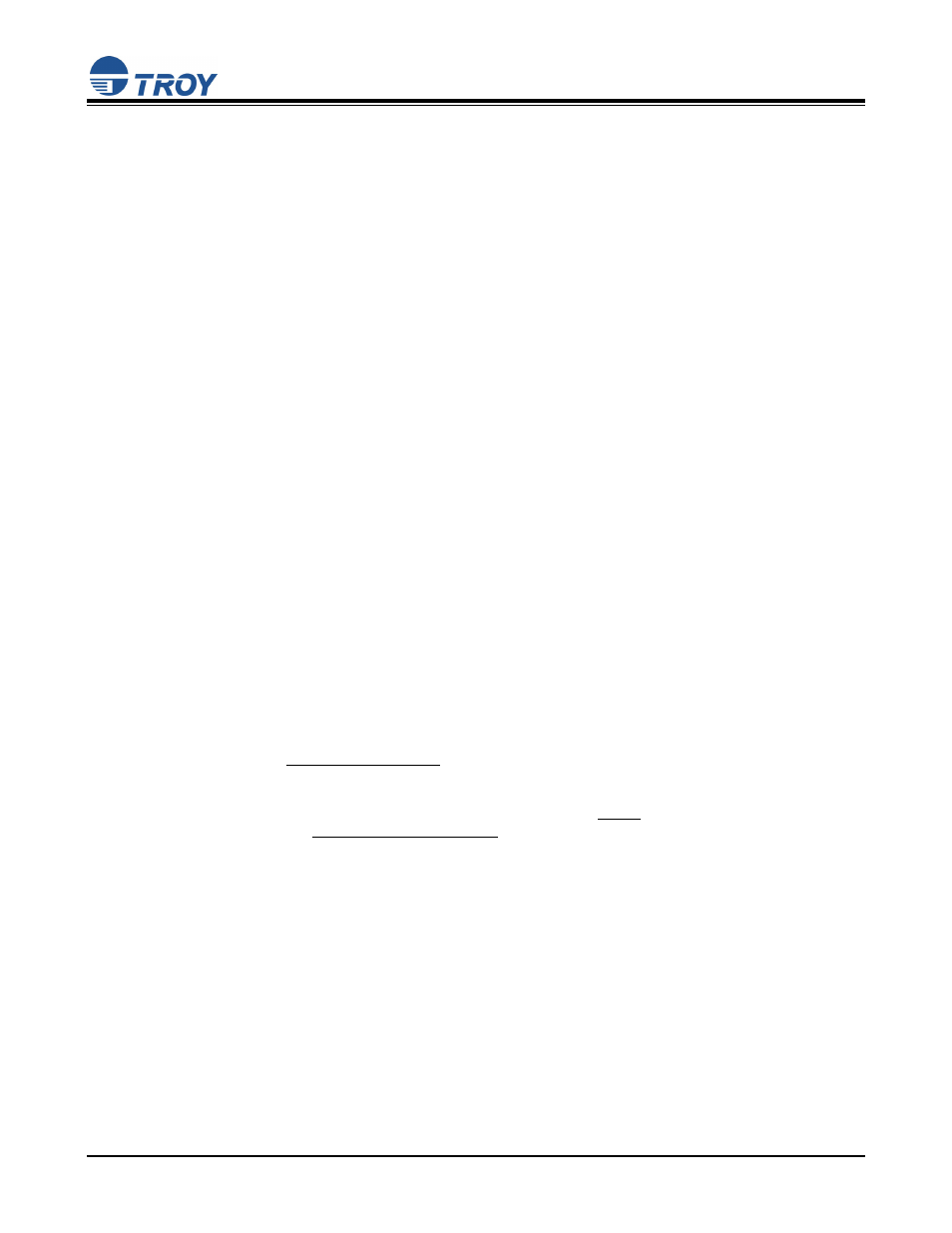
Macro Invocation User’s Guide
Document #50-70348-001 Rev. C
Page 4 of 6
DataStream Elements vs. Macro Elements
(continued)
The example on the previous page shows a form separated into multiple parts; part one demonstrates the
information that is part of your job data stream, part two demonstrates an example of typical macro/form, and
part three demonstrates the information from the first two parts merged into a single document. Please review
the following to help understand variable vs. static data information:
Variable information – is data that is typically unique to every page printed. This may also include
elements, which are repeated on every page, but for security purposes, are sent within the job data
stream. Examples of secure elements are signatures and bank account numbers.
Static information – is macro/form data that is "static" and consistent with each page within a print job.
Remember, you may store several macros and call them as needed. Macros typically contain graphics,
such as, lines, boxes, and other images. They may also contain headings, address information, or any
other text specific to that form.
You may combine/overlay several macros and variable information onto a single page to achieve the desired
results. The intent of this guide is to help you access macros that have already been created. Designing a
macro is not covered in this information, as a thorough understanding of the PCL / HPGL language is required.
Please contact the TROY Digital Imaging Department for further assistance on creating macros.
There are two methods to access the PCL 5e macros. For Microsoft Windows, refer to the section entitled
“Using Macros with Microsoft Windows”. For programming outside the Microsoft Windows environment, refer
to the section entitled “Programming for Macro Invocation (non-Microsoft Windows)”.
Using Macros with Microsoft
®
Windows
™
The Hewlett-Packard PCL 5e printer driver must be installed on the host computer prior to loading the
TROY digital image support files.
Before access to the macro(s) is available, the following process must be completed. This process
installs the necessary support files/resources required into the Microsoft Windows operating system
environment. This process must be completed on each computer that requires access to the macro(s).
Installing the TROY Macro Metrics File for Microsoft Windows 98SE / ME
1. Close all applications before installing the macro metrics file.
2. Insert the TROY CD/floppy into your computer's CD-ROM drive. NOTE: If the file were sent by email or
downloaded from the
make a note of the location. When reference is made to access this file, navigate to the folder that
contains the extracted metrics file.
3. From
the
Start menu, click on Settings, and then click on Printers.
4. Right-click on your TROY printer icon, and then click on Properties from the pop-up menu. If multiple
printers are installed, make sure the correct printer icon is selected that corresponds to your TROY
Printer. Remember the printer selected must be the PCL 5e language driver, not Postscript or other
printer language.
5. Click on the Configure tab located at the top of the Properties window.
6. Within
the
Other Options category, click on the More button. Some printer driver versions may not
display the Other Options category. If this is the case, simply skip to the next step.
7. Within
the
Fonts category, place a check mark in the Font DIMMs (or Font Cards ) checkbox, and then
click on the Configure button (with some printer driver software versions, the Configure button may
already be “clicked”). A new window will open labeled Configure Font DIMMs (or Configure Font
Cards).
