Locking a channel, Purpose – EVS IPDirector Version 6.2 - June 2013 RECORDER PANEL User Manual User Manual
Page 16
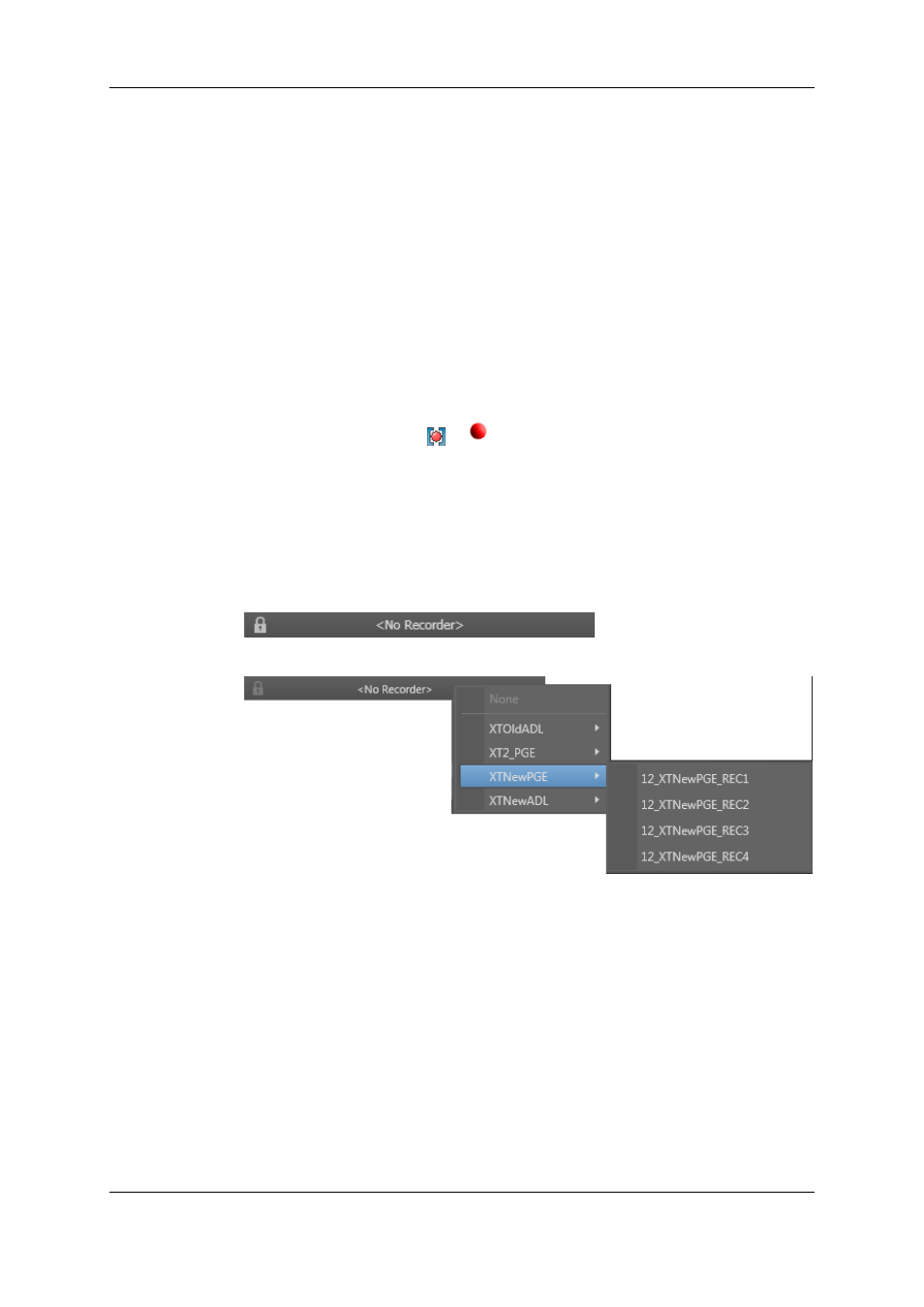
How to Assign a Recorder Channel from the Channel
Explorer
Users can assign a recorder channel to a Recorder Panel from the Channel Explorer.
This can be done in one of the following ways:
•
Double-click a recorder channel in the Channel Explorer.
A Recorder Panel opens and the recorder channel is automatically assigned to it.
•
Right-click a recorder channel in the Channel Explorer and select Open Recorder
Panel from the contextual menu.
A Recorder Panel opens and the recorder channel is automatically assigned to it.
When a recorder channel is assigned to an application, the Recorder icon in the Channel
Explorer window changes from
to
.
How to Assign a Recorder Channel from the Channel Field
Users can select a player from the Recorder Channel field.
To do so, proceed as follows:
1. Right-click the Channel field
A contextual menu displays the available recorder channels.
2. Select the recorder channel to assign.
3.3.
Locking a Channel
3.3.1.
Purpose
It is possible to lock a recorder channel to prevent any operation from any IPDirector user
interface. However, the Remote Panel in LSM exclusive or parallel mode will maintain
control or be able to regain the control if the channel has been locked from the IPDirector
interface.
If a ShuttlePRO is associated to the selected channel, its functions will also be inactive.
8
3. Managing Channels
EVS Broadcast Equipment S.A. - June 2013
Issue 6.2.A
