Playlist editing, Introduction, Abroll playlist recue modes – EVS IPDirector Version 6.0 - November 2012 Part 7 User's Manual User Manual
Page 30: Inserting an element in the playlist, How to insert an element in the ab roll playlist
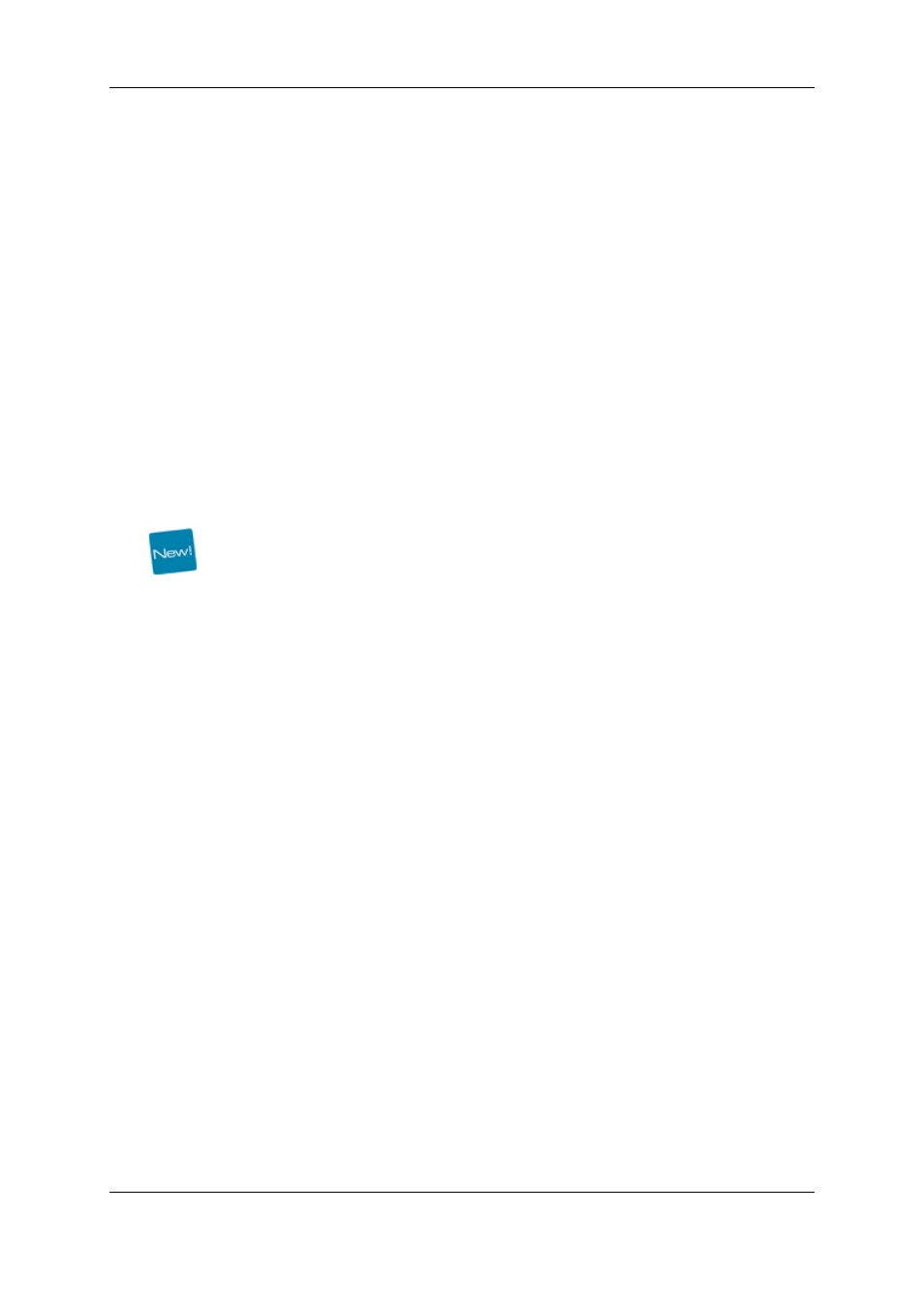
5.
Playlist Editing
5.1.
Introduction
The playlist can be edited for playout from within AB Roll Playlist. Advanced editing
functions like defining effects, and so on, are not supported in the AB Roll Playlist
application. The users will only be able to insert, remove or move elements within the
playlist.
If the playlist is altered inside AB Roll Playlist, the changes can automatically be reflected
in linked third party NRCS applications.
5.2.
ABRoll Playlist Recue Modes
The AB Roll Playlist application can be used according to two different modes:
•
AB Roll recue mode ON: when a modification is done in the rundown in between the
cued elements, the system will automatically update the channels assignment to
keep the ABCD order from the modification and recue the elements. This is called the
ripple-and-cue operation
•
AB Roll recue mode OFF: any modification in the rundown will have no impact on the
cued elements.
The mode is set via the Remote Installer > Configure/Playlist tab, by selecting the
ABRoll recue mode option.
5.3.
Inserting an Element in the Playlist
5.3.1.
Introduction
You can insert an element in the playlist by a drag-and-drop operation on an element from:
•
the AB Roll Playlist Search pane
•
a Database Explorer window
•
another AB Roll Playlist window
5.3.2.
How to Insert an Element in the AB Roll
Playlist
To insert an element in the AB Roll Playlist, proceed as follows:
1. Select the element that you wish to insert.
2. Drag the element to the desired position in the AB Roll Playlist grid.
22
5. Playlist Editing
EVS Broadcast Equipment S.A. - November 2012
Issue 6.00.B
