Adding/removing a channel from a group, Associating channels to the ab roll playlist – EVS IPDirector Version 6.0 - November 2012 Part 7 User's Manual User Manual
Page 22
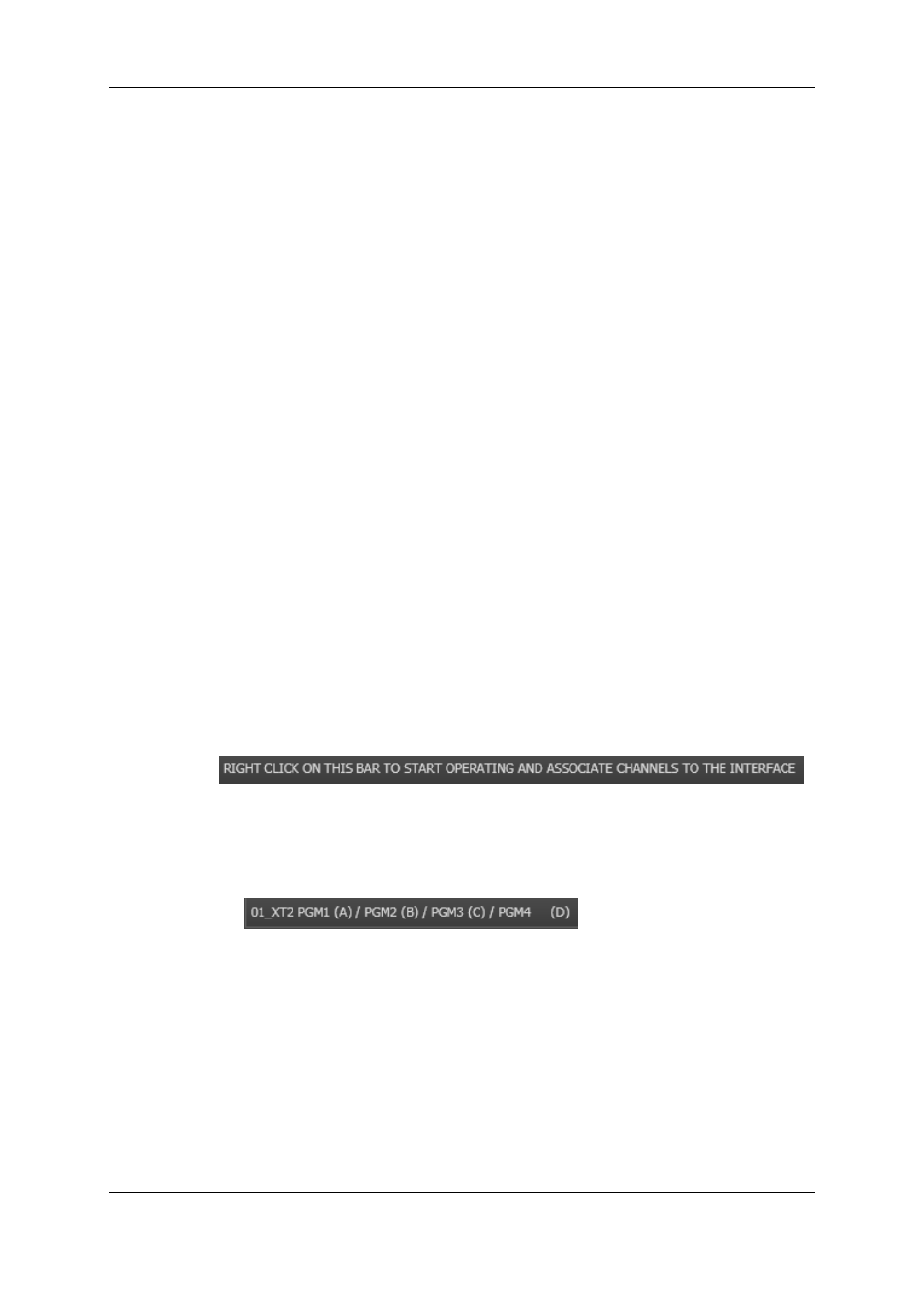
3.3.
Adding/Removing a Channel from a
Group
To add or remove a channel from an AB Roll Playlist group, you need to redefine the
group. To do so, proceed as follows:
1. Select all channels of an AB Roll Playlist group in the Channel Explorer window.
2. Right-click the selected group and select Ungang.
3. Select the new channels to include in the AB Roll playlist group.
4. Right-click the selected channels and select the AB Roll Playlist command.
5. The Configure AB Roll Playlist association window appears.
In this window you can edit the channel letters in the left column of the table, if so
desired.
Click OK to accept the presented allocation.
The selected channels are now marked with the AB icon and ready to be used as an
AB Roll Playlist channel group.
3.4.
Associating Channels to the AB Roll
Playlist
Once the channel group is defined, it can be associated to the AB Roll Playlist.
If no channel is associated to the interface yet, the system displays the following
message in the AB Roll Playlist status bar:
To associate the channels to the AB Roll Playlist, proceed as follows:
1. Right-click the status bar and select the desired channel group previously defined in
the Channel Explorer.
2. The status bar content will change and show the associated channels:
The AB Roll Playlist is now ready to use with these channels.
14
3. Managing Channels
EVS Broadcast Equipment S.A. - November 2012
Issue 6.00.B
