Database explorer, Channel explorer, Mplay remote – EVS IPDirector Version 6.0 - November 2012 Part 7 User's Manual User Manual
Page 10
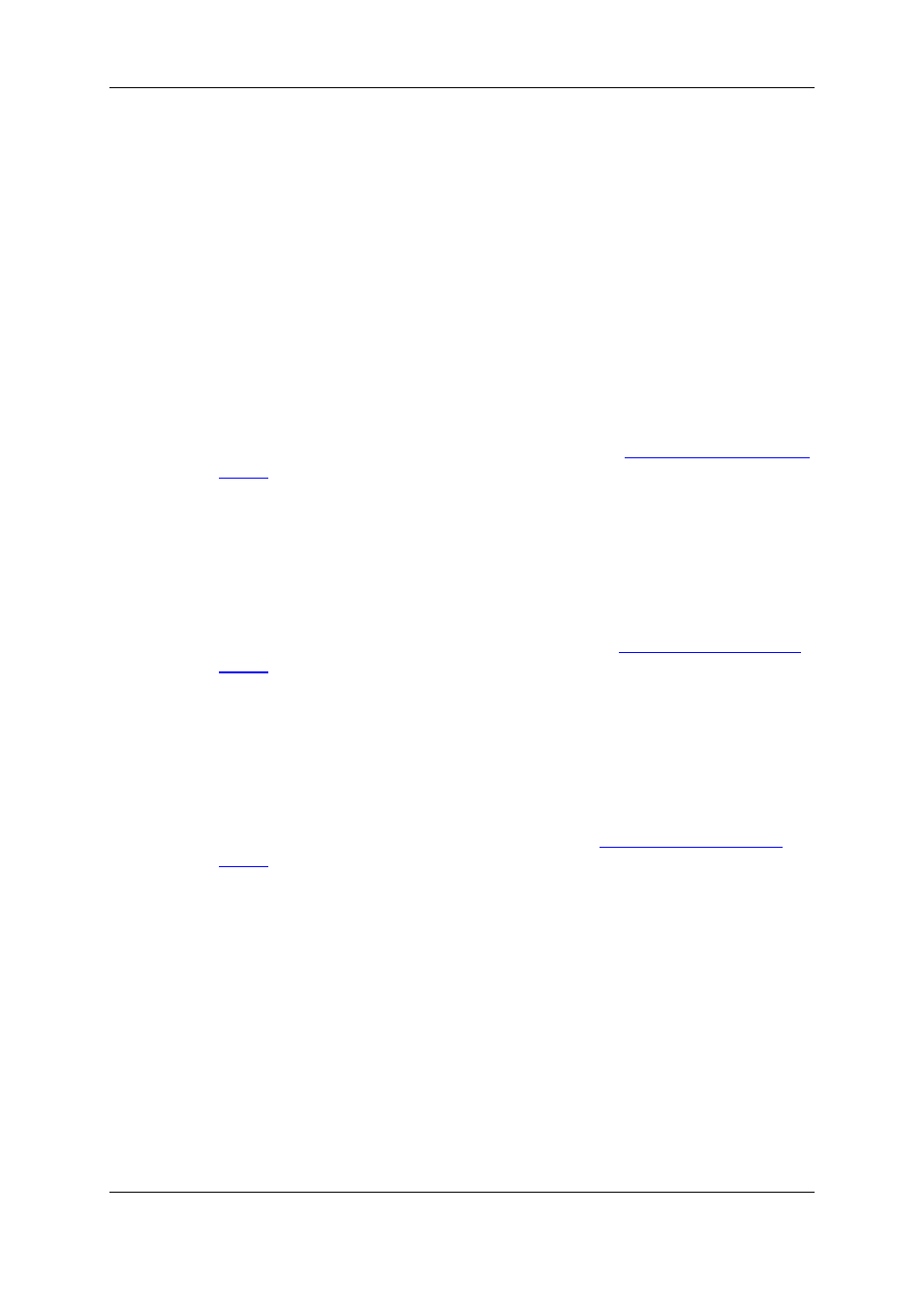
1.2.2.
Database Explorer
The Database Explorer has been integrated into the AB Roll Playlist. It is used to organize
and search all media or data available in the XNet network, as well as to search for off-line
nearline files.
In the Database Explorer, you can access media and data either by using your knowledge
of the "clip hierarchy" methods used in EVS servers or by using the search features (quick
/ advanced).
In the AB Roll Playlist, the Database Explorer provides a view on clips and playlists. Even
files backed up on removable drives which have been removed (off-line nearline files) are
still listed in the Database Explorer to allow easy retrieval.
Bins can be created to organize clips and playlists and bin rules can be defined to
automatically copy clips or playlists within a bin, corresponding to a specific filter.
You will find detailed information on the Database Explorer in
the Database Explorer user
manual
.
1.2.3.
Channel Explorer
This module provides an overview on the components of the XNet network. It allows you
to take control of one or several channels from different EVS video servers connected to
the XNet.
You will find detailed information on the Channel Explorer in
the General Functions user
manual
.
1.2.4.
MPlay Remote
The MPlay Remote is a simple remote control device, designed to control the playout of
video material, mainly in the form of playlists. It is designed to control up to 4 player
channels simultaneously.
You will find detailed information on the MPlay Remote in
the General Functions user
manual
.
When you have assigned player channels to the MPlay Remote and configured the
buttons, you can start using the device.
1. Associate the same player channels to the AB Roll Playlist.
2. Press the MPlay button corresponding to the action you want to apply.
The action is performed on the channel that is linked to the button that you pushed.
2
1. Introduction
EVS Broadcast Equipment S.A. - November 2012
Issue 6.00.B
