3 edit contact, 4 delete contact, 5 central phonebook – AASTRA DT4x3 for BusinessPhone User Guide EN User Manual
Page 54
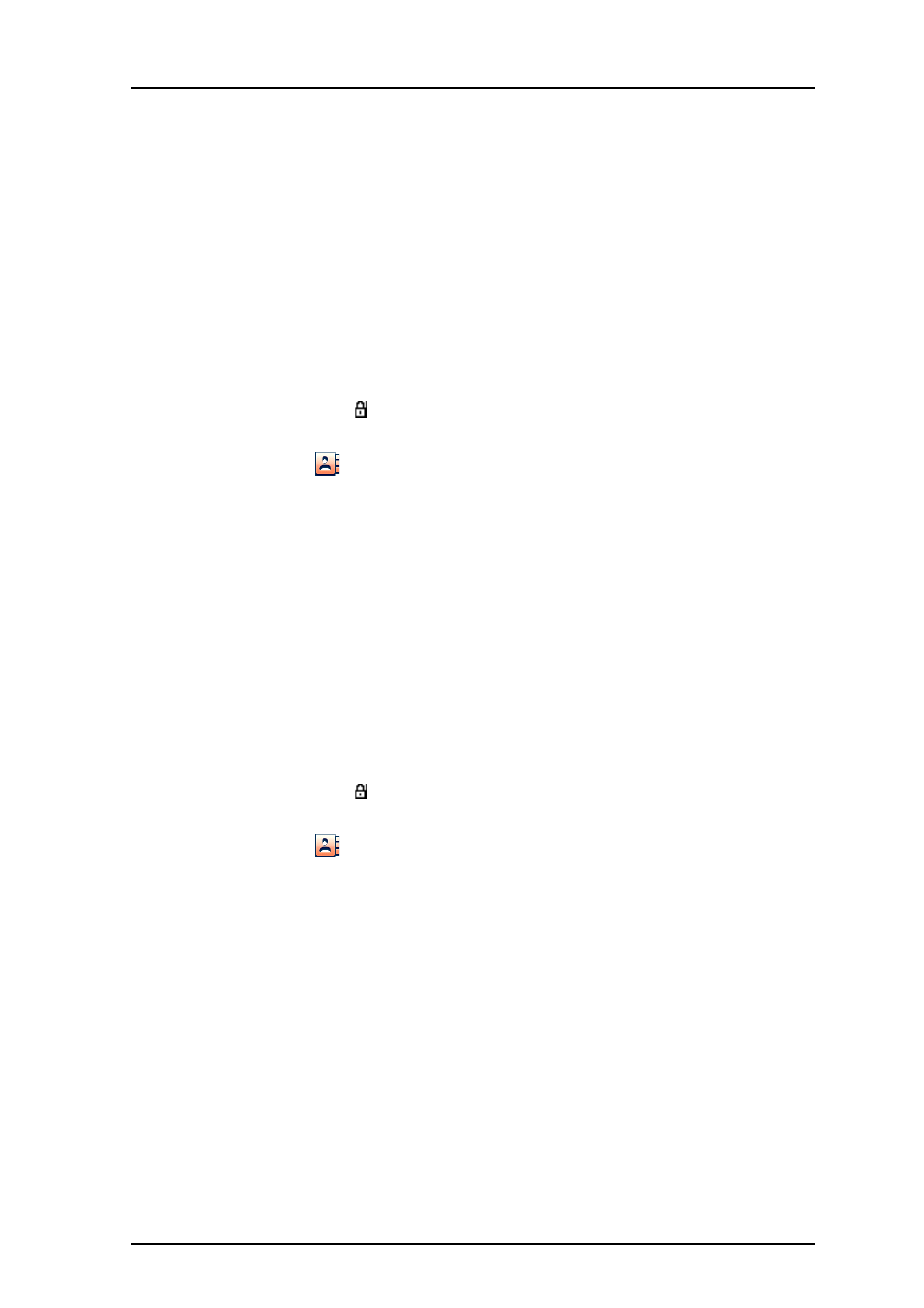
AMT/PUD/TR/0119/1/2/EN 2012-08-13
User Manual
Cordless Phones for BusinessPhone™
48
6
Press "Add".
7
Select Work Number", "Mobile number", or "Other number".
8
Press "Add".
9
Enter name, see
10
Press "OK".
11
Press "Save".
Different ring signals can be set to distinguish this contact from another contact by
selecting "Ring signal".
8.3.3
Edit Contact
Note:
It is not possible to edit a company phonebook contact. The contacts are
indicated by a icon in front of the name.
1
Enter the menu by pressing "Menu".
2
Select
in the menu.
3
Select "Edit contact".
4
Select contact.
5
Press "Edit".
6
Select "Name", "Work number", "Mobile number", "Other number", or "Ring
signal".
7
Press "Edit".
8
Enter new name, number and/or select new ring signal.
9
Press "OK".
10
Press "Save".
8.3.4
Delete Contact
Note:
It is not possible to delete a company phonebook contact. The contacts are
indicated by a icon in front of the name.
1
Enter the menu by pressing "Menu".
2
Select
in the menu.
3
Select "Delete contact".
4
Select contact.
5
Press "Delete".
6
Press "Yes" to confirm.
8.3.5
Central Phonebook
In the central phonebook it is possible to search by name or number. The last search
result can be displayed.
When the search result is displayed, it is possible to view contact information, add the
number to new contact, and to send a message by pressing "More". It is also possible
to call the number by pressing "Call".
Search by Name
1
Enter the menu by pressing "Menu".
