Time setup, Units setup, Gps navigation – Garmin GPS 60 User Manual
Page 58: The setup menu
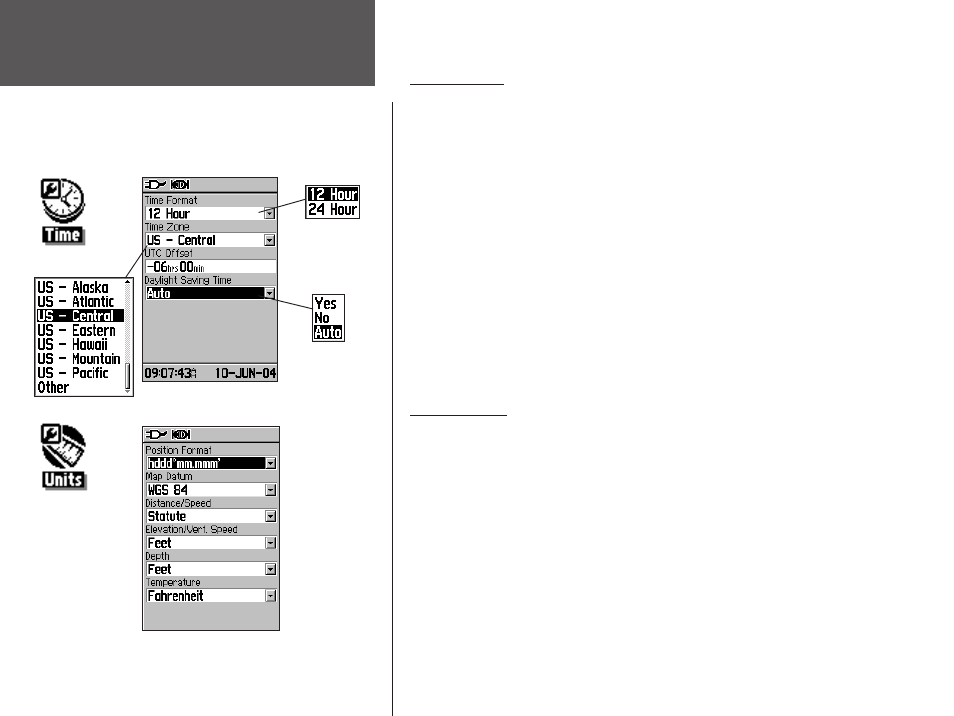
48
GPS Navigation
Time Setup
The Time Setup Page allows you to set the correct time for your
geographic location.
To use the Time Setup feature:
1. From the Setup Page, highlight ‘Time’ and press
ENTER
.
2. Highlight the Time Format field and press
ENTER
to choose from 12
or 24 (Military Time) hour formats.
3. Highlight the Time Zone field and press
ENTER
to choose the correct
zone for your location. If you selected ‘Other,’ you must enter the
correct Universal Time Coordinate for your location. Refer the UTC
Chart on p. 70.
4. Highlight the ‘Daylight Savings Time’ field and choose from ‘Yes,’
‘No,’ and ‘Auto.’
Units Setup
The Units Setup Page allows you to select units of measurement for
your GPS 60.
To use the Units Setup feature:
1. From the Setup Page, highlight ‘Units’ and press
ENTER
.
2. Use the
ROCKER
and
ENTER
keys to highlight the various units
fields and select the desired units from the lists displayed.
For more information about selecting Position Formats and Map
Datums, refer to p. 71.
The Setup Menu
