Creating and using a route, Routes, Gps navigation – Garmin GPS 60 User Manual
Page 43
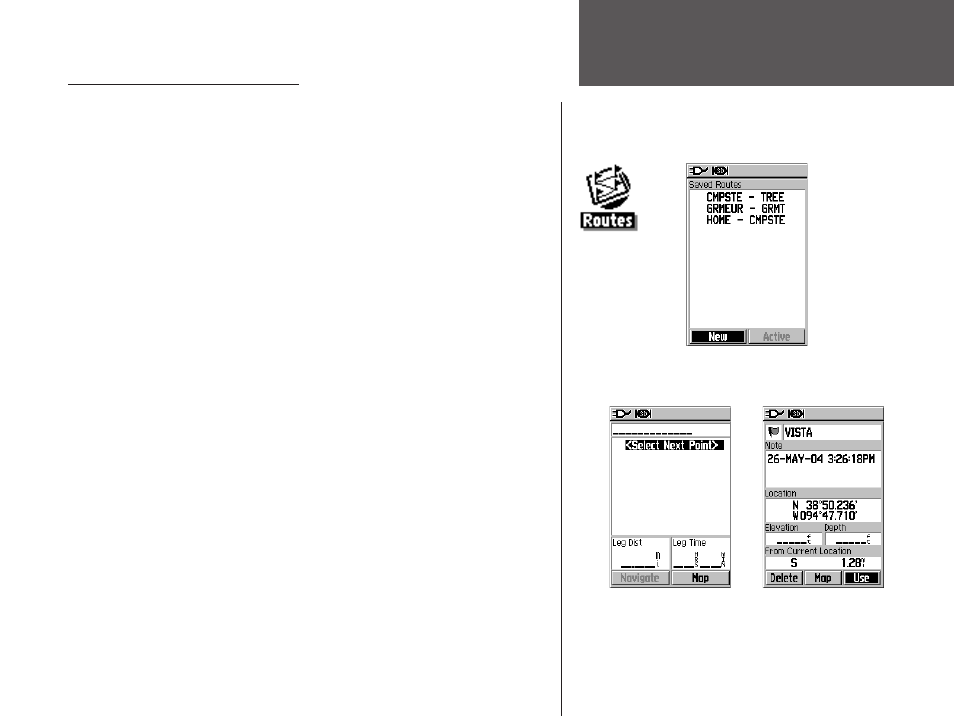
GPS Navigation
33
GPS Navigation
Creating and Using a Route
A route gives you straight-line directions from one point to another,
or from one point to several others. The GPS 60 can store fifty routes
that contain up to 250 points each. You can create routes that include
waypoints or points of interest with the Routes Page. With MapSource
mapping software and your personal computer, you can create complex
routes and transfer them to your GPS 60. Created routes are automati-
cally saved in a list on the Routes Page. You can edit a route at any time.
To create a route:
1. From the Main Menu Page, use the
ROCKER
key to highlight
‘Routes’ and press
ENTER
.
2. Highlight ‘New’ and press
ENTER
.
3. Highlight
ENTER
to add a waypoint
or other point to your route. The Find page appears.
4. To add a waypoint, select ‘ Waypoints’ and choose the waypoint you
want to add to the route. To add other points, highlight the correct
category and choose the point you want to add to the route. See
“Finding Places,” p. 22 for more information. Then highlight ‘Use’
and press
ENTER
.
5. Repeat steps 3 and 4 to add more points to your route. When you
are finished adding points, highlight ‘Navigate’ and press
ENTER
to
begin using the route, or press
QUIT
to exit and save the route on
the Routes Page.
Routes
The Routes Page
Choose ‘
want to add to the route. Then select ‘Use.’
