Waypoints, Gps navigation – Garmin GPS 60 User Manual
Page 29
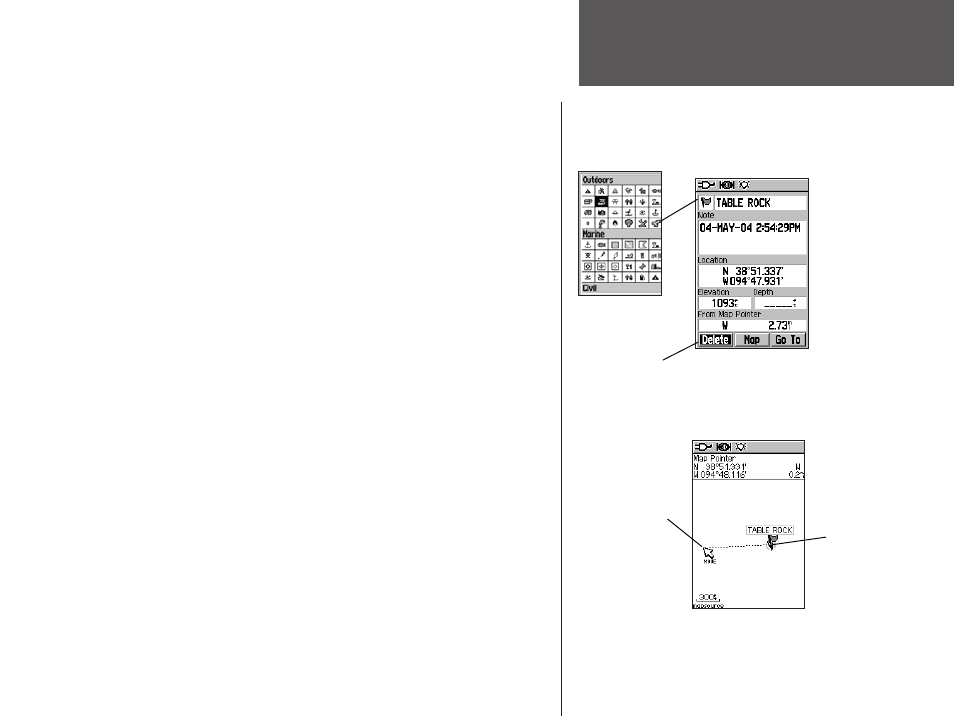
GPS Navigation
19
GPS Navigation
To edit or delete a waypoint:
1. Press
FIND
, use the
ROCKER
key to highlight ‘Waypoints,’ and press
ENTER
.
2. Select the waypoint you want to edit from the list and press
ENTER
.
The Waypoint Information Page appears.
3. Make any necessary changes to the name, symbol, or elevation fields
as described previously. To delete the waypoint, highlight ‘Delete’
and press
ENTER
.
3. Press
QUIT to close and save changes.
To move a waypoint on the Map Page:
1. Press
FIND
, use the
ROCKER
key to highlight ‘Waypoints,’ and press
ENTER
.
2. Select the waypoint you want to edit from the list and press
ENTER
.
The Waypoint Information Page appears.
3. Highlight ‘Map’ at the bottom of the page and press
ENTER
to
display the waypoint on the map. Press
ENTER
again to activate the
map panning arrow.
5. Use the
ROCKER
key to drag the waypoint to the place where you
want to move it on the map. Then press
ENTER
.
Waypoints
Waypoint
Symbols Chart
Select to delete
the waypoint
Editing or Deleting
a Waypoint
Moving a Waypoint
New
Location
Original
Location
