Waypoints, Creating waypoints, Gps navigation – Garmin GPS 60 User Manual
Page 26: Mark
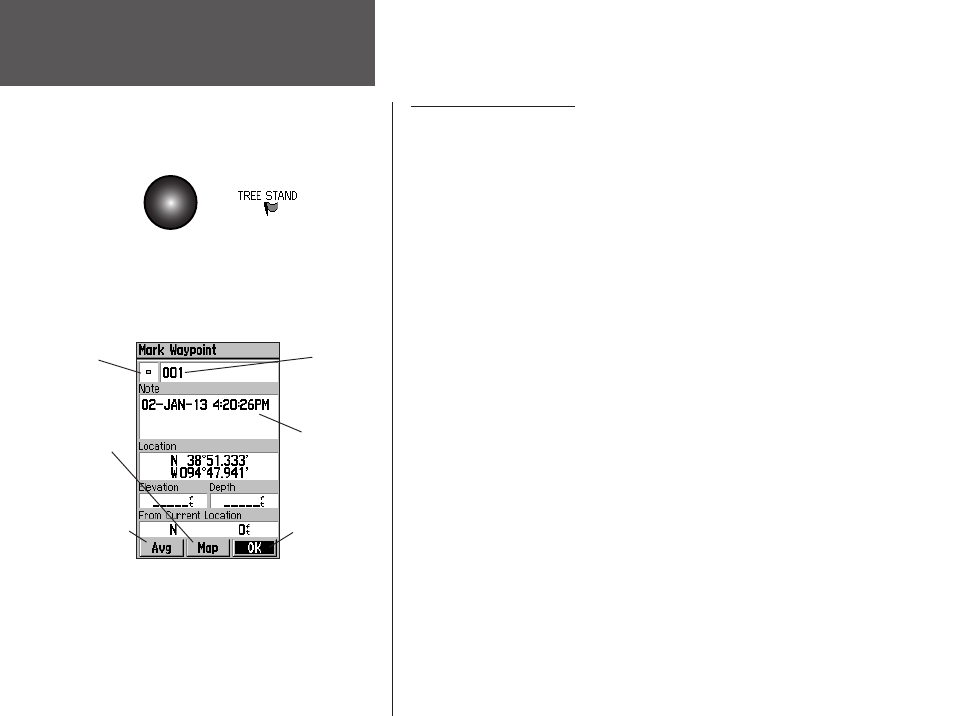
GPS Navigation
16
GPS Navigation
Creating Waypoints
A waypoint is any point on the Map Page that you store in memory.
You can mark (create) a waypoint at your current location or at another
location on the map. The GPS 60 automatically saves waypoints so you
can view them at any time on the Map Page.
To mark a waypoint at your current location:
1. Press the
MARK
key from any page. The Mark Waypoint Page
appears.
2. To change the name of the waypoint, use the
ROCKER
key to
highlight the ‘Name’ field and press
ENTER
to display the on-screen
keypad. Use the
ROCKER
and
ENTER
keys to select a name for
the waypoint. If you choose a name that has already been used,
a ‘Waypoint Already Exits’ message appears. Press
ENTER
to
acknowledge and choose a new name.
3. To assign an identifying symbol to a waypoint, use the
ROCKER
key
to highlight the ‘Symbol’ field and press
ENTER
. Choose a symbol
from the menu and press
ENTER
.
4. To save the waypoint, highlight ‘OK’ and press
ENTER
. If you do not
want to save the waypoint, press the
QUIT
button to exit.
Waypoints
MARK
Press the MARK key to create a waypoint
at your current location. The waypoint
appears on the Map Page with a name and
The Mark Waypoint Page
‘Name’
field
‘Symbol’
field
Shows when
waypoint was
created.
Select to view
waypoint on
Map Page.
Select to save
waypoint and
exit.
Select to
average
waypoint
