Pointer page – Garmin GPSMAP 76 User Manual
Page 40
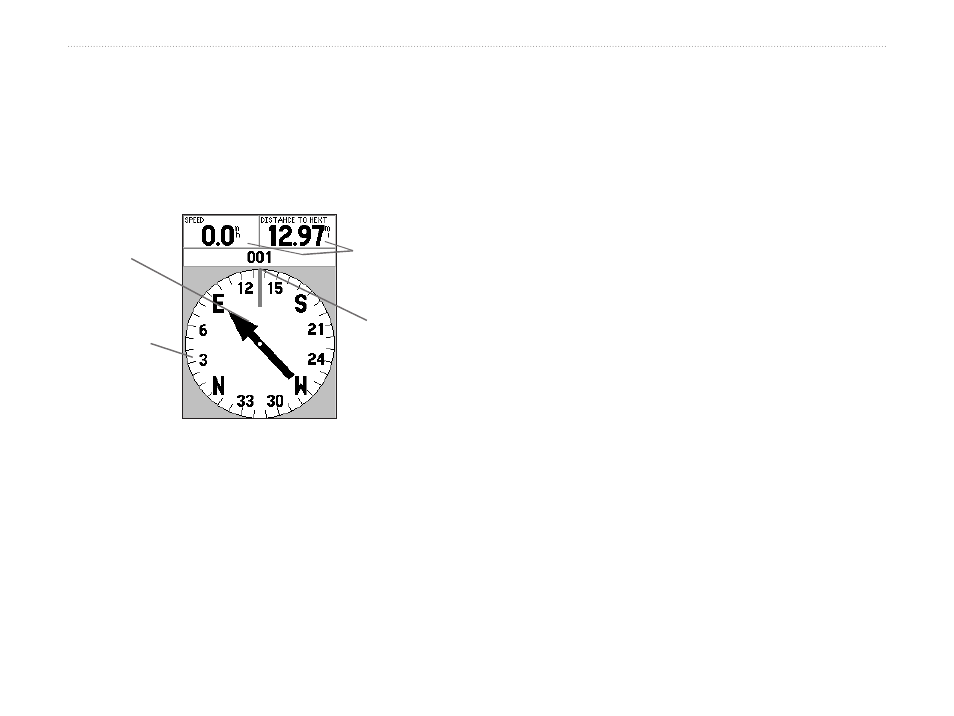
GPSMAP 76 Owner’s Manual
M
AIn
p
AGes
>
p
oInter
p
AGe
Pointer Page
The Pointer page is best used for navigation when a
straight line course cannot be followed. The Pointer
page contains user-selectable data fields along the top,
Status Bar, Compass Ring, and Pointer.
User Data
Fields
Compass
Ring
Pointer
Vertical
Line
Pointer Page
The Compass Ring is a graphic display of your current
track. As you change direction, the Compass Ring
rotates, aligning your track with the vertical line.
Regardless of your direction, the Pointer always point
toward the active waypoint. The Pointer is aligned with
the vertical line in the Compass Ring when you are
going directly toward the active waypoint. Arriving at
Destination is displayed when the selected waypoint is
reached. It is important to note the Compass Ring does
not act as a true compass. You must be moving for the
Pointer to correctly point towards your destination.
Pointer Page Options
On the Pointer page, press the MENU key to access the
Pointer page options.
Setup Page Layout—allows you to select the number
of data field rows and the size of text used in the fields.
To select an option, highlight the desired selection and
press ENTER. The new configuration is displayed on
the map. Press QUIT to exit the option.
Change Data Fields—allows you to select the type
of data that you want displayed in the data fields. To
change a data type, highlight the desired data field
and press ENTER. Use the ROCKER key to scroll
through the available selections. Highlight the desired
item and press ENTER to accept.
