Garmin GPSMAP 76 User Manual
Page 24
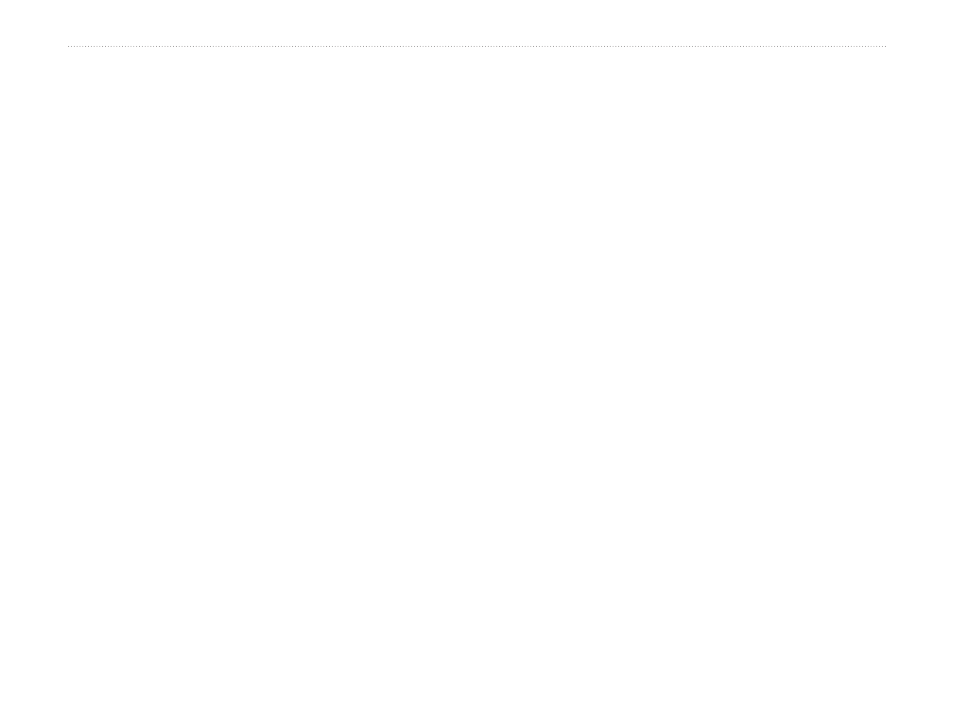
GPSMAP 76 Owner’s Manual
b
AsIc
o
perAtIon
>
c
reAtInG
A
n
eW
r
oute
Remove a Point or Waypoint—by placing the Map
Pointer over the point or waypoint you want to remove
and press ENTER. An options menu is displayed.
Highlight Remove then press ENTER. The point or
waypoint is removed and the Map Pointer moves to the
next point in the route.
Move a Waypoint—Only User Waypoints can be
moved. To move a waypoint, place the Map Pointer
on the waypoint and press ENTER. This displays an
options menu. Highlight Move, then press ENTER.
Place the Map Pointer at the desired new location and
press ENTER to move the waypoint.
Next Point in Route—moves the Map Pointer to
the next point in the route, place the Map Pointer on
a route point or waypoint and press ENTER. This
displays an options menu. Highlight Next, press
ENTER, and the Map Pointer moves to the next point
or waypoint in the route.
Insert Waypoint—displays the Points Menu (see page
42 for more information on the Points Menu). Select a
point from the menu to insert into the route. The new
point is inserted into the route above the waypoint
highlighted on the Route page.
Remove Waypoint—removes the waypoint that
is highlighted on the Route page. With a waypoint
highlighted, press MENU. Highlight Yes and press
ENTER to remove the waypoint.
Reverse Route—reverses the direction of the route
placing the last waypoint at the top of the list.
