Deleting files – Garmin nuvi 900T User Manual
Page 37
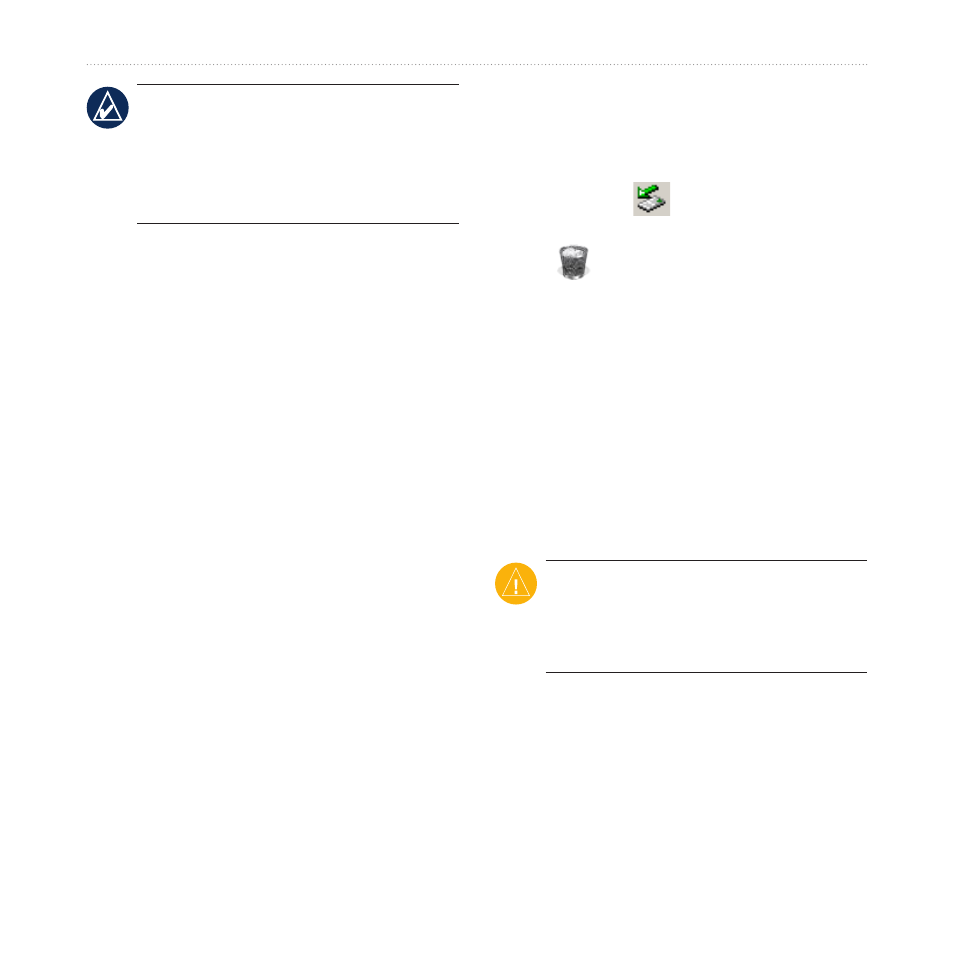
nüvi 900 Series Owner’s Manual
Managing Files
noTe: Some operating systems or
computers with multiple network
drives can not display the nuvi drives.
See your operating system Help file to
learn how to map the drives.
Step 3: Transfer Files to Your
nüvi
Copy and paste files from your computer
into the nüvi drives/volumes.
1. Browse your computer for the file you
want to copy.
2. Highlight the file, and touch
Edit
>
Copy
.
3. Open the “Garmin” or SD card drive/
volume.
4. Touch
Edit
>
Paste
. The file appears
in the list of files in the nüvi memory
or on the SD card.
Step 4: Eject and Unplug the
USB Cable
When you are finished transferring files,
click the
eject
icon in your system
tray, or drag the volume icon to the
Trash
on Mac computers. Unplug
your nüvi from your computer.
Deleting Files
Connect the nüvi to your computer, and
open the nüvi or SD card drive/volume.
Highlight the file you want to delete, and
press the
Delete
key on the computer
keyboard.
CaUTion: If you do not know the
purpose of a file, do not delete it.
Your nüvi memory contains important
system files that should not be deleted.
