AcuRite 75110 Weather Station User Manual
Page 7
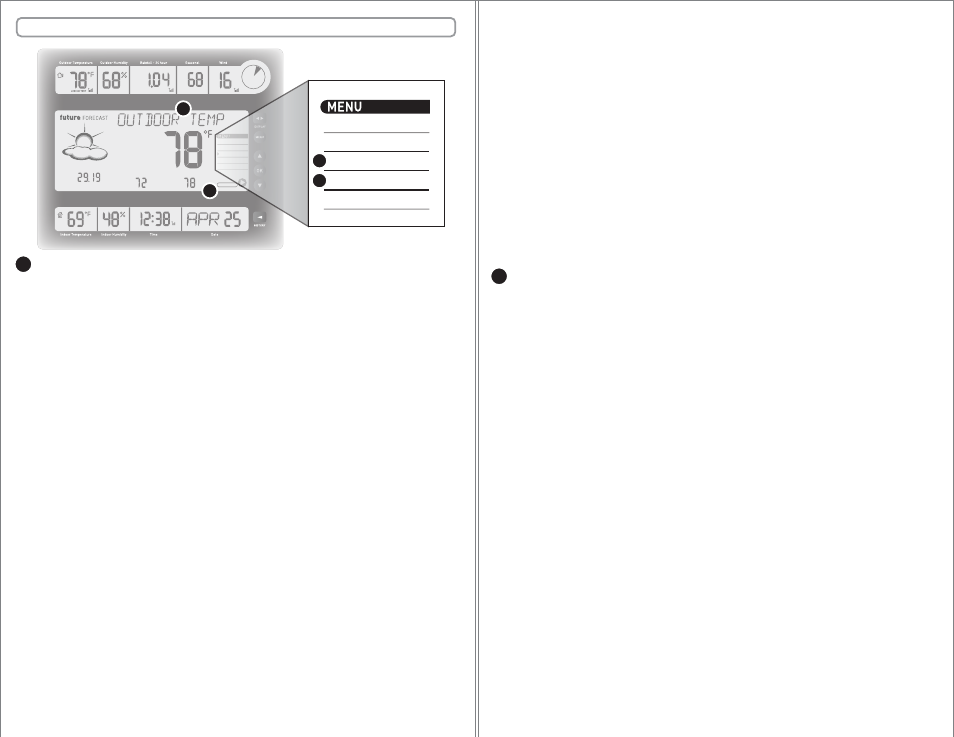
- 13 -
- 12 -
SECTION 5 • ADVANCED FEATURES
PM
DEW POINT
RECORDED
LOW
InHg
STEADY
RECORDED
HIGH
in
mph
ALERT
WEATHER
ENGLISH
ON
SET UNITS
SET WEATHER ALERT
SET TIME & DATE
AUTO DISPLAY
EXIT MENU
N
E
W
S
PRESSURE
F
F
G
F
G
ADVANCED FEATURES: WEATHER ALERT
Available to you is the option to set LOW and HIGH alerts for some of
the displayed weather categories. You may set and turn the alert ON or
OFF separately for each of the displayed weather categories. For
example, lets say you have set the alert to be ON for outdoor
temperature. If the current outdoor temperature falls BELOW the LOW
alert value or raises ABOVE the HIGH alert value, you will be notified
with an audible alarm and a “WEATHER ALERT” icon on the display.
Press any button to silence the audio alarm. The “Weather Alert” icon
will continue to be present as long as conditions remain at alert levels
or until the “Weather Alert” is turned off for that weather category.
WEATHER ALERT ON/SET: To set a weather alert for a weather
category, first select the desired weather category using the “DISPLAY”
button. Press the “MENU” button and use the DOWN button to scroll
down to “WEATHER ALERT” selection. Press the “OK” button. Press the
UP or DOWN buttons to select “ON.”
SET WEATHER ALERT LOW: You will then be prompted to SET a LOW
alert value. If the reading for the currently displayed weather category
falls below the set value, the WEATHER ALERT icon will display and the
weather station will sound an audio alarm. Press the UP or DOWN
buttons to adjust the weather alert LOW setting. Press the “OK” button
to confirm your setting and move on to setting the HIGH alert value.
SET WEATHER ALERT HIGH: Now you will be prompted to SET a HIGH
alert value. If the reading for the currently displayed weather category
rises above the set value, the WEATHER ALERT icon will display and the
weather station will sound an audio alarm. Press the UP or DOWN
buttons to adjust the weather alert HIGH setting. Press the “OK” button
to confirm your setting and exit WEATHER ALERT set mode and return
to menu.
WEATHER ALERT OFF: To turn OFF weather alerts for a weather
category, select WEATHER ALERT in menu and then select “OFF” when
in the category you wish to deactivate weather alerts in.
G
ADVANCED FEATURES: AUTO DISPLAY
Also available to you is the option to have the weather station
automatically display the weather category or categories that are
currently out of normal weather range.
This feature uses an internal memory of normal weather ranges for
temperature, rain, wind and seasonal values (wind chill / dew point /
heat index). If any of the weather categories current readings fall below
or raise above the factory set extremes, the auto display will take over.
The currently displayed weather category will then automatically switch
to the affected weather category. This will only happen if the
“WEATHER ALERT” feature is turned ON.
NOTE: It is important that all of the sensors be placed in a manner that
will allow for the most accurate weather condition data to be
transmitted to the main unit. For example, it will be problematic if the
WIRELESS TEMPERATURE & HUMIDITY sensor is near an external heat
source, or is absorbing too much direct or reflected sunlight at certain
times of the day. This will cause artificially high extreme temperatures,
which will cause the outdoor temperature category to automatically
display.
AUTO DISPLAY ON: To turn the auto display feature on, press the
“MENU” button and use the DOWN button to scroll down to “AUTO
DISPLAY” selection. Press the “OK” button. Press the UP or DOWN
buttons to select “ON.”
AUTO DISPLAY OFF: To turn the auto display feature off, press the
“MENU” button and use the DOWN button to scroll down to “AUTO
DISPLAY” selection. Press the “OK” button. Press the UP or DOWN
buttons to select “OFF.”
ABOUT THE MENU
This weather station features a menu that allows you to access basic
and advanced features. Press the “MENU” button to enter into MENU.
Use the UP and DOWN arrow buttons to scroll through the options.
Press the “OK” button to enter into a selected option in the menu. The
display will prompt you for further action.
After you are finished adjusting or setting options, you will be right
back in the menu in most cases. If there is no activity for a period of
time, you will automatically exit out of the menu and back into normal
weather station operation. Alternatively you may just scroll down to
“EXIT MENU” and push the “OK” button to exit.
ENGLISH
METRIC
ON
OFF
ON
OFF
SET UNITS
WEATHER ALERT
SET TIME & DATE
AUTO DISPLAY
EXIT MENU
