Important notice, 24/7 support – AcuRite 01035 Weather Station User Manual
Page 16
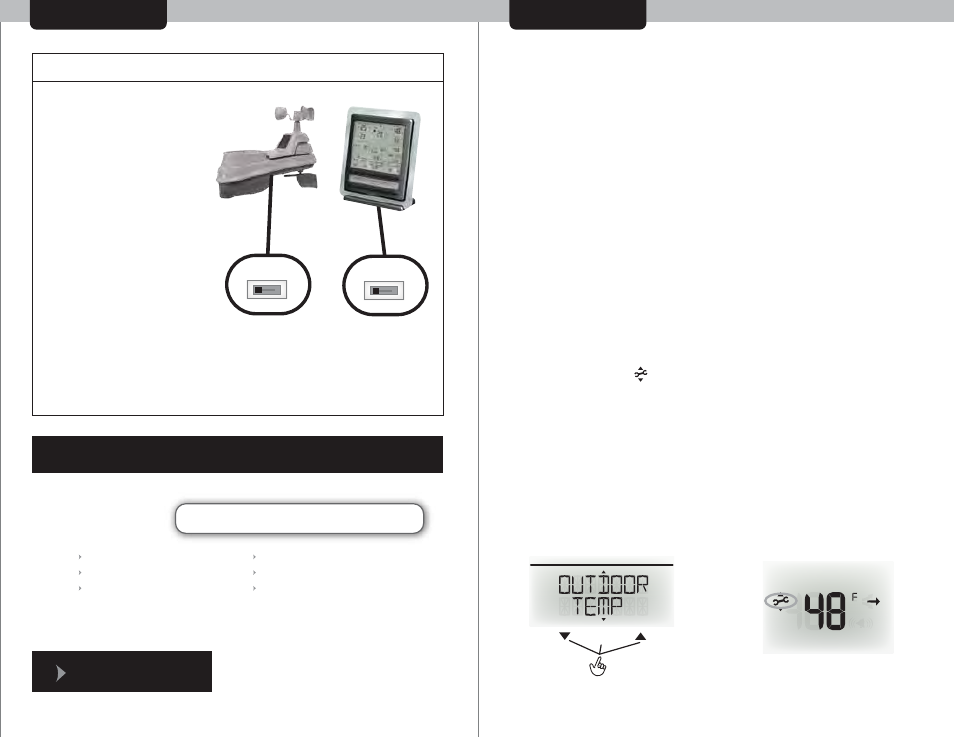
CALIBRATION
TROUBLESHOOTING
Set Wireless I.D.
This wireless thermometer
uses long range 433mhz
radio frequency for
communication.
In the event that you have
reception problems due to
interference, both the main
unit and the wireless sensor
have a selectable wireless
ID. The ID switches are
located within the battery
compartments of the
display console and the
integrated wireless sensor.
You may choose A, B or C;
but both the main unit and
the wireless sensor ID's
must match for successful
synchronization.
A B C
Both wireless ID
switches
must match
A B C
press and HOLD all three buttons
for 15-20 seconds to calibrate
the calibration icon will
stay illuminated after
value is calibrated
CALIBRATING THE DISPLAY CONSOLE:
The integrated wireless sensor is designed and engineered to provide
accurate measurements, the internal fan aspiration ensures a proper
ambient air temperature in most cases.
If you feel that the placement or other environmental factors are
affecting the indoor or outdoor temperature or humidity readings,
the display console features a calibration feature for the indoor and
outdoor temperature and humidity. This allows you to adjust the
temperature or humidity reading up or down to compensate for the
affected reading.
CALIBRATION PROCESS:
1. Select the affected category (outdoor temp example shown here)
2. Press AND HOLD the “DOWN”, “SET”, and “UP” buttons at the
same time for 15-20 seconds.
• The display console will “BEEP”, and all information on the display
will disappear except for the value you are calibrating.
• You will note the “ ” (calibrate) and the adjust up and down
arrows next to the value you are calibrating.
3. Press the “UP” or “DOWN” arrows to calibrate the display
console reading up or down from the actual reading.
4. Press the “SET” button to confirm your calibration adjustment.
• Note that the calibration icon will stay illuminated next to all
calibrated values. This is done so that you know that the value has
been calibrated.
29
28
IMPORTANT NOTICE
Have questions about product setup or operation? We’re here to help!
EMAIL:
24/7 Support:
www.acurite.com
Product Setup & Demo Videos
Product Manuals
Frequently Asked Questions
Register your Product
Support Forum
Submit Feedback & Ideas
Don’t forget! Register your
product at:
www.acurite.com
TOLL FREE:
(877) 221-1252
7:00 a.m. - 7:00 p.m. CST
1-Year Warranty
