Acroprint Time Q +Plus User Manual
Page 16
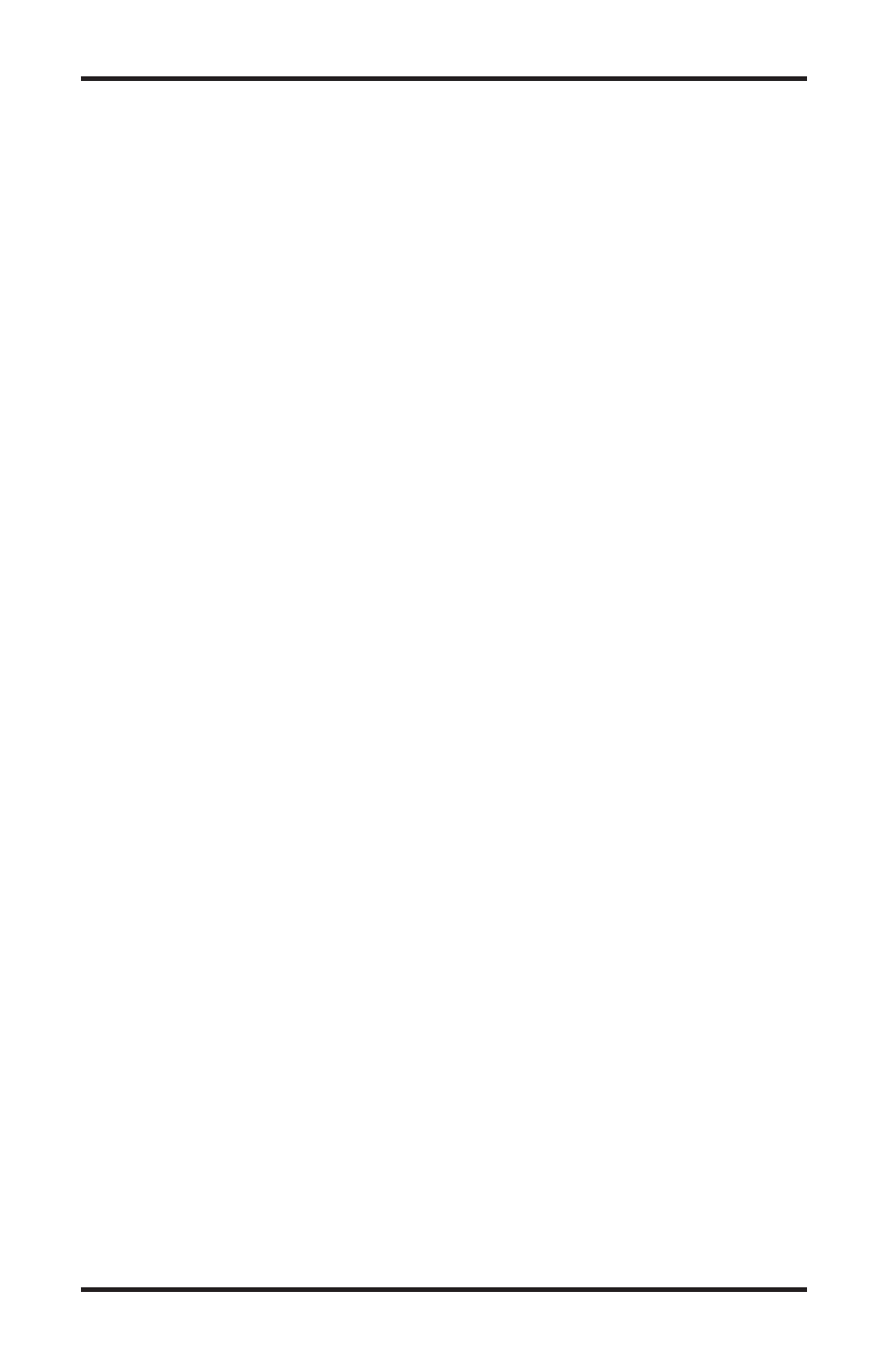
16
4.1 Factory settings
The Clock Rules report initially contains the default factory
settings on the Time Clock terminal. It is recommended
that you print this report. To Print: select the report icon;
under reports select Clock Rules and under report output,
print manager. Click on print. Review settings and pencil
in settings that fit your work schedule(s). To return to
factory settings, enter changes at the PC or reinitialize the
terminal using the Supervisor’s badge (see Section 12,
Programming the terminal manually). Caution: Reinitializing
the terminal will remove all punches and employee profiles,
and reset all selections, including date and time, to default
settings.
4.2 Clock rules
Select the Setup icon from the menu:
4.2.1 Pay period
The length of time during which time worked
totals will accumulate for a time card. Select
and click on type of pay period.
4.2.2 Next period start date
The date the NEXT pay period will start.
Select date. Caution: Changing date after
pay period could result in lockout.
4.2.3 Max time on clock
The system assumes the employee has missed a
punch after the maximum time on clock has
been exceeded. Select time with arrow keys.
After “Max Time” has been reached, the system
will automatically “punch out” the employee.
Setup
HINT: PRINT THIS REPORT
FOR FILE COPY
HINT: USE ON-LINE HELP SCREENS TO ANSWER
QUESTIONS AND TO ASSIST IN PROGRAMMING
