Timeqplus version 4 work code implementation – Acroprint timeQplus (software version 4.x and above) User Manual
Page 4
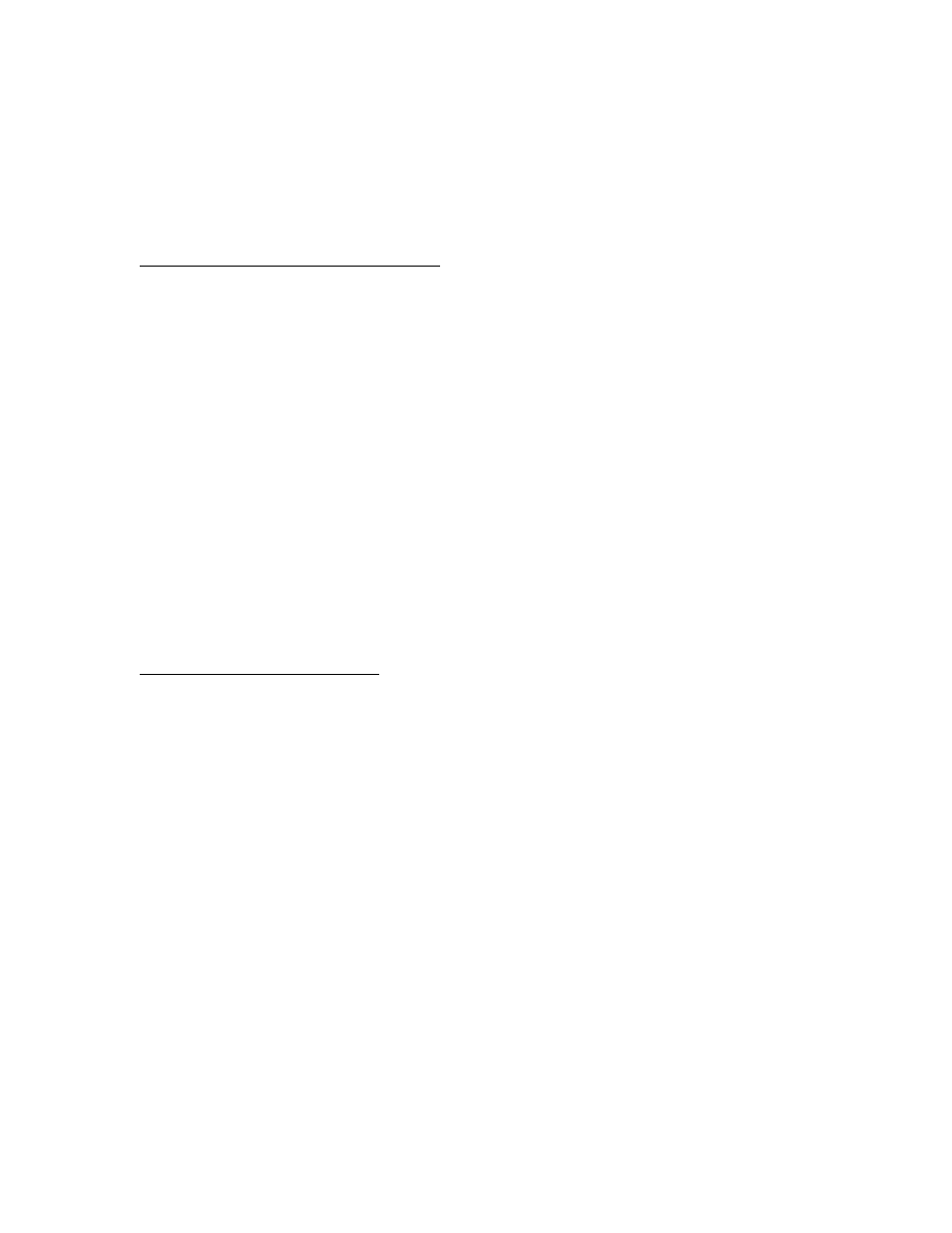
timeQplus Version 4
Work Code Implementation
March 20, 2012
Page 4 of 7
employee, takes more Administrator time, but provides a more accurate and reliable
output.
Assign Work Codes to Hourly Employees (Mode 3 only)
Employees using Time Clock terminals:
Go to the Employee screen to begin assigning Work Codes to employees. First, select an
employee by clicking anywhere on the employee data line. After the line is highlighted
click on the Work Codes button. Initially all Work Codes will be unassigned. Assign
the employee’s default Work Code first, and then add other optional Work Codes for this
employee.
When you complete assigning this employee’s Work Codes Choose the Pay Period when
the change should be started, Current or Previous pay period. Then press the Next
button. The Default Work Code screen provides you the option to change the employee
Default Work Code. When finished click on Next and a screen will appear showing the
terminals that are being updated with the Work Code changes. Click the Finish button,
this employee’s Work Codes are ready to use.
When the Work Codes are all entered the Administrator should go to the Time Clock
screen in timeQplus. Then press the Update Statuses button which will load all of the
newly assigned Work Codes to the Time Clock Terminals.
Employees using Virtual Clock:
If you have an employee that will be using the Virtual Clock they will have access to the
Master List until you assign at least one Work Code to the employee. The Work Code
assignments for the Virtual Clock are the same process used for the Time Clock
terminals.
Once the Work Codes are set up employees can punch IN using their default work code.
However, if they need to punch in on a different Work Code and they are using a terminal
they would press the F2 button, then press their finger or swipe their badge or enter their
UserID and password. When accepted they can select with the Up/Down arrows on the
keyboard the Work Code from the list of codes displayed on the terminal.
If an employee needs to change to a different project they simply transfer to the new
project by entering a transaction at any of the clocks and selecting their new Work Code.
This transaction will not be recorded as an In/Out Punch, but instead will be recorded as a
transfer to a different Work Code
