Timeqplus version 4 work code implementation – Acroprint timeQplus (software version 4.x and above) User Manual
Page 3
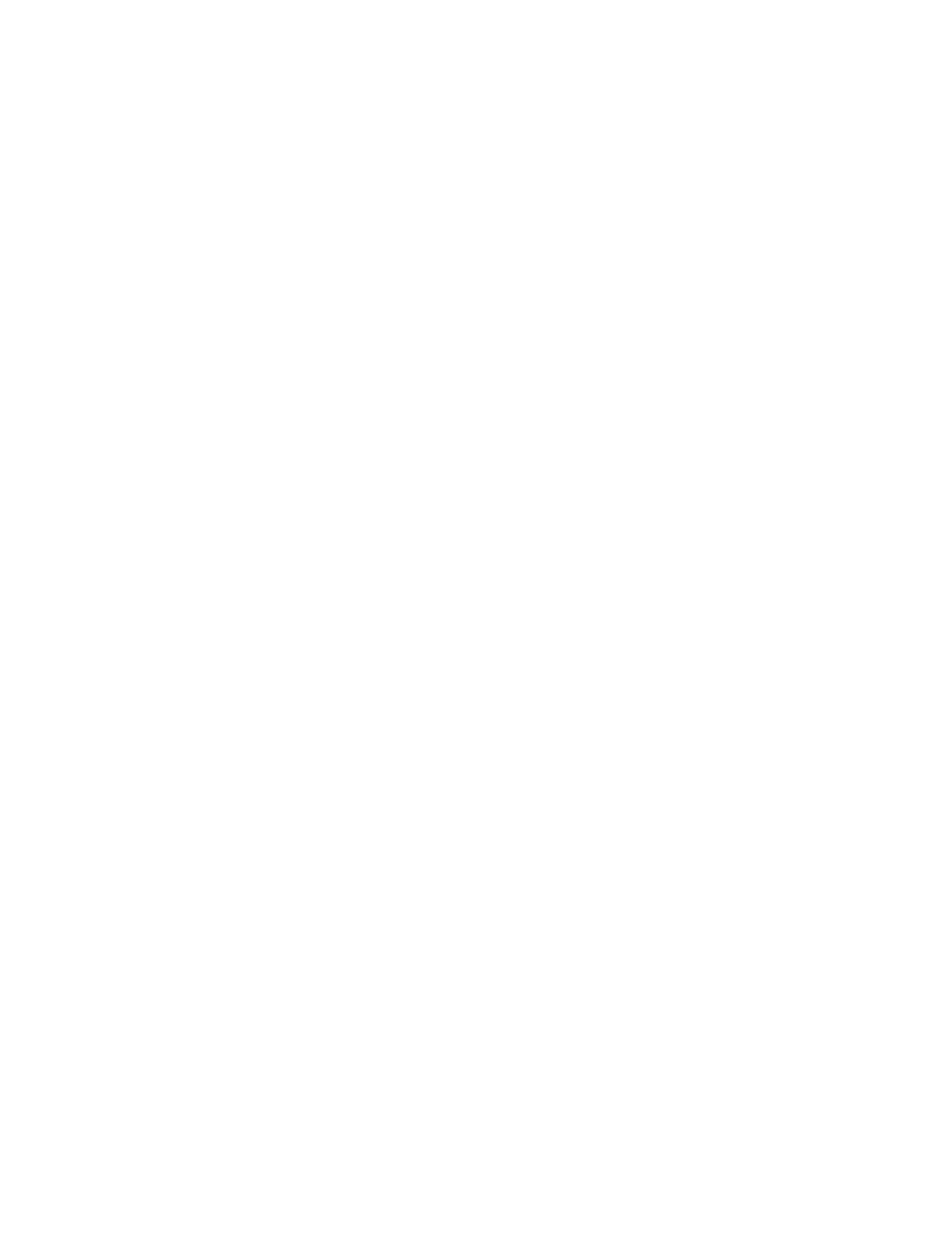
timeQplus Version 4
Work Code Implementation
March 20, 2012
Page 3 of 7
Work Codes Overview
The Work Code function is designed to capture and assign the labor hours worked by
hourly workers whose time worked is recorded in timeQplus. The Work Codes can be
departments, projects, activities, or any other segmentation associated with labor hours.
The administrator will enter the list of Work Codes into the timeQplus system and there
are two modes of operation to manage Work Code entries. The system can be set up so
that the master list of Work Codes is available to all employees and they can select any
work code on the list. The other mode is assigning work codes to individual hourly
employees and the employee can only select assigned work codes.
Work Code activity can be monitored by management using several functions provided in
the timeQplus application. The IN/OUT Board authorized users can see the active Work
Code for each employee who is punched in by displaying the IN/OUT Board. Please
note that the IN/OUT board needs to be refreshed periodically because the time clocks
used by employees require a polling cycle to get current live information. The frequency
of the polling cycle can be set by the timeQplus Administrator, and the default value is
polling every sixty minutes. There are also standard reports that will show how the labor
hours are recorded for the assigned Work Codes.
Work Code Setup
To load the master list of Work Codes log into timeQplus Version 4 as Administrator.
Go to the Setup screen and click on the Work Codes tab.
The data fields are:
Code – A Work Code number from 1 to 32767 can be entered.
Name – a brief name of the Work Code
Description - a brief description of the work code
Write to terminal – click on this box to enable the employees to use the
work code. This enables both Time Clock Terminals and the Virtual
Clock.
The first Work Code entered into the list is initially the default Work Code for all hourly
employees. After entering all Work Codes if you do not assign any Work Codes to
employees, the employees can select any Work Code in the master list providing the
“Write to terminal” box is checked on the Work Code setup screen.
If you are using and TQ600 time clock terminals and also using Work Codes you need to
set up each terminal to activate the Work Code features. On the terminal select Menu
Options
System Opt
Adv Option
Work Code. Then select Mode 3 if you
want to assign Work Codes to Employees. Select Mode 4 if you want employees to
choose Work Codes from the Master List. Mode 3, assigning Work Codes to each
