Importing from quickbooks into timeqplus – Acroprint QuickBooks Integration Instructions (software version 3.x) User Manual
Page 4
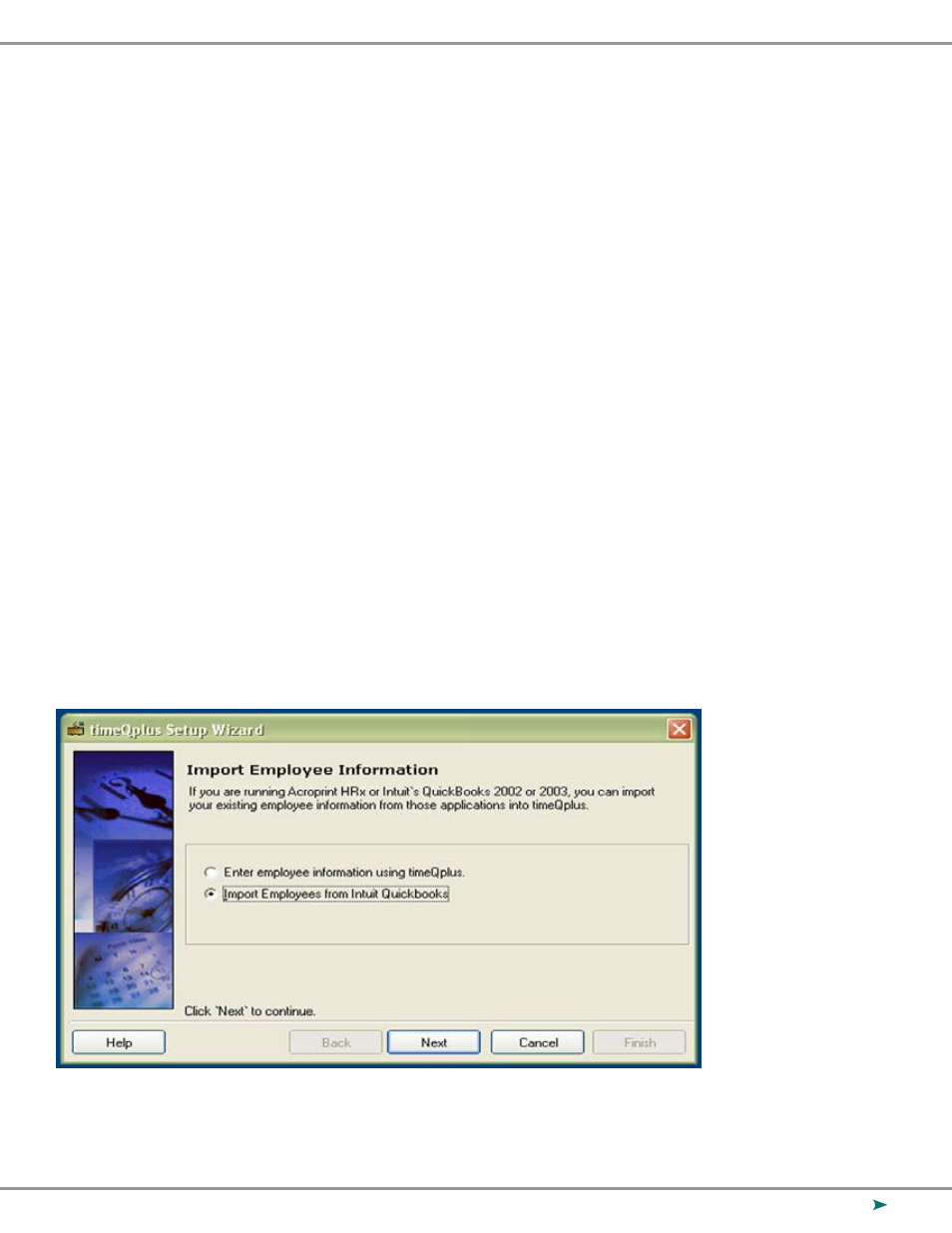
4
Importing from QuickBooks into timeQplus
There are two methods for importing your data from QuickBooks into timeQplus. If you are
just setting up the system, it is best to follow the first method of importing during the setup
wizard. If you have been using the system and would like to interface with QuickBooks,
follow the second method for importing. This step IS NOT a requirement for exporting
successfully to QuickBooks.
While QuickBooks accepts employees’ middle names spelled out, or as an initial with or
without punctuation, timeQplus software accepts employees’ names as the following:
First Name, Middle Initial (with no punctuation) and Last Name. To ensure a successful
import please review the middle name to confirm that it is an initial without punctuation.
Importing Employees with the timeQplus Setup Wizard
After completing the timeQplus Setup Wizard, you will be asked how you would like to enter
your employees. Select the second option for “Import Employees from Intuit QuickBooks” as
shown in Figure 1-1. You must be logged into QuickBooks as a single user with administrator
privileges. The company file should be open with all work windows closed. Click
Next and
then Finish on the next screen.
Figure 1-1
