Timeqplus biometric, Installation guide – Acroprint timeQplus Biometric (V2) Installation User Manual
Page 3
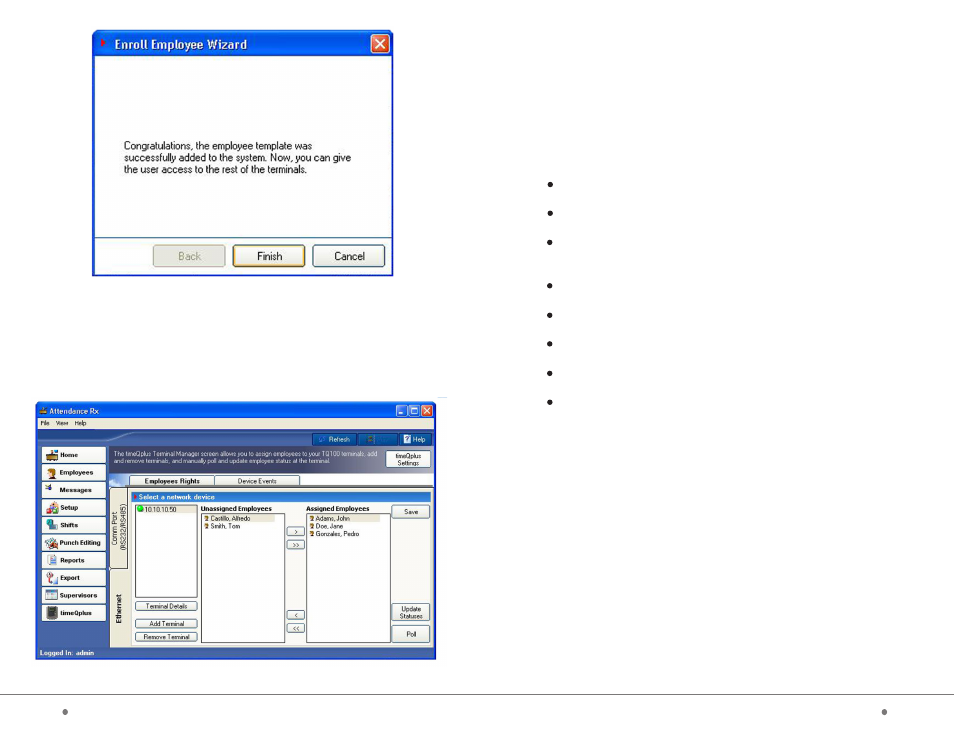
21
timeQplus BIOMETRIC™ Installation Guide
timeQplus BIOMETRIC™ Installation Guide
2
After completing the above enrollment process, click on the ‘timeQplus’ button on the
Attendance Rx main screen [below]. Now you can assign employees to any or all
TQ100 terminal devices. Highlight the employee name from the ‘Unassigned
Employees’ area, then click the ‘>’ button to assign that employee to the selected
(highlighted) TQ100 terminal. Repeat this process for all those employees you want
to assign to the selected TQ100 terminal.
timeQplus Biometric
TM
Installation Guide
Thank you for purchasing the timeQplus Biometric Time and Attendance
System. This installation guide will provide guidance and instructions for
installing and configuring your new system.
Included in the timeQplus Biometric box you should find:
timeQplus Biometric
TM
software
TQ100 Biometric Terminal
Fingerprint Identification Unit (FIU) Optical Overlay
(NOTE: This is taped to the front page of the Installation Guide)
Terminal Mounting Plate and screws
Power Adapter
30 ft. (9m) RS232 Cable
6 ft. (2m) Ethernet (CAT5) Cable
Hardware User Manual
