M-AUDIO EQMan User Manual
Page 5
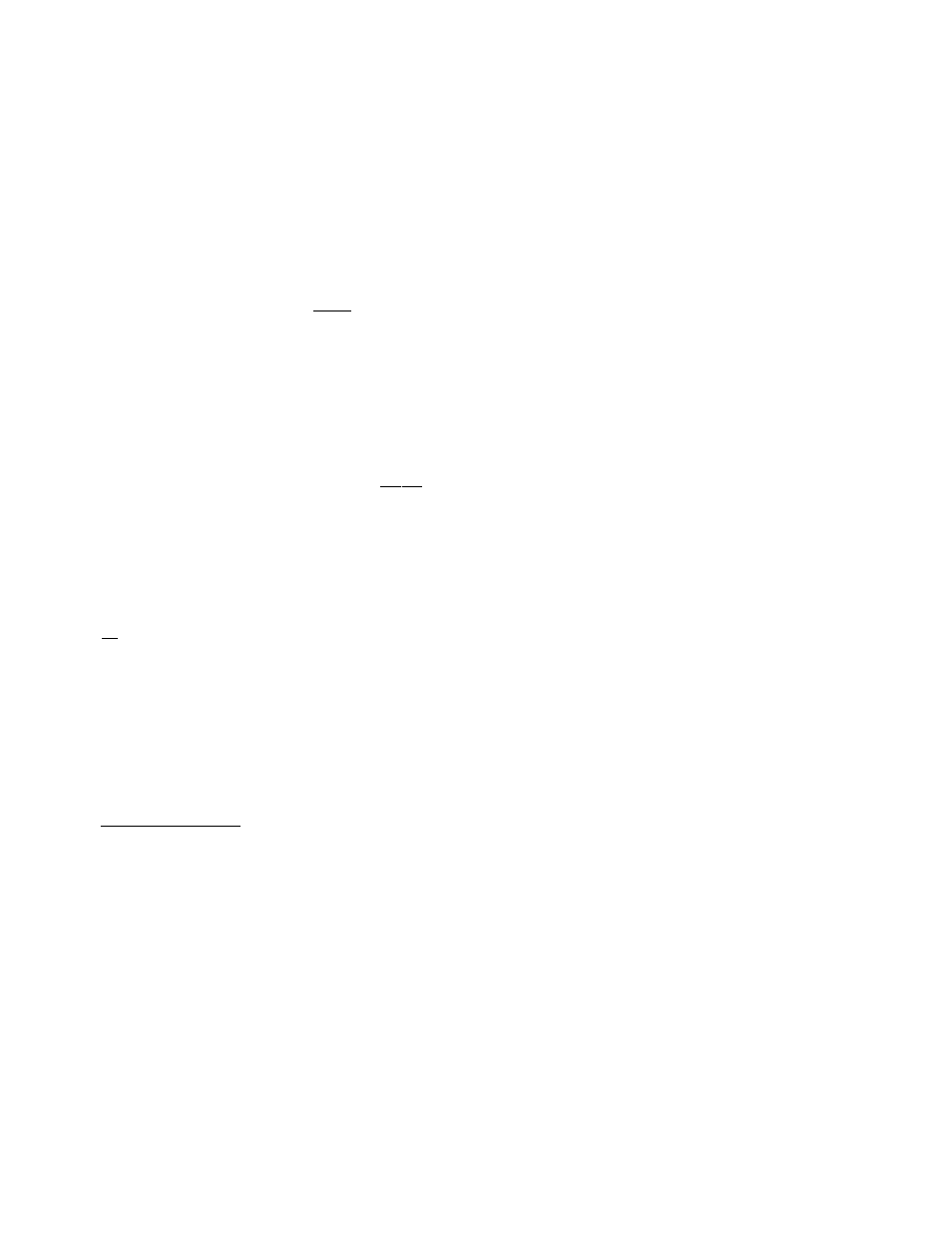
5
Hardware Installation
Each adapter card in a computer must reside at a unique “address” in
order for a computer to function properly. If two or more adapters are
set to respond at the same address (this is known as an “address
conflict”)
,
the computer will operate in a random or inconsistent
manner, if at all. To avoid address conflicts, the EQMan board has a
configurable address, allowing it to be adjusted to work properly in
practically all personal computers. Address configuration is done by
installing/ uninstalling selected jumpers in the lower left-hand corner of
the board.
IMPORTANT: The address setting for the
EQMan
must be
determined and properly set on the card
before you install the card into
your computer. Therefore, please read and follow the step-by-step
instructions given in this section before installing the card in your
computer.
Address Configuration
It is vital to make sure the "Address" is correctly set on the EQMan
card. The default factory setting for the card is *Address 300h*.
Address 300h was carefully chosen as the factory default address and
should not conflict with most installations. If you
do
not have a sound
card, MIDI interface card, network card or another EQMan already
installed in your computer, then chances are very good that you can
safely install the EQMan with the jumpers set to the factory default
address. If this is the case, install the card in an available 8- or 16-bit
slot and run the provided diagnostic software. If the card passes all
diagnostic tests, you may then install the Windows driver (see
"Windows" section) and begin rocking with EQMan.
If you
do
have a sound card, MIDI interface or network card, you are
probably still safe at the factory default address. In some systems,
however, the diagnostic software will detect an address problem and
then you will have to do a little more work to uncover just which
addresses are available for use by the EQMan.
The first step in this detective work is to determine which port addresses
are actually available in your computer. You may already know which
addresses are available, or you may need to run the utility program
FINDPORT.EXE on the included diskette. This program, as well as the
diagnostic software, should be run from DOS for best results. That
means
exit
Windows
to
DOS
, not run the programs from a “DOS box”
within Windows. If Windows is in memory when running diagnostics,
it usually impairs a diagnostic program’s direct access to hardware --
this causes diagnostic software to give uncertain results.
