M-AUDIO EQMan User Manual
Page 16
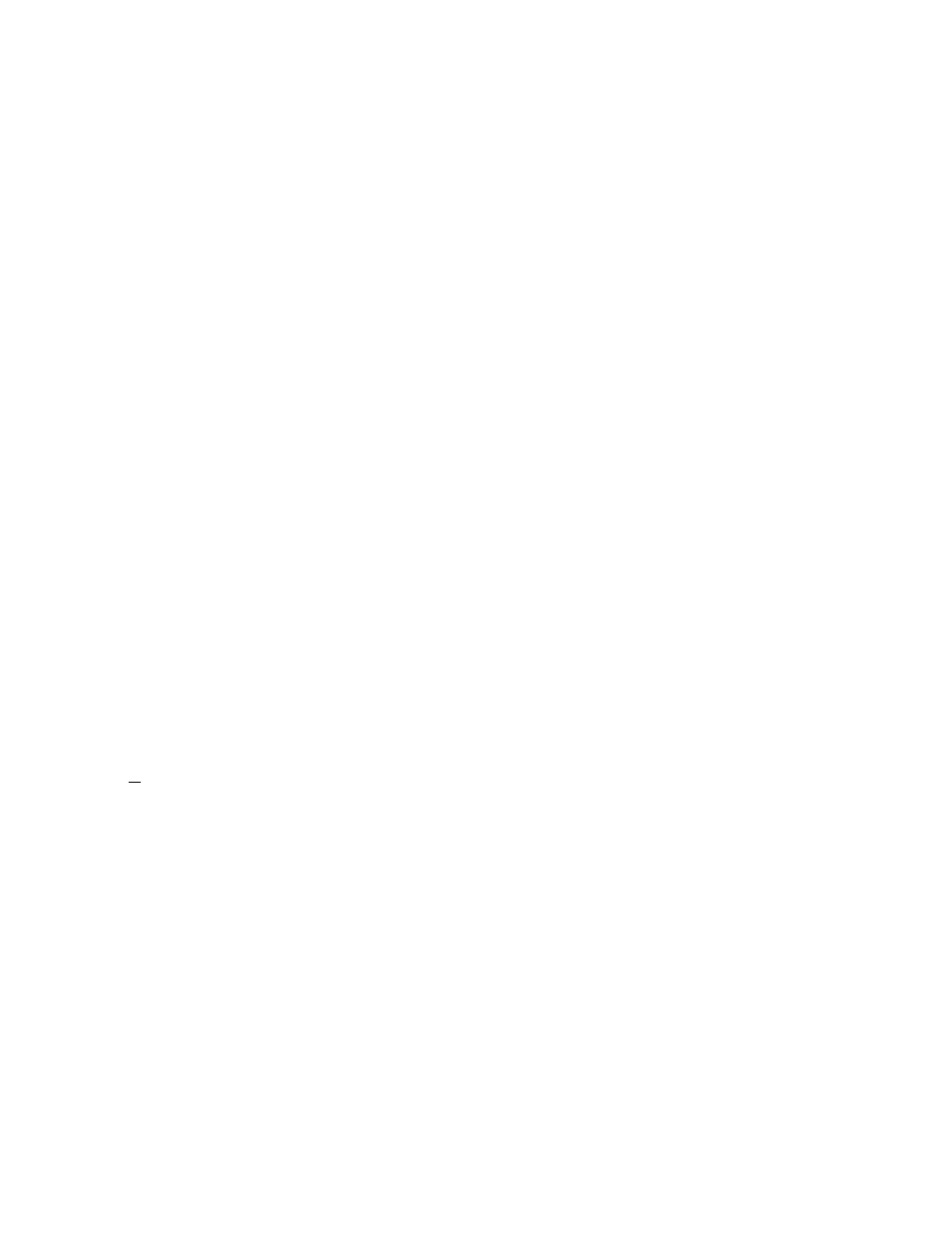
16
The File Button
The File Button pops up a menu of selections: Open File..., Save
File..., About..., Exit.
Open File...
Lets you select a stored program map file (a group of 16 EQ
programs) to load from disk. The suggested default extension for a
program map file is .EQM although you may name them whatever
you choose. The included file FACTORY.EQM contains some
factory default EQ programs for your use.
Save File...
Allows you to save the current map (16 programs) to disk. When
prompted for a filename, it’s convenient to use a descriptive name to
make it easier when searching for specific maps later.
About...
Pops up copyright information as well as the current software version
number. If the application has properly identified the installed
EQMan driver, it will also display the version number of the EQ
Manager, a software component of the EQMan driver. The version
numbers are useful in technical support situations so please have them
handy when contacting the technical support department.
Exit
This menu choice exits the application. You will be prompted with
an “Are You Sure?” dialog which allows you to exit the application,
or cancel and continue using the application.
The Rom Button
The Rom Button pops up a menu of selections regarding the EQMan
“Rom”: Read One, Read All, Write One, Write All, and View Rom
Programs. A description of EQMan Rom operation is included in the
MIDI Control of EQMan section.
Read One
This choice allows you to read any program in Rom (the Rom
location) to any program in the current Remote Control program map
(called the App location). When you read a Rom program, it will
completely overwrite your App location, so be careful about where
you read
to
.
Read All
Reads all programs from Rom to the application’s program map.
This function completely overwrites all App programs, so use it
carefully. If you wish to keep your current programs before reading
