M-AUDIO EQMan User Manual
Page 13
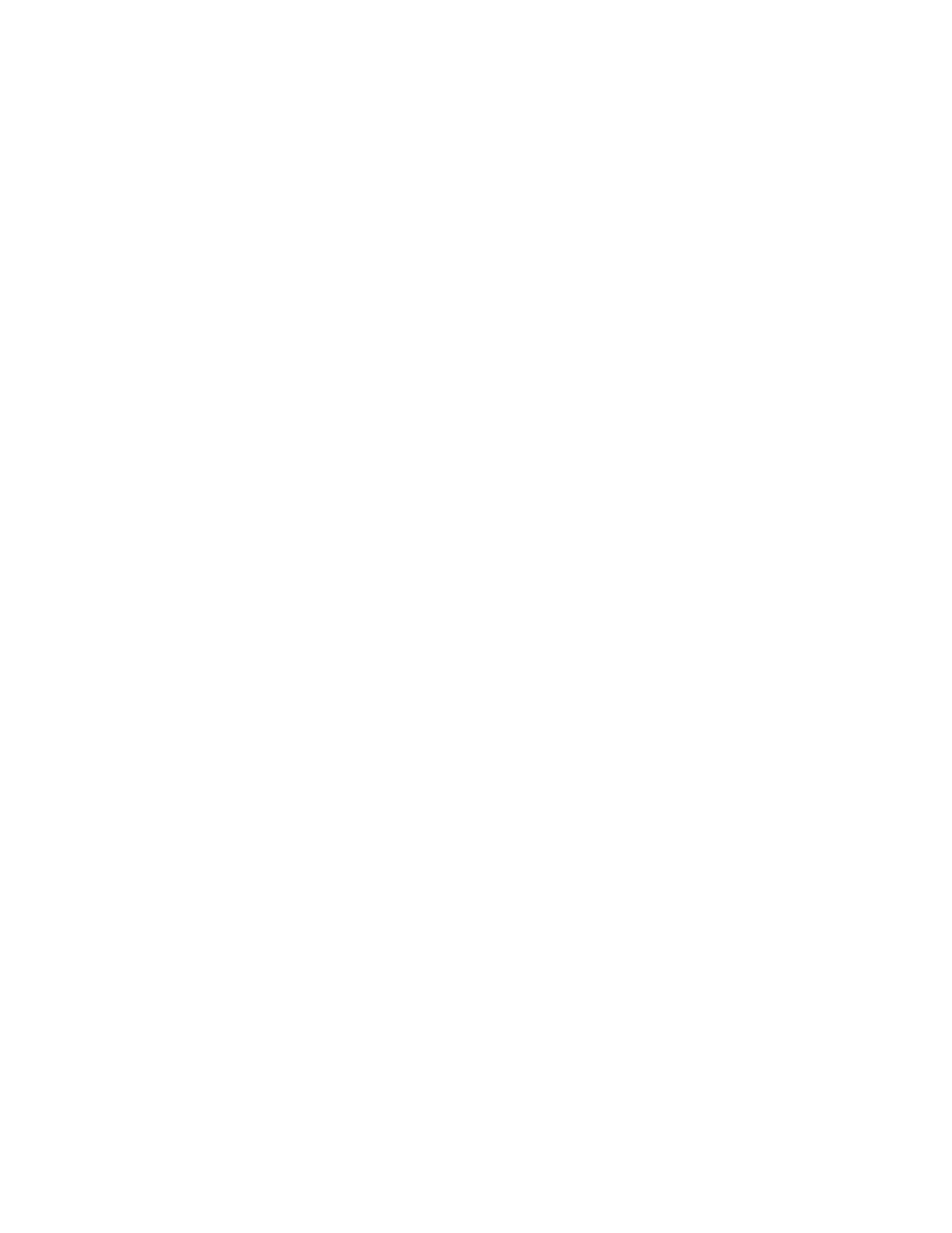
13
Occasionally some users may need to make fine adjustments or
customizations in the Windows drivers. This is accomplished through
the Windows Control Panel. Within the Control Panel is a Drivers
applet (in Windows 95 choose the Multimedia applet) that allows you
to select an installed Windows driver and modify its settings. Open the
applet, highlight the Midiman EQMan driver selection and click on the
Setup button. This will open the Driver Setup dialog box.
Driver Setup from Windows Control Panel
The EQMan Driver Setup dialog box is shown below. It allows you to
set the Base Address the driver expects to find the card at, as well as
enable/disable the driver and driver warning messages. The Base
Address in this dialog must be set to match the jumper configuration of
your board or else the driver will not be able to control your card. If
you choose to disable the MIDI driver, the EQMan driver will not load
when you enter Windows. This may be handy in case you remove the
card from your machine but don’t want to go to the trouble of
uninstalling the EQMan drivers and then reinstalling them when the
card is placed back into the computer. Disable Warning Messages
allows you to squelch any warning messages that the EQMan driver will
display, such as “card not found” when entering Windows.
Fig. 2 goes here
EQMan Driver Setup Dialog Box
Selecting the “Advanced...” button will pop up the Advanced Driver
Setup dialog box. Selecting the “About...” button, on the other hand,
will display the driver software version, the virtual driver software
version (a “hidden” component of the Windows driver), and copyright
information.
IMPORTANT: The Virtual Driver version will not be displayed if you
are running Windows 3.1/3.11 in Standard Mode. Otherwise, if you are
running Windows 95, or Windows 3.1/3.11 in 386 Enhanced Mode,
you should see the virtual driver version displayed. If not, then the
Base Address is probably not set properly or the card is not properly
installed.
Advanced Driver Setup
The Advanced Driver Setup dialog box pictured below is used to setup
some of the more specific information about the EQMan. Users who are
using the Remote Control Software to set the EQ manually need not
concern themselves with this dialog box (unless the Hardware Speed
requires adjustment). This dialog box applies mainly to those who will
be controlling the EQ via MIDI programs.
