M-AUDIO EQMan User Manual
Page 15
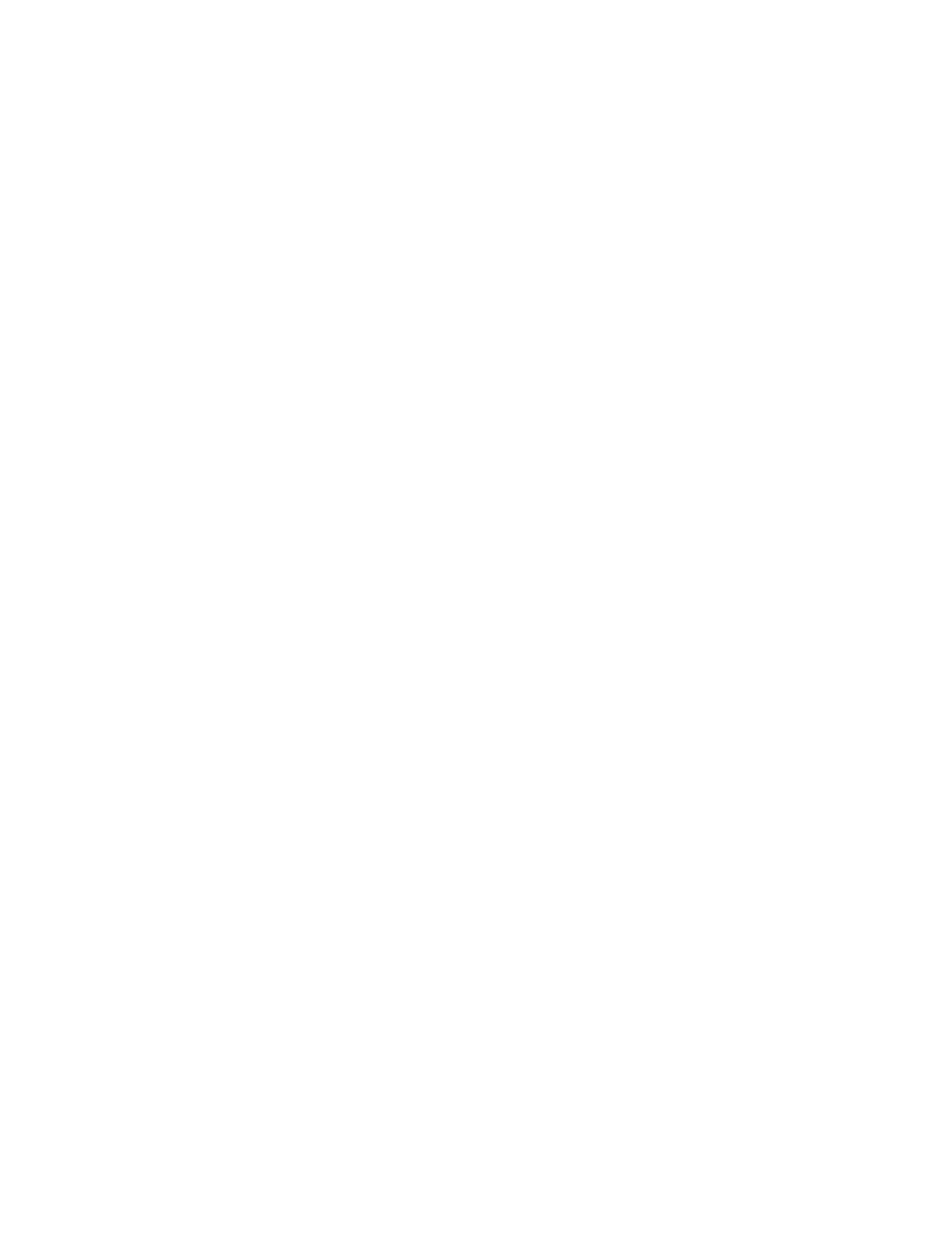
15
Remote Control Software Operation
The Remote Control Software is actually two separate applications: the
EQMan Remote Control and EQ-Vol. EQ-Vol controls the output
levels of the EQMan board only. EQMan Remote Control controls all
graphic EQ settings and indirectly the output levels. It is also the home
of the EQMan program editor/librarian function that allows you to
load/configure/store sets of different EQ programs.
An EQ program contains settings for all EQ bands and volume settings.
An EQ “map” contains a set of 16 of these programs. EQ maps may be
stored and loaded from disk files, as well as transferred to EQMan
“Rom” for access by MIDI sequencers and other applications (see Midi
Control of EQMan section for more info).
When running the EQMan Remote Control, there is an option to show
EQ-Vol as well. This is the most typical mode of operation. In this
mode, whenever you open or close the Remote Control, EQ-Vol opens
and closes as well. EQ-Vol position also tracks the position of the
Remote Control. Below is pictured the Remote Control and EQ-Vol
running together.
Fig. 4 goes here
Remote Control and EQ-Vol Running Simultaneously
Slider Bars and Volume Faders
The EQMan’s vertical scroll bars emulate the “sliders” and “faders” on a
hardware equalizer. Changing the EQ slider positions (by dragging
them up or down with the mouse) controls each EQ frequency band that
you wish to boost (up to +12dB) or cut (as much as -12dB). Likewise,
the volume on the EQMan left and right channels may be set by
dragging their respective rectangular faders. The group of seven leftmost
EQ sliders control the left channel of the EQMan and the rightmost
seven sliders in the Remote Control, control the right channel. On the
Volume Control, the left slider controls the left output level
Control/Status Bar
The gray Control/Status Bar at the bottom of the application is used to
access special functions as well as display current information.
Elements of the Control/Status Bar are from left to right: the File
Button, the Rom button, the Options button, the current program status
display, the Lock button, the Flat button, and the Map button. The
EQ-Vol application also has its own Lock button and adds a Mute
button.
