M-AUDIO EQMan User Manual
Page 12
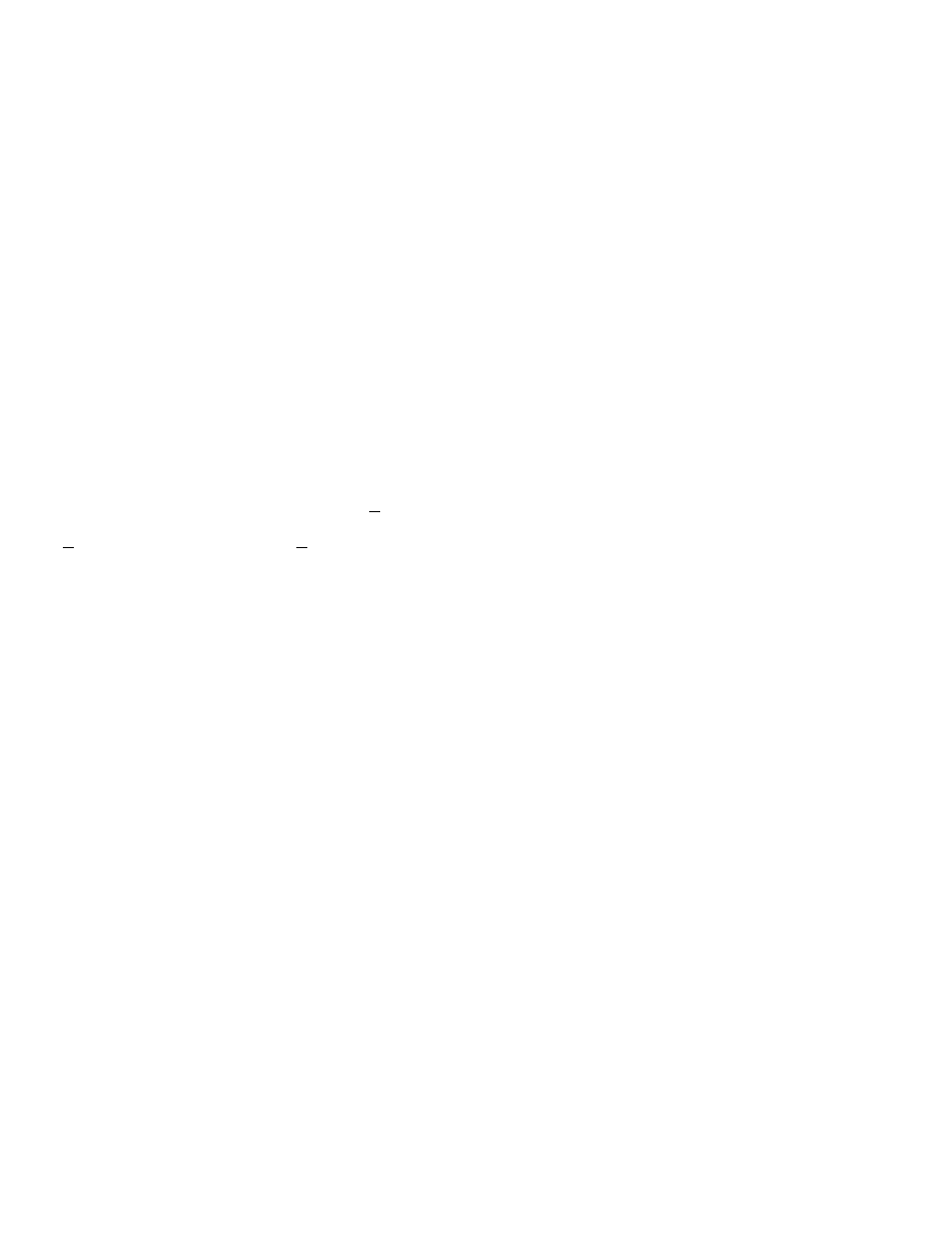
12
Windows 95 Driver Installation
1. Open the Control Panel and select “Install New Hardware.” Then
press the “Next>” button.
2. When prompted to automatically search and detect installed
hardware, click the “No” radio button. Then click “Next>”.
3. Scroll down in the list box and select “Sound, video and game
controllers.” Click “Next>”.
4. Click on the “Have Disk...” button.
5. Insert the Midiman driver disk in your floppy drive. If necessary,
enter the disk drive specification in the prompt box, then click on
“OK”.
6. Select the Midiman EQMan driver from the list and click on “OK”.
7. Click “Finish”. The remainder of the Windows 95 installation is
identical to the Windows 3.1 Driver Installation from Step 9 on.
Installing the Remote Control Software
The EQMan Remote Control applications should be installed from
within Windows. Once in Windows, insert the EQMan Control
diskette into your disk drive. If in Windows 3.1/3.11, pull down the
Program Manager “File” menu and select “
R
un...”. Otherwise,
Windows 95 users should press the Windows 95 Start button and select
“
R
un...” from that menu. When “
R
un...” prompts you to enter a
command line, type either A:SETUP.EXE if your diskette is in drive
A:, or B:SETUP.EXE if your diskette is in drive B:. Now, select the
OK button. The SETUP program will automatically guide you through
the installation process. When asked to enter a subdirectory for the
EQMan product files, we suggest using the default directory that is
automatically presented to you. When installation is complete, SETUP
will create a MIDIMAN APPLICATIONS group (if not already present).
To this group SETUP will add an icon for the EQ Remote Control and
another icon for the EQ Volume Control. If this is not the only
Midiman product that you have installed in your system, you may see
other icons from other Midiman products in this group as well.
Once installation is complete (and the Windows drivers have been
installed as well), you may run the EQ and Volume applications by
selecting them in the Midiman Applications group and double-clicking
the mouse, or pressing the
Windows Driver Operation
