Edimax Technology PS-1210MFn User Manual
Page 53
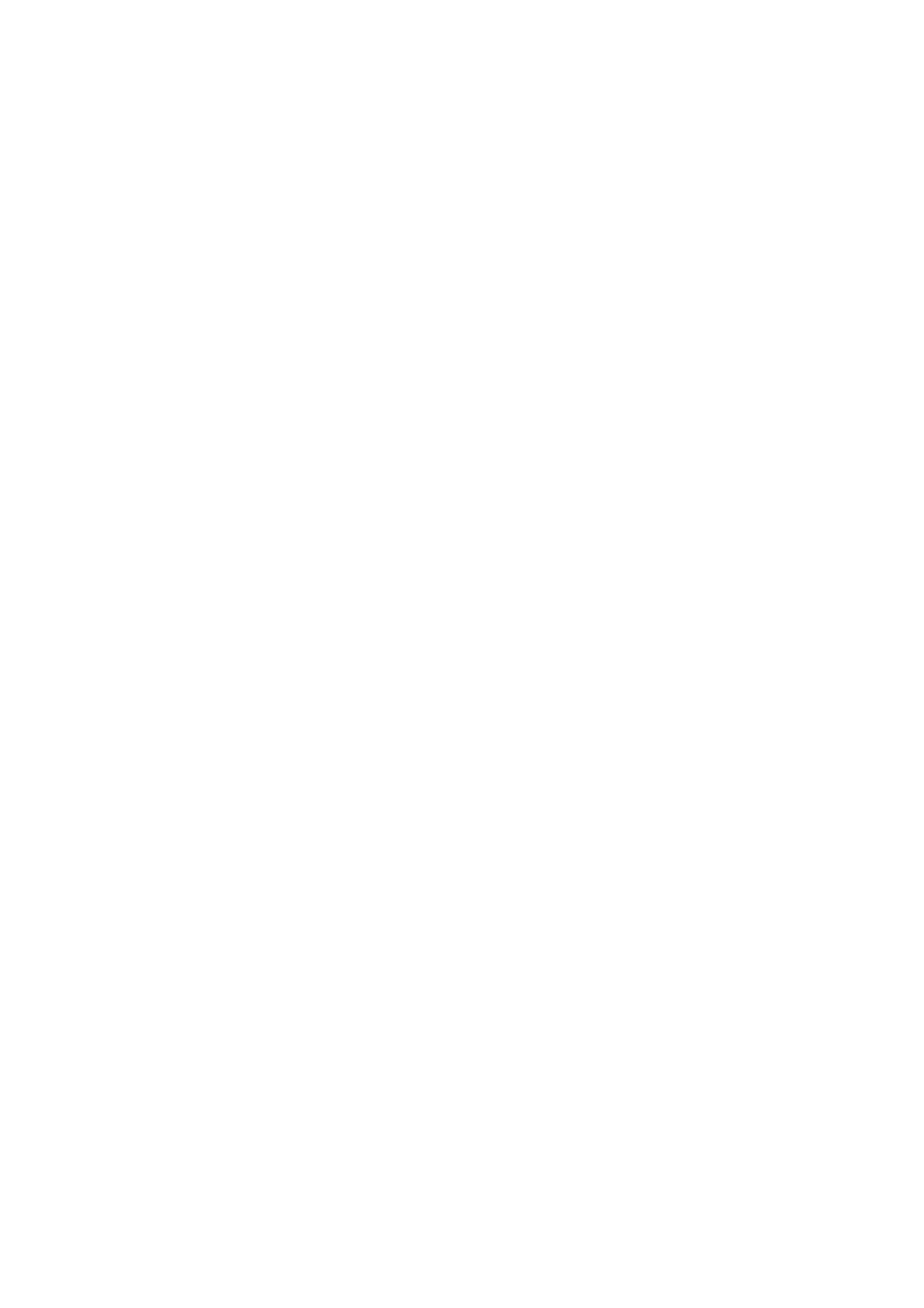
48
You can configure the MFP Server to automatically get IP from
DHCP server or manually specify static IP. The MFP Server also
has a built-in DHCP server. You can enable this DHCP server and
let it manages IP for you.
IP Address Assignment:
Click the “IP” button to enter the IP setting page. If you need the
MFP Server to automatically get an IP from DHCP server, select
“Auto IP”. You also can select “Static IP” to manually assign “IP
Address”, “Subnet Mask” and “Gateway” for the MFP Server. By
default, “Static IP” is enabled and the default settings are as
follows.
IP Address: 192.168.2.2
Subnet Mask: 255.255.255.0
Auto IP – The IP Address information of the MFP Server obtained
from DHCP Server will be displayed in the address field. If no
DHCP Server is present, you have to assign the information
manually.
Static IP – Manually assign the IP address information in the same
network with your computer to the MFP Server.
DHCP Server:
Click the “DHCP Server” button to enter into the DHCP server’s
setting page. By the default, the DHCP server is disabled.
Auto – If “Auto” is selected, the MFP Server will detect DHCP
server within the network automatically and once the DHCP server
doesn’t exist, the MFP Server will turn on his own DHCP server
and assign IP Address to client. Please fill in the “Starting Address”,
“Range”, “Subnet Mask”, “Gateway” and “DNS”; then the MFP
Server will assign a unique IP within the range for each DHCP
client.
