Iv-1-1, Iv-1-1-1, Windows xp – Edimax Technology EW-7238RPD User Manual
Page 42: Iv-1-1. how to configure your computer to use a, Dynamic ip address
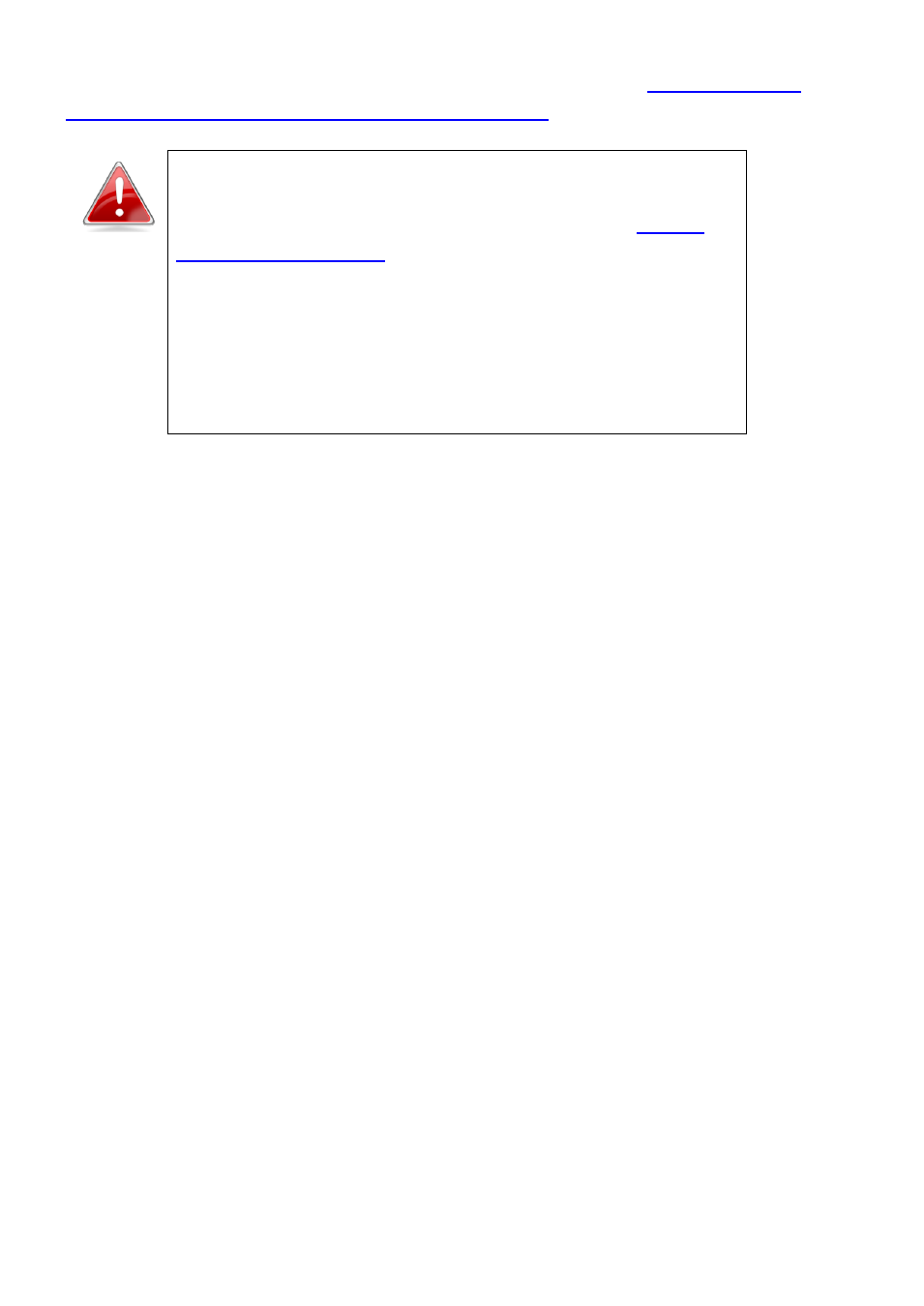
42
follow the guide appropriate for your operating system in
modify the IP address of your PC or Macintosh.
Note:
For guidance on how to assign a new IP address to
the wireless extender, so that it is within the same IP
address subnet of your network, please refer to
. In cases where you need to modify
the IP of your PC or Macintosh in order to access the
browser based configuration interface, if the default IP of
the wireless extender remains unchanged, you may need
to repeat this process and modify the IP of your PC or
Macintosh every time you wish to configure the wireless
extender.
IV-1-1.
How to Configure Your Computer to Use a Dynamic IP Address
Please follow the instructions appropriate for your operating system.
IV-1-1-1. Windows XP
1. Click the “Start” button (it should be located in the lower-left corner of your
computer), then click “Control Panel”. Double-click the “Network and
Internet Connections” icon, click “Network Connections”, and then
double-click “Local Area Connection”. The “Local Area Connection Status”
window will then appear, click “Properties”.
