Edimax Technology EW-7238RPD User Manual
Page 30
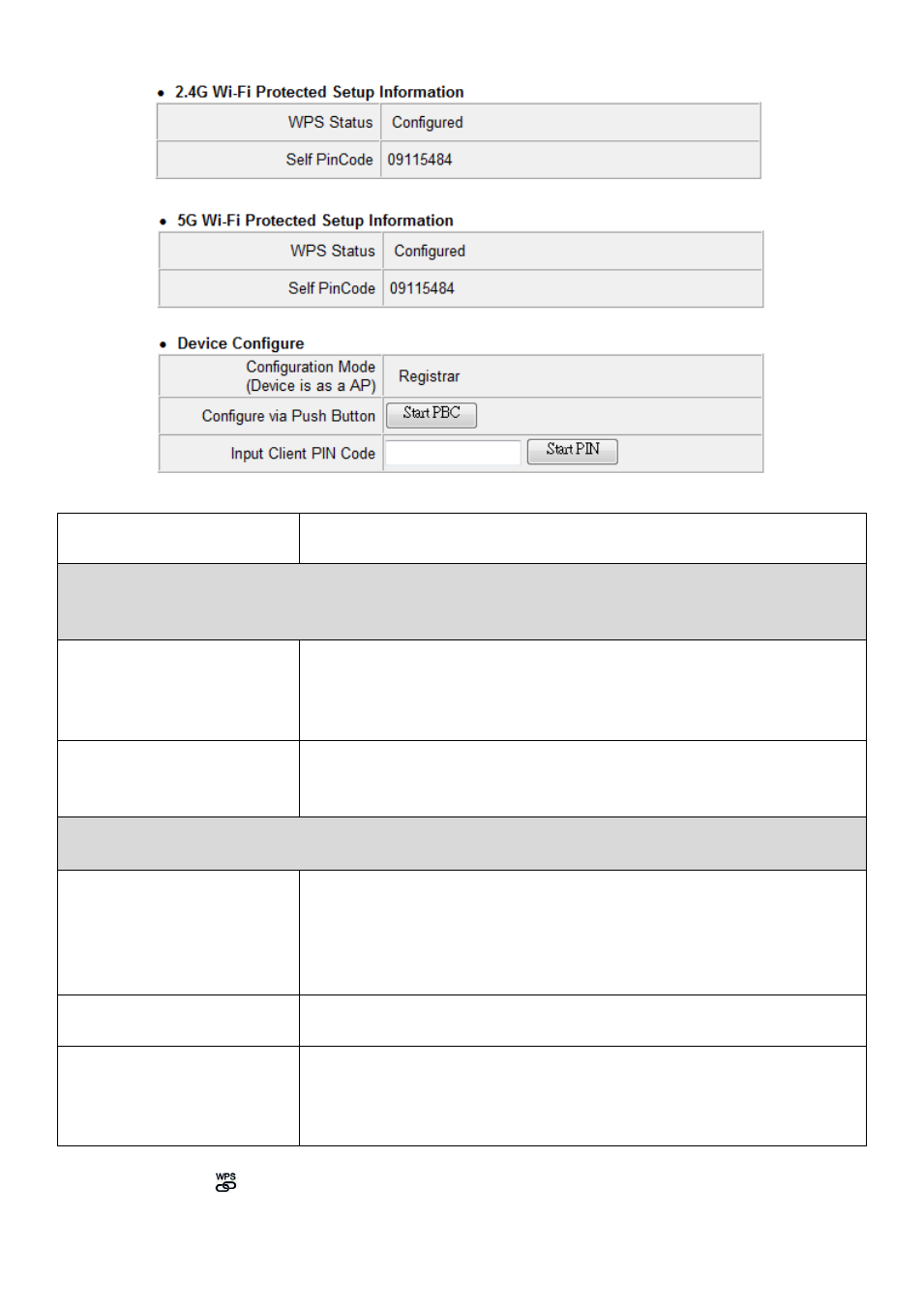
30
WPS Settings
Select which frequency Wi-Fi (2.4GHz or 5Ghz) you
wish to configure WPS settings for.
2.4G / 5G Wi-Fi Protected Setup Information
2.4G or 5G Wi-Fi Protected Setup Information will be displayed here
depending on your selection for WPS Settings (above).
WPS Status
Displays “Configured” or “unConfigured” depending
on whether WPS Settings for the extender have been
configured or not, either manually or using the WPS
button.
Self PIN Code
This is the WPS PIN code of the wireless extender for
use with other WPS-enabled wireless devices.
Device Configure
Configuration options for the device’s WPS settings can be found here.
Configuration Mode
(Device is as a AP)
The configuration mode of the extender’s WPS setting
is displayed here. “Registrar” means the device acts as
an access point for a wireless client to connect to and
the wireless client(s) will follow the extender’s
wireless settings.
Configure via Push
Button
Click “Start PBC” to activate WPS on the extender.
Input Client PIN Code Input the wireless client’s PIN code here and click
“Start PIN” to activate PIN code WPS. Refer to your
wireless client’s documentation if you are unsure of its
PIN code.
The WPS LED (
) will flash slowly to indicate WPS is active. WPS will remain
active for two minutes. Within two minutes, activate WPS on your client
