3Com 09-1457-000 User Manual
Page 25
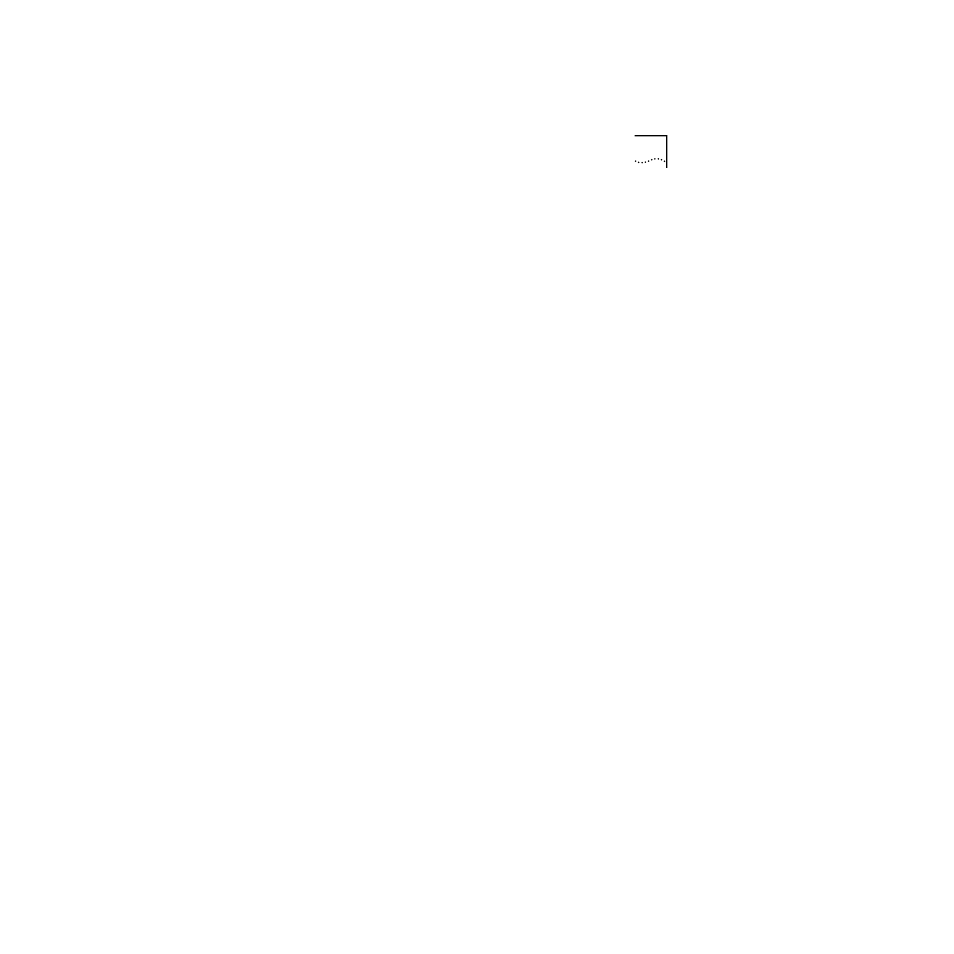
Windows NT
15
Windows NT 4.0 Installation with Networking Installed
1 Install the PC Card and connect it to the network as
described in Chapter 1.
2 Using the Control Panel, double-click Network. Select
the Adapters tab and click Add.
3 Click Have Disk.
4 Enter the path a:\, insert LAN Installation Disk 1 in the
floppy drive, and click OK.
5 When the SELECT OEM OPTION window opens, select
3Com Megahertz LAN PC Card (Ethernet), and click OK.
6 Enter the Network settings for the PC Card.
Select the appropriate settings for the card. In most cases
the default settings will work, but if you are unsure about
what settings to use ask your system administrator or MIS
department.
7 Click OK.
On some systems, a setup message may appear indicating
that “the parameters are not verifiably correct - use them
anyway?” If this happens, click OK to use the parameters.
8 In the Network Protocols tab, make sure that each
network protocol (service) that Windows NT uses
appears in the window.
If not, click Add to install the correct protocols and services
or consult your system administrator.
9 In the Network Services tab, make sure each network
service that Windows NT uses appears in the window.
If not, click Add to install the correct services or consult
your system administrator.
10 Click Close to save and exit the Network setup area.
11 If you are prompted for TCP/IP information, enter it
and click OK.
12 Remove LAN Installation Disk 1 from the floppy drive
and click Yes to restart the PC.
To confirm installation double-click the Network icon in the
Control Panel. Click the Adapters tab. If the LAN PC Card
does not appear on the list, see Chapter 3 for troubleshooting
procedures.
