Related documentation – Epson RX500 Parts User Manual
Page 14
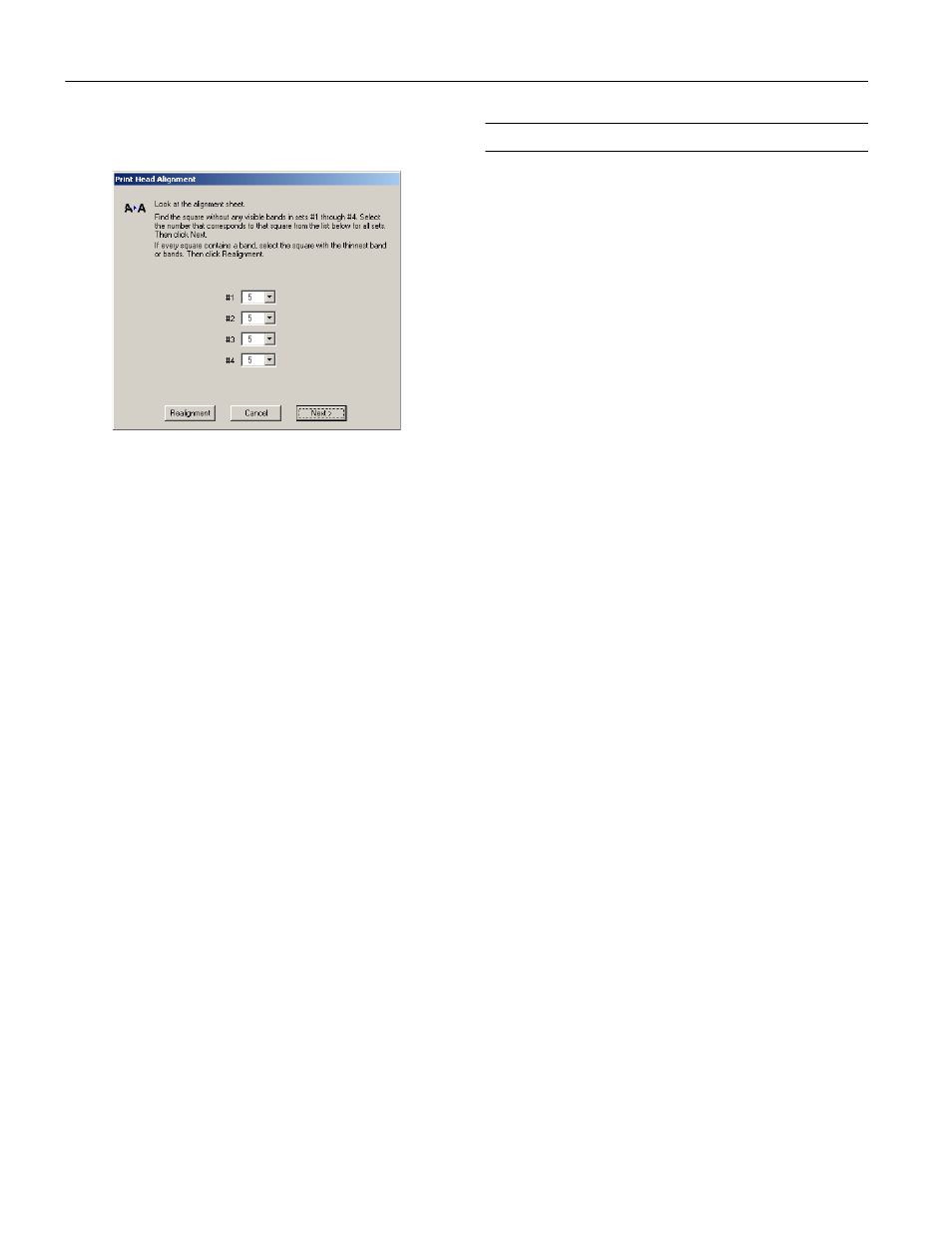
EPSON Stylus Photo RX500
14 -
EPSON Stylus Photo RX500
10/03
6. In the on-screen dialog box, select the number for each of
the squares in the corresponding pull-down menu.
Note:
Your screen may look slightly different, depending on your
operating system.
7. If the best square in each set is number 5, click Next.
Otherwise, click Realignment and follow the
on-screen instructions to print a new vertical alignment
pattern. Repeat this step until the best
square for each set is number 5.
8. Follow the on-screen instructions to print a color vertical
alignment pattern. Repeat steps 5 through 7 to correct color
vertical alignment.
9. When you’re done, click Finish.
Related Documentation
CPD-16980
EPSON Stylus Photo RX500
Start Here
CPD-16981
EPSON Stylus Photo RX500
Quick Reference
CPD-16982
EPSON Stylus Photo RX500 User’s
Guide
CPD-16983
EPSON Stylus Photo RX500
CD-ROM (includes online
Reference Guide)
- R300 (6 pages)
- C120 (2 pages)
- R380 (72 pages)
- STYLUS PHOTO R800 (6 pages)
- PictureMate 239 (3 pages)
- Ultra Hi-Definition Photo Printer R260 (82 pages)
- STYLUS DX6000 (36 pages)
- PictureMate 238 (1 page)
- PictureMate 500 (90 pages)
- Stylus Color 800 (20 pages)
- All in One Stylus CX7800 (12 pages)
- SUBLIJET IQ R800 (53 pages)
- Sylus Pro 10600 (16 pages)
- CPD-18557R1 (1 page)
- PictureMate 222 (1 page)
- T087720 (4 pages)
- PictureMate CZ 283 (2 pages)
- Stylus Photo R300 Series (124 pages)
- 1400 (6 pages)
- Stylus Photo EX 220-240 V (12 pages)
- Stylus Photo 750 (11 pages)
- STYLUS PHOTO 900 (2 pages)
- Photo PX700W (3 pages)
- 221 (2 pages)
- Stylus Pro 9800 (8 pages)
- Stylus Photo R220 (10 pages)
- CPD-19345R0 (119 pages)
- PIS T079620 (4 pages)
- PictureMate (126 pages)
- PictureMate (6 pages)
- 790 (26 pages)
- LQ-680Pro (16 pages)
- STYLUS PHOTO 915 (4 pages)
- RX650 (2 pages)
- STYLUS R2880 (64 pages)
- PowerLite 1260 (2 pages)
- Stylus NX200 (2 pages)
- HP 7960 (1 page)
- R Series (6 pages)
- R340 (40 pages)
- Stylus CX3100 (57 pages)
- 870 (8 pages)
- STYLUS R1900 (56 pages)
- STYLUS R3000 (5 pages)
- Photo 925 (152 pages)
