Establishing a conference call, Establishing a, Conference call – 3Com NBX 900-0208 User Manual
Page 55
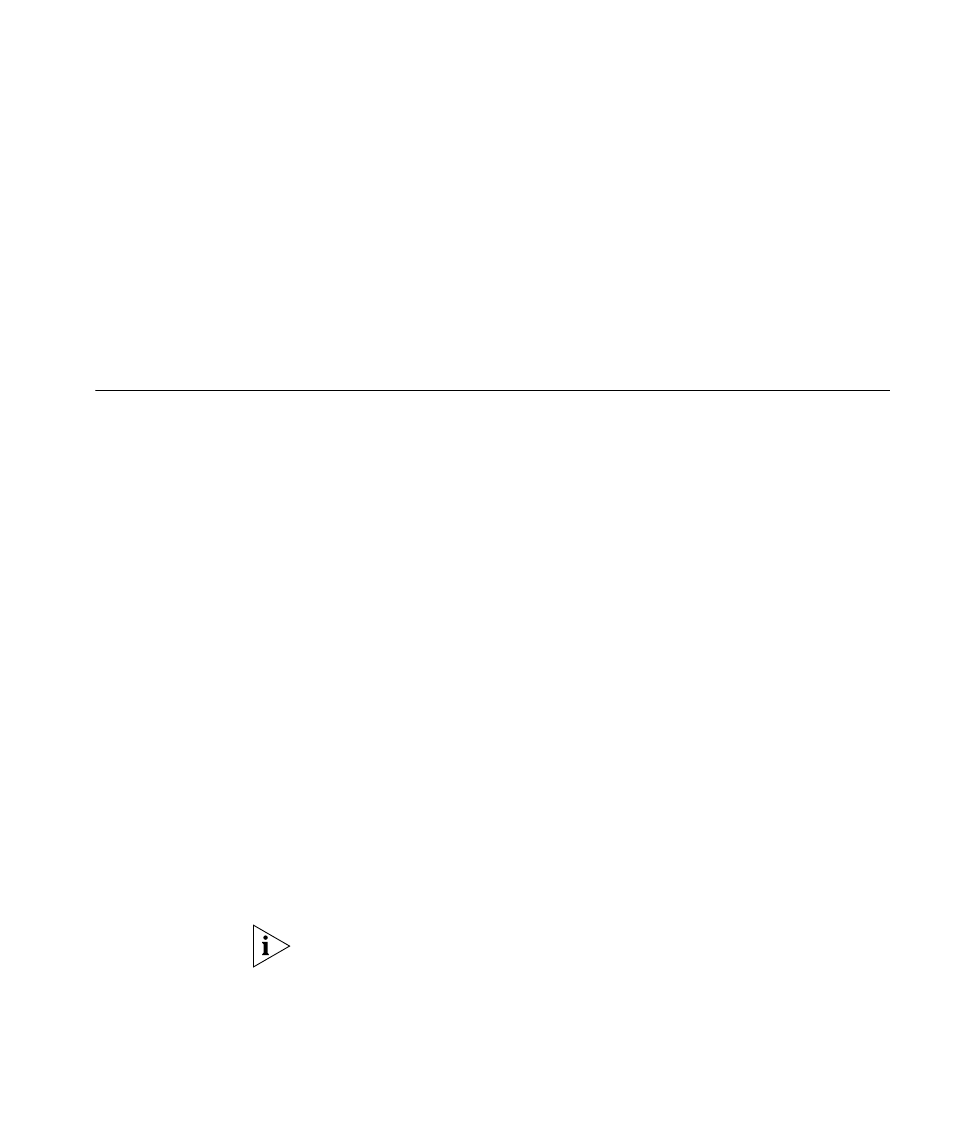
Establishing a Conference Call
55
OR
1 While you are on a call, press the corresponding Right soft button for the
Actions menu
2 Scroll to Transfer to VM and press the corresponding Right soft button
or Select.
3 Dial the extension of the person to whose voice mailbox you want to
transfer the call.
4 Hang up the handset.
Establishing a
Conference Call
You can establish a Conference Call with up to four parties, including
yourself. You must be using a telephone on the NBX system to establish
the call. The other three parties can be any combination of internal and
external parties.
Follow these steps:
1 Dial a call, or receive a call from someone else. Two parties are now on
the call.
2 While on the call, press the Conference button. The system selects a new
line and places the first party on hold.
3 Dial a call to an internal or external third party. OR choose a number from
the Directory or Speed Dial list.
■
For an announced conference, wait for the third party to answer the
call. The second party remains on hold, and you may converse with
the third party privately until you finish adding the third party. To add
the third party, press the Conference button the second time. OR
press the Complete soft button.
■
For a blind conference, press the Conference button immediately
after you dial the number. Or press the Complete soft button. You
return to the conference, and you and the second party hear the
called party’s telephone ringing.
On a 3Com Manager’s Telephone, you can also press the Right button
corresponding to the call and choose Conference from the Actions
menu to transfer a call. OR press the Features soft button and enter the
Feature Code.
If the third party answers, three parties are now in the conference call.
