Table 4 – 3Com NBX 900-0208 User Manual
Page 14
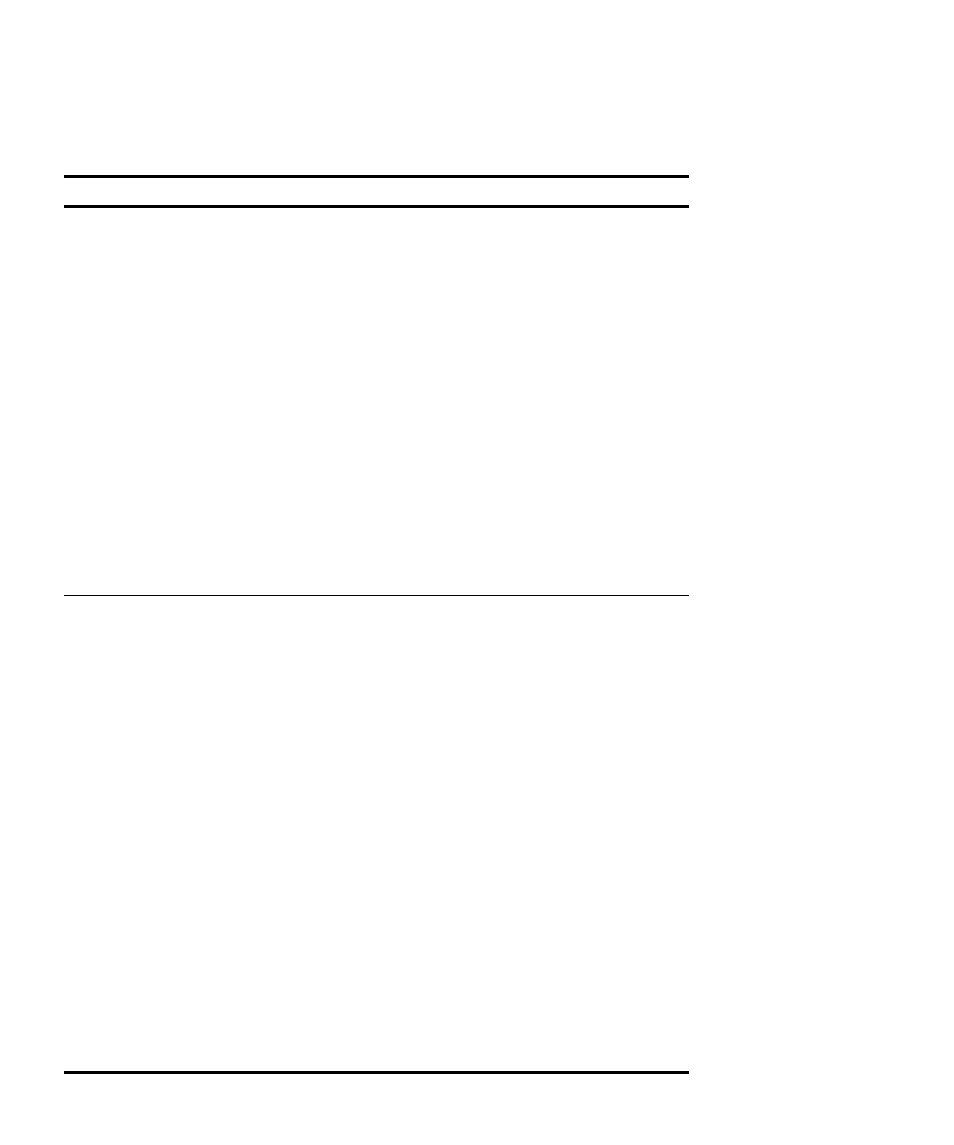
14
C
HAPTER
1: G
ETTING
S
TARTED
Table 4 Setting Your NBX NetSet Utility and NBX Messaging Password
Feature
3Com Phones
Analog Telephones
Password — Set Initially
If your system uses NBX
Messaging, follow the NBX voice
prompts to set your NBX password
(which is the same for the NBX NetSet
utility and voice messaging) OR use
the NBX NetSet utility, described next.
If your system uses a voice
messaging application other than
NBX Messaging, use this code
sequence to set your password for
the NBX NetSet utility. 3Com
recommends that you use the same
password for the NBX NetSet utility
and your messaging application.
For all voice messaging systems:
■
Use only 4- to 10-digit numbers
■
Do not use letters, *, or # as part
of your password.
Message button and
follow the voice prompts
OR, for systems that do
not use NBX Messaging:
Feature
+ 434
+ new password
+ #
+ repeat your new
password
+ #
500 ** and follow the
voice prompts
OR, for systems that do
not use NBX Messaging:
#
(Feature Entry Tone)
+ 434
(Feature Entry Tone)
+ new password
+ #
(Feature Entry Tone)
+ repeat your new
password
+ #
(Confirmation Tone)
Password — Change
If your system uses NBX
Messaging, follow the NBX voice
prompts to change your NBX
password (which changes your NBX
NetSet utility password, because they
are the same) OR use the NBX NetSet
utility, described next.
If your system uses a voice
messaging application other than
NBX Messaging, use this code
sequence to change your password
for the NBX NetSet utility. 3Com
recommends that you use the same
password for the NBX NetSet utility
and your voice messaging application.
For all voice messaging systems:
■
If you forget your password, the
administrator can reset it to your
extension. Then use this code (for
applications other than NBX
Messaging) or the NBX voice
prompts to change it.
Message button
+ current password
+ #
+ 9
+ 2
+ follow the prompts
OR, for systems that do
not use NBX Messaging:
Feature
+ 434
+ current password
+ #
+ new password
+ #
+ repeat your new
password
500 **
+ extension number
+ current password
+ #
+ 9
+ 2
+ follow the prompts
OR, for systems that do
not use NBX Messaging:
#
(Feature Entry Tone)
+ 434
(Feature Entry Tone)
+ current password
+ #
(Feature Entry Tone)
+ new password
+ #
(Feature Entry Tone)
+ repeat your new
password
+ #
(Confirmation Tone)
