3com manager’s telephone, Using feature codes, On. see – 3Com NBX 900-0208 User Manual
Page 105: Using, Feature codes, Table 9
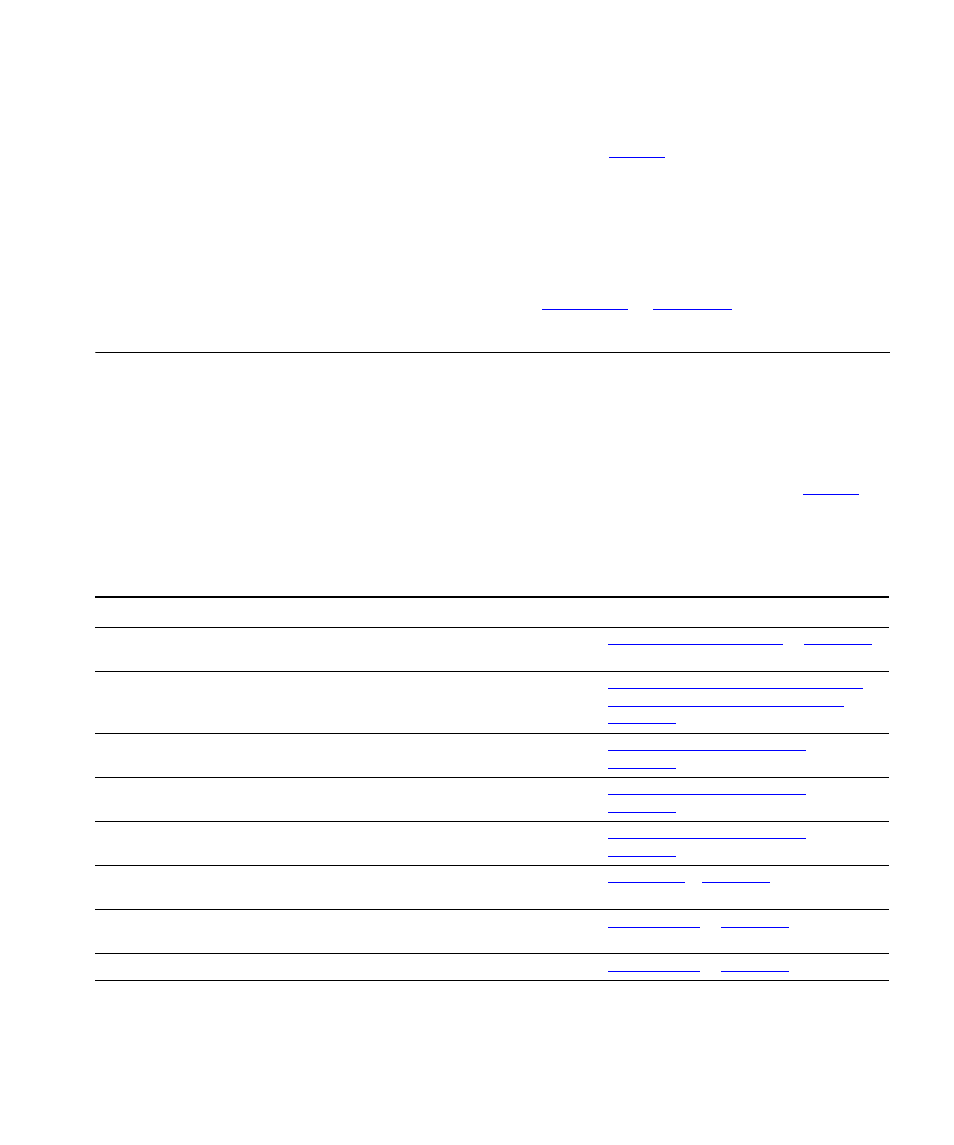
Using Feature Codes
105
3Com Manager’s
Telephone
Most of the features that are listed in
are available on your 3Com
Manager’s Telephone on single-purpose buttons like Hold, Conference,
Transfer, and Redial, or on Access buttons that you or your
administrator can program.
You can view and select feature codes using the display panel and soft
buttons, but you can also press the Feature button and dial the
three-digit feature code. See
in
.
Using Feature
Codes
Follow these steps to use NBX feature codes:
1 Pick up the handset.
2 Press the Feature button.
3 Dial the feature code and any additional values as specified in
4 Hang up when your call is complete or you have activated the features
that you want.
Table 9 NBX Feature Codes
Feature
Feature Code
See
Account Codes
F + 888 + account code + # + telephone
number
ACD, Hunt, and Calling
Groups
F + feature code for the group + group
password + #
“Automatic Call Distribution Groups,
Hunt Groups, and Calling Groups”
in
Call Forward All
F + 465
in
Call Forward Busy
F + 467
in
Call Forward No Answer
F + 466
in
Call Park — Park a Call
F + 444 + one of the Call Park extensions
for your NBX system
Call Pickup — Directed
F + 455 + the extension of the ringing
telephone
Call Pickup — Group
F + 456 + call pickup group number
Call Toggle
F + 409
Toggles between two calls. To return to
the first call, press the button for the line
where the first call came in, press Call
Toggle (2101), or repeat F + 409.
