Zoom USB Faxmodem User Manual
Page 7
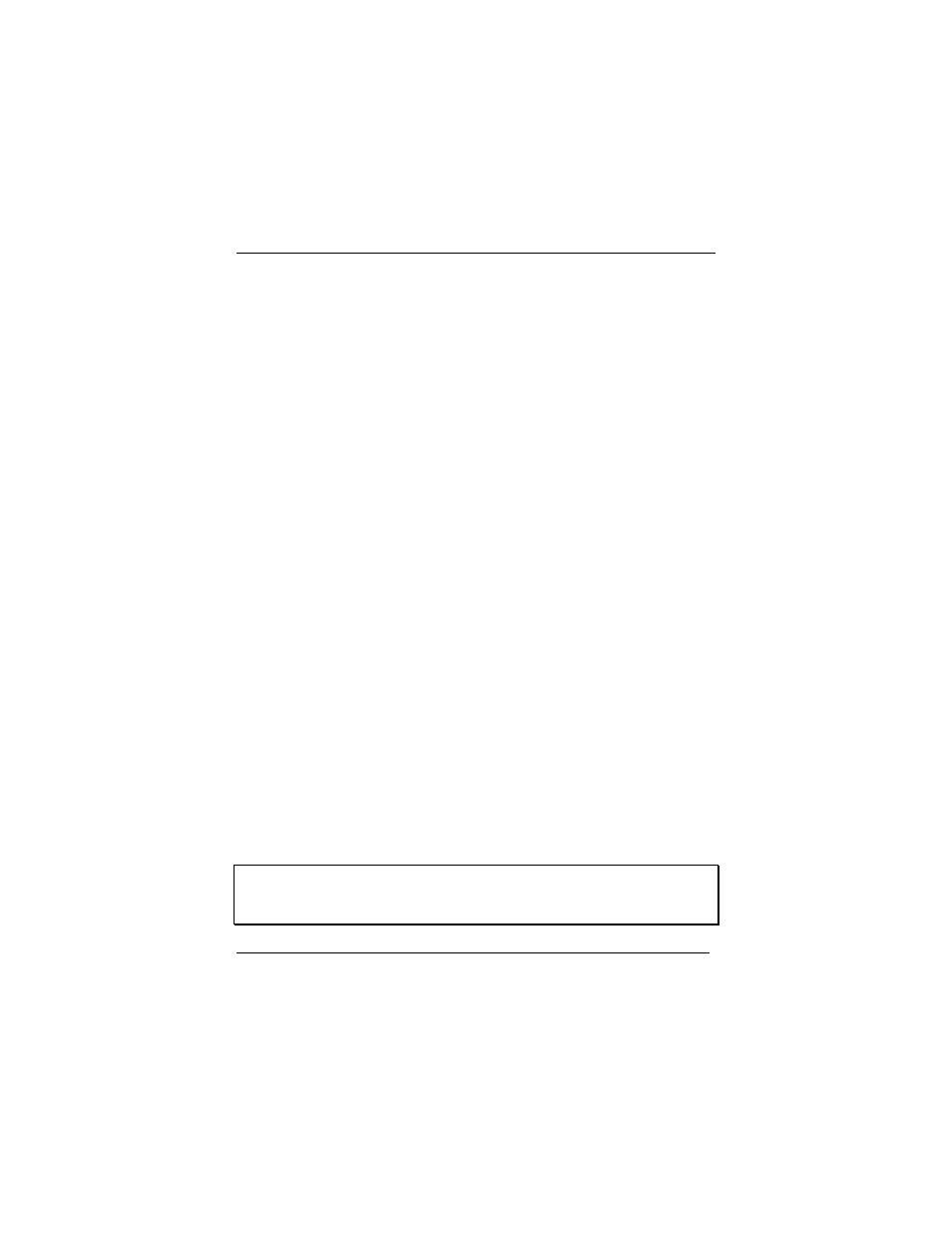
Installing Your USB Faxmodem
5
Confirming the Installation
Your computer should be turned on.
1
Windows 98SE/Me users: From the computer’s desktop, go
to Start | Settings | Control Panel and double-click the
Modems icon.
Windows 2000 users: From the computer’s desktop, go to
Start | Settings | Control Panel | Phone and Modem Op-
tions and then click the Modems tab.
Windows XP users: From the computer’s desktop, go to
Start | Control Panel | Printers and Other Hardware and
double-click the Phone and Modem Options icon and then
click the Modems tab.
• If prompted, enter your location information.
• Click the entry for your modem and then click
Properties.
• Set
the
Maximum speed to the highest speed available
(probably 115,200). This sets the speed at which the
computer communicates internally with the modem.
2
Click the Diagnostics or Modem tab. Click More info or
Query Modem. If displayed, make a note of the Port and
Interrupt entries (if displayed). This step also tests the mo-
dem. You will see a list of AT commands and responses,
indicating that your new modem is properly connected.
IMPORTANT: If you already had a modem installed in your com-
puter, you’ll need to redirect your application software so that it rec-
ognizes your new modem. Please turn to page 15 for instructions.
Otherwise, continue below.
Tip: If your modem is not working, try turning off your computer and
restarting it. If restarting your computer doesn’t work, please
consult the Troubleshooting section on page 15.
