Zoom USB Faxmodem User Manual
Page 10
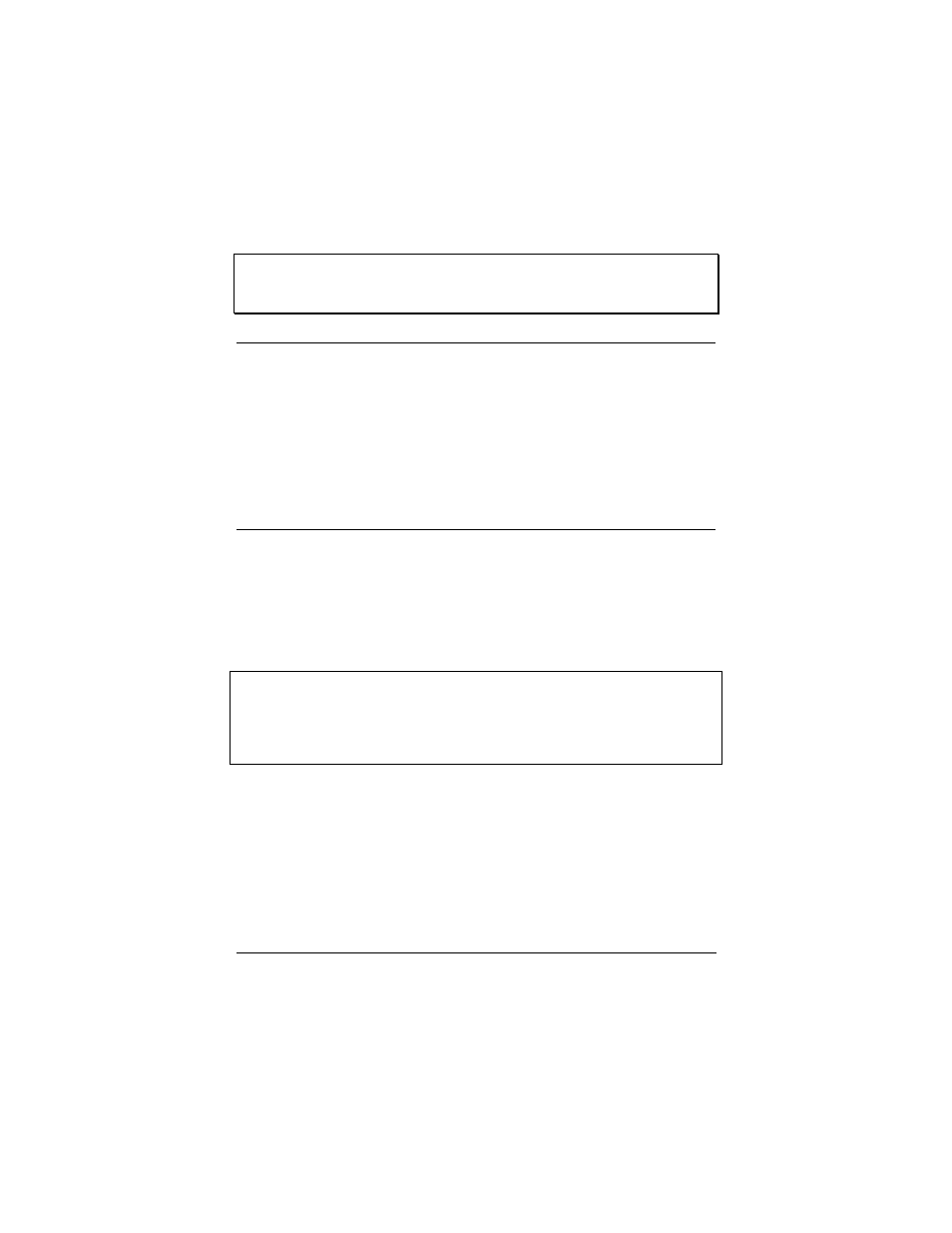
8
USB Faxmodem Installation Guide
Note: If you want to manually change the way your modem con-
nects, please consult the AT command tables beginning on
page 19 in the Troubleshooting section.
Modem Upgrades
Your modem’s software, or “firmware,” can be easily upgraded. This
is useful for code updates and feature enhancements. To upgrade
your modem’s firmware, you can download new firmware files, when
available, from our Web site, and then run a program we provide.
We also suggest that you register your modem with us so that we
can notify you via e-mail when new firmware releases are available.
How to Use NetWaiting Modem-on-Hold
Your V.92 modem includes the NetWaiting Modem-on-Hold program
from BVRP Software, which is compatible with all Windows operating
systems. This User Guide provides basic information on getting
started using the NetWaiting software. For more details, please refer
to NetWaiting’s built-in help.
Note: Your ISP must support the V.92 protocol; otherwise not all
Modem-on-Hold features will work. Contact your ISP if you are
unsure. Also, you must have Call Waiting/Caller ID (Type 2
Caller ID) service from your telephone company to use the
modem’s Call Waiting/Caller ID feature.
When you turn your computer back on after installing your modem
software and hardware, you will see NetWaiting’s yellow telephone
icon in your computer’s system tray. (If you do not see it, from the
desktop go to Start | Programs | NetWaiting, and then select Net-
Waiting to display the icon.) Tip: To avoid the step of re-activating
Modem-On-Hold every time you log on, right-click the system tray
icon and select Settings | Launch at Windows startup.
