Scanning identification cards and credit cards – Xerox DocuMate 272 User Manual
Page 35
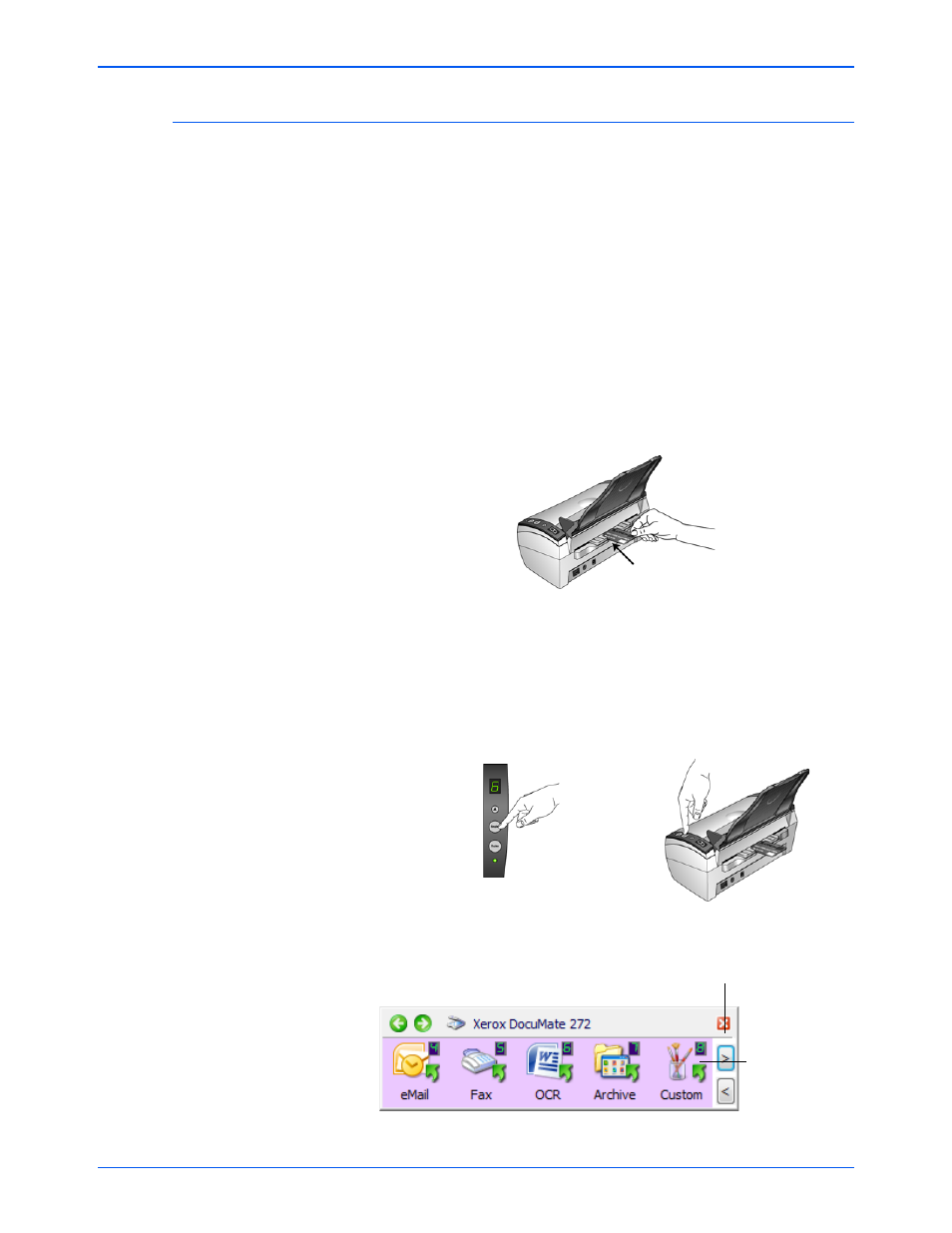
Scanning
30
DocuMate 272 Scanner User’s Guide
Scanning Identification Cards and Credit Cards
Your Xerox DocuMate 272 scanner has a specially designed card
feeder for scanning plastic identification cards, insurance cards
and credit cards.
The steps below explain how to scan using the One Touch scanner
buttons or One Touch button panel. See “Scanning Plastic Cards
from the TWAIN Interface” on page 89 for the steps to use the
TWAIN interface.
1. Insert the card lengthwise into the Card Reader slot on the
back of the scanner.
2. To scan, press either the Simplex or Duplex button on the front
of the scanner or click on a button on the One Touch button
panel.
Scan using One Touch Buttons:
Scan using One Touch Button Panel:
NOTE:
If paper is in the Automatic Document Feeder, the card
reader will not scan a card. The document feeder must be empty
when scanning cards.
Press the Destination Selector to cycle
through the scan settings to select the
one you want for scanning the card.
Press the Simplex or
Duplex scanner button.
Click these arrows to scroll to the application
you want to send the card scan to.
Then click the
button to start
the scanning.
