Installing the x4, Windows installation, Nstalling the – Zoom 5651A User Manual
Page 7: Indows, Nstallation
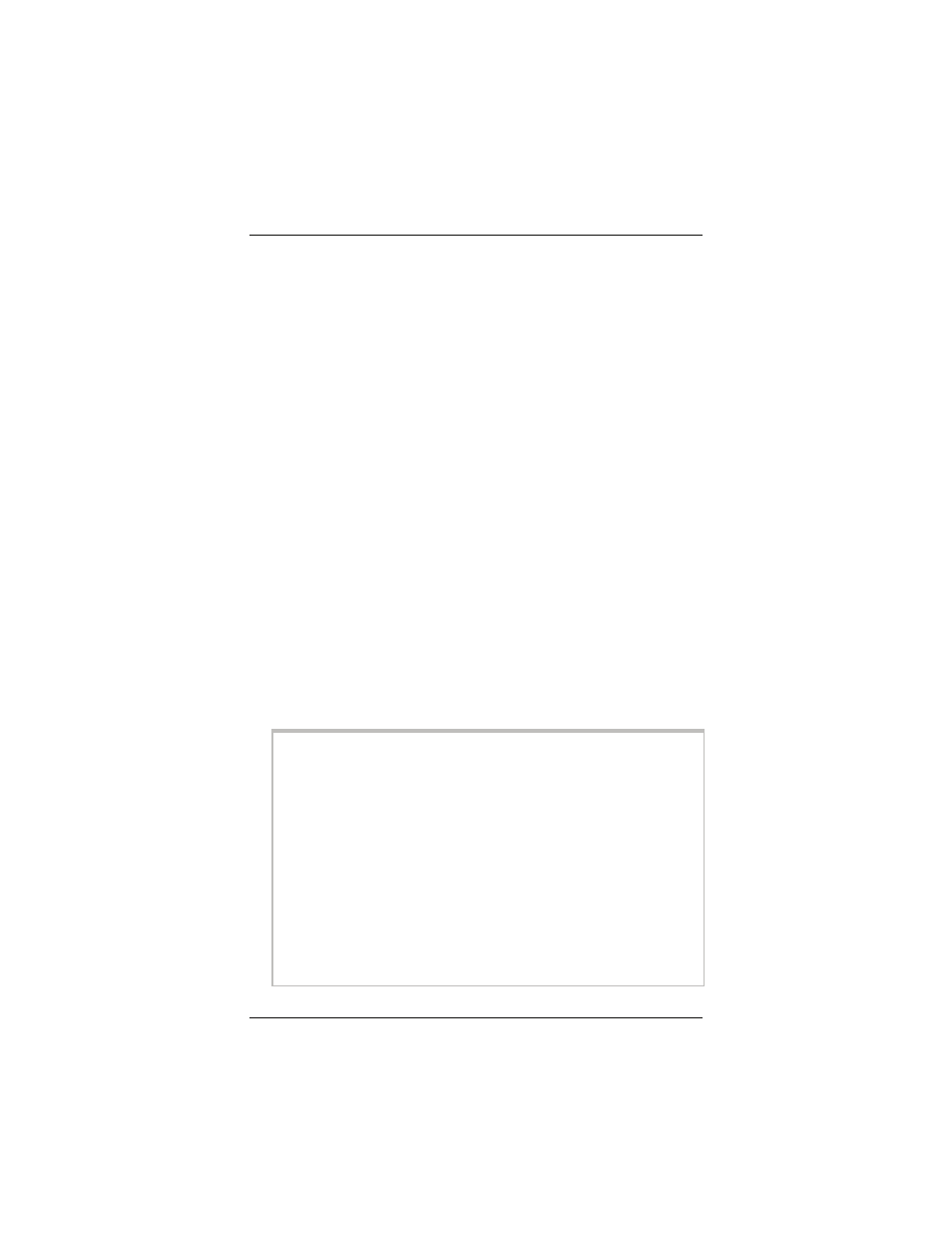
Chapter 1: Installation Instructions
7
Installing the X4
¾
Macintosh and Linux users: please go to page 9.
Windows Installation
If you have already installed the X4 using the multilingual
Installation Assistant on the CD, or if you are connecting the X4
directly to a hub or network device, skip this section and begin
with Chapter 2, Status Monitoring, on page 23.
Important: If you intend to use the X4’s USB option, you must
remove any existing USB modem drivers on your Windows
computer before installing this software. On the desktop, click the
Start button, and then—depending on your operating system—
either click Control Panel, or click Settings and then Control
Panel. In Control Panel, double-click Add/Remove Programs
(Vista users: select Programs and Features and then Uninstall or
change a program). On the Install/Uninstall tab, select the USB
modem you are removing, click Remove or Uninstall, and then
click OK.
If you encounter a problem using the Installation Assistant,
follow the instructions for Macintosh and Linux users starting on
page 9.
1
Turn your computer on.
For Windows Vista only, follow these steps to turn on Telnet
Client:
a Click Start, select Control Panel, then double-click
Programs and Features.
b In Programs and Features, in the Tasks pane, click Turn
Windows features on or off.
c At the User Account Control message, click Allow.
d In the Windows Features dialog box, select Telnet
Client, click OK, and wait while the feature is configured.
e In the Uninstall or Change a Program window, click the
Close box to exit.
