If you did not connect – Zoom 5651A User Manual
Page 18
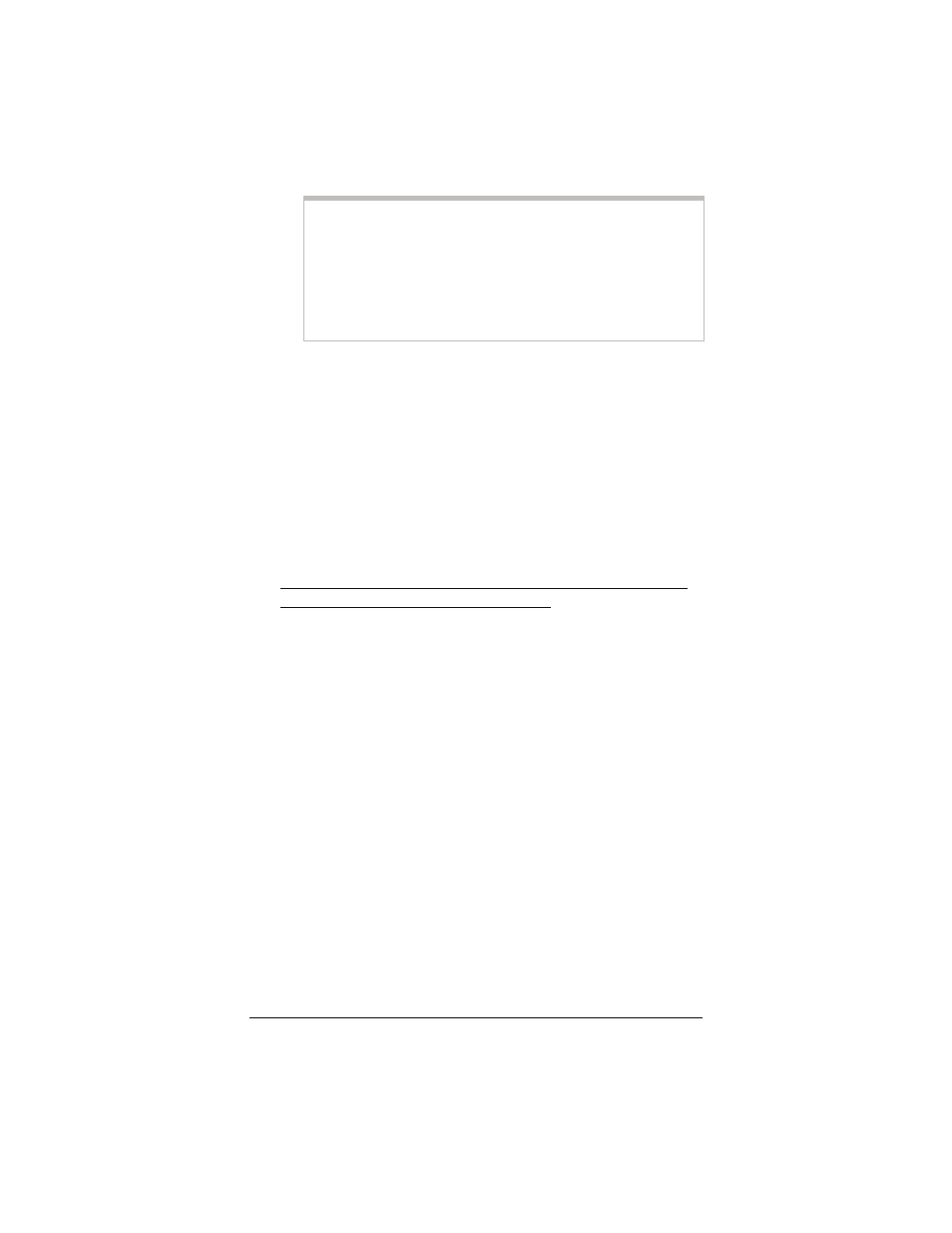
18
ADSL X4 User Guide
Important!
If you plan to use a static IP address, you must manually
configure the X4 from the WAN Configuration page and
not the Basic Setup page. For more information, see
Using Static IP Addressing on page 19. Typically, you
must make arrangements with (and pay) your Internet
service provider for a static IP address.
5
In the VPI and VCI boxes, enter the settings for your service
provider.
6
Click Save Changes and then Write Settings to Flash. Once
the process is complete, the X4’s DSL light should remain on
steady (this should take about 15 seconds).
7
Verify that your Internet connection is working. Open your
Web browser and try to connect to a familiar Web address.
If you connect successfully, your installation is complete
and you are ready to browse the Web!
Congratulations! You have completed all you need to do to
get your computer on the Internet. The remainder of this
user’s guide is for troubleshooting and for advanced users who
need information about status monitoring and advanced setup
options.
If You Did Not Connect
If you did not connect and you are using settings provided by your
service provider, repeat steps 3–7 above and ensure that you enter
the information correctly (especially your Username and
Password, if your Encapsulation begins with PPP). If you still
cannot connect, look up your provider in the ADSL Internet
Settings Tables on page 41 and try the setting(s) shown, if
different.
If you did not connect and were using settings from the ADSL
Internet Settings Tables, return to the tables and find the next
most frequently used settings—those labeled (2) if you just entered
(1), or (3) if you just entered (2), and repeat steps 3–7 above.
