Transferring song files from a computer, With the musicsoft downloader you can – Yamaha DGX-305 User Manual
Page 82
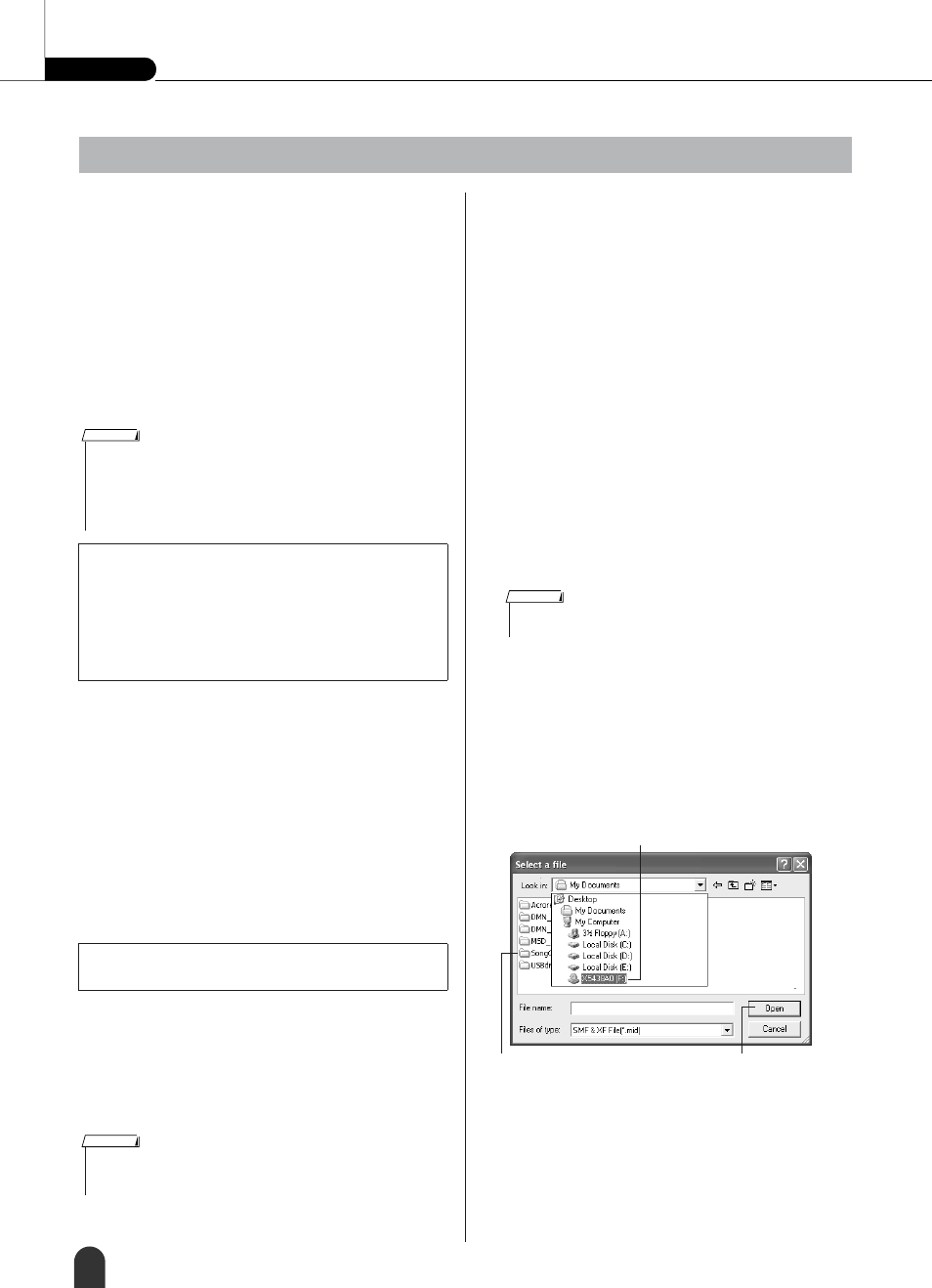
Reference
Connecting To a Computer
82
DGX-505/305 Owner’s Manual
This instrument can access two types of memory for
storage and retrieval of song data: SmartMedia and flash
memory. When song files are transferred to these mem-
ory media from your computer they can be used with
the instrument’s performance assistant technology or
Lesson functions.
In order to transfer songs between your computer and
the instrument you will need to install the Musicsoft
Downloader application and the USB-MIDI Driver
included on the Accessory CD-ROM on your computer.
Refer to the Accessory CD-ROM Installation Guide on
page 84 for installation details.
■ With the Musicsoft Downloader You
Can
● ● ● ● ● ● ● ● ● ● ● ● ● ● ● ● ● ● ● ● ● ● ●
● Transfer MIDI songs you have downloaded from the
Internet or created on your computer from the com-
puter to the instrument’s SmartMedia or flash mem-
ory.
➔
See page 82 for the procedure.
The procedure for transferring songs included on
the Accessory CD-ROM from your computer to
the instrument is given as an example.
■ Use Musicsoft Downloader To
Transfer Songs From the Accessory
CD-ROM To the Instrument’s Smart-
Media/flash memory
● ● ● ● ● ● ● ● ● ● ●
1
• Before transferring to the instrument’s
SmartMedia memory
➔ Insert a SmartMedia
card into the card slot, and make sure that Media
Select (page 67) is set to SmartMedia.
• Before transferring to the instrument’s
flash memory
➔ Make sure that Media Select is
set to Flash Memory.
2
Install the Musicsoft Downloader application
and the USB-MIDI driver on your computer
(page 85 – 87).
3
Insert the supplied CD-ROM into your com-
puter’s CD-ROM drive. The start window
should appear automatically, and close the
window.
4
Double-click the Musicsoft Downloader
shortcut icon that is created on the desktop.
This will launch the Musicsoft Downloader
application and the main window will
appear.
5
Click the “Add File” button and the Add File
window will appear.
6
Click the [
▼] button to the right of “Look in”
and select the CD-ROM drive from the drop-
down menu that appears. Double-click the
“SongCollection” Folder on the window.
Select the file you want to transfer to the
instrument, and click “Open.”
Transferring Song Files From a Computer
● Data That Can be Transferred From a Computer
To This Instrument
• Song Capacity (max.)
SmartMedia 894 songs
(Song numbers 036 – 929)
Flash memory 512 songs
(Song numbers 036 – 547)
• Data Capacity
Flash memory 875 kb
• Data Format
SMF format 0/1, SFF
Use the Musicsoft Downloader application with Internet
Explorer 5.5 or higher.
• The following are required in order to transfer song files to the instru-
ment’s memory media:
• USB cable.
• SmartMedia (when transferring to SmartMedia memory).
USB cables and SmartMedia cards can be purchased at an electrical
goods or computer supply store.
NOTE
• If a song or style is being played, stop playback before proceeding.
Also, if the File Control display is showing press the [EXIT] button to
return to the MAIN display.
NOTE
• The instrument cannot be operated while the Musicsoft Downloader
is running.
NOTE
q Click the CD-ROM drive
w Double-click “SongCollection”
Folder. Double-click “for_CD”
Folder and click a song file.
e Click “Open”
