Main display items, Basic operation and displays – Yamaha DGX-305 User Manual
Page 53
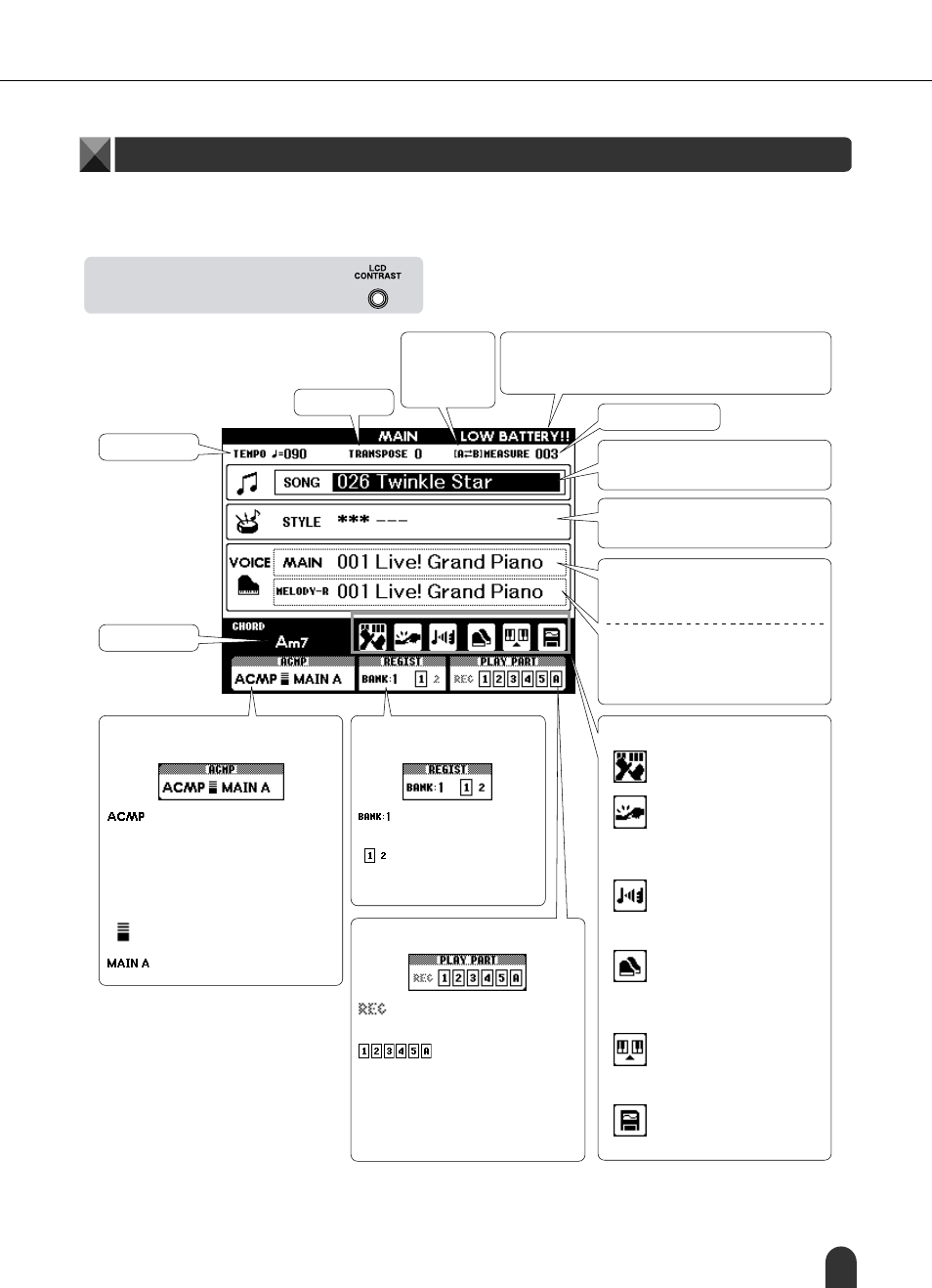
DGX-505/305 Owner’s Manual
53
Basic Operation and Displays
The MAIN display shows all of the current basic settings: song, style, voice.
It also includes a range of indicators that show the on/off status of a range of functions.
MAIN Display Items
* Adjust the LCD CONTRAST control on the rear
panel of the instrument for optimum display legi-
bility.
Tempo
Transpose
A-B Repeat
Appears when
repeat playback
is engaged.
Measure Number
Song Number and Song Name
Press the [SONG] button to highlight this
item so that you can select a different song.
Style Number and Style Name
Press the [STYLE] button to highlight this
item so that you can select a different style.
Voice Number and Voice Name
Press the [VOICE] button to highlight this
item so that you can select a different main
voice.
Function ON/Off Icons
Performance assistant technology
Appears when the performance
assistant technology is on.
Touch Response
Appears when Touch Response is
on.
When this icon is showing you can
control the dynamics of the sound
by how hard you play the keys.
Harmony
Appears when Harmony is on.
When this icon is showing har-
mony notes will be added to the
main voice.
Dual
Appears when the Dual Voice is
on.
When this icon is showing a sec-
ond voice is “layered” on and
played with the main voice.
Split
Appears when the Split Voice is on.
When this icon is showing different
voices can be played to the left and
right of the keyboard split point.
File Control
Appears when it is possible to
access a SmartMedia memory
card.
Chord Display
Style (Auto-accompaniment) Status
(page 29)
Appears when the [ACMP ON/OFF]
button is pressed to turn accompani-
ment on after selecting a style. When
showing the keyboard range to the
left of the split point is used for
accompaniment chord recognition.
Style playback can be started in a
number of ways (page 33).
Appears when the synchro-stop func-
tion is engaged.
The style pattern name.
LOW BATTERY!!
Appears when the battery level drops too low for normal opera-
tion. Please change the batteries as soon as possible (after sav-
ing important data). (page 10)
Registration Memory Status
(page 68)
Shows the selected bank
number.
Shows the memory num-
bers that contain data. A bor-
der appears around the
selected number.
Song Track Status (page 45)
Highlighted during user song record-
ing.
The track(s) selected for recording
are highlighted during user-song
recording. Only tracks that contain
data are displayed. A border appears
around a selected track that contains
data. No border appears around a
Muted track.
Press the [VOICE] button repeatedly to
select the MAIN → DUAL → SPLIT →
MELODY R → MELODY L voices in
sequence after holding the [VOICE] button
for longer than a second.
