Change the melody voice, Media select, Change the melody voice media select – Yamaha DGX-305 User Manual
Page 67
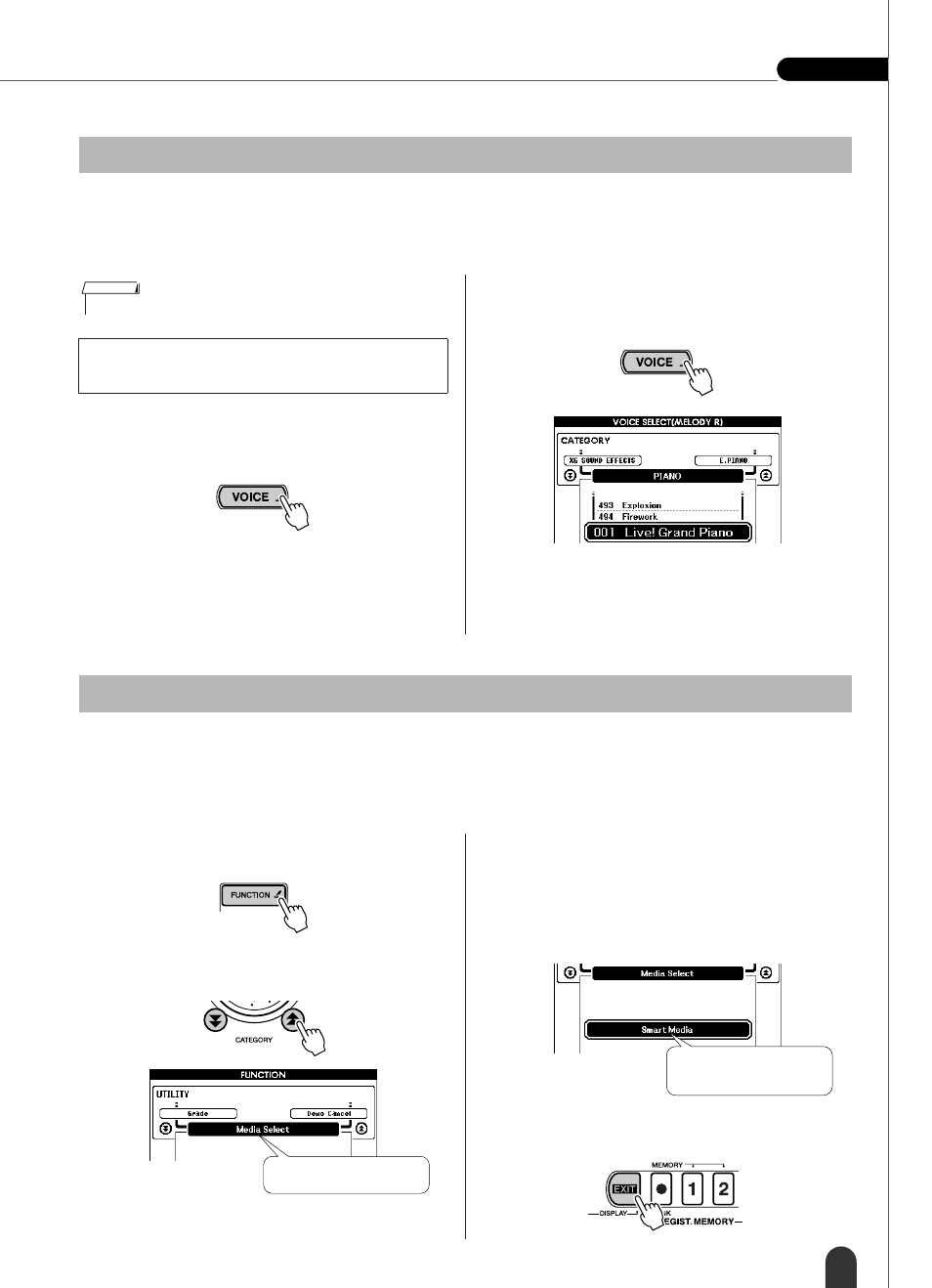
Song Settings
Reference
DGX-505/305 Owner’s Manual
67
You can change a song’s melody voice to any other voice you prefer.
This setting can be made independently for the right-hand melody (MELODY R) and left-hand melody (MELODY L)
voices.
1
Press and hold the [VOICE] button for
longer than a second to display the voice
list.
2
Press the [VOICE] button as many times as
necessary so that “VOICE SELECT (MEL-
ODY R)” or “VOICE SELECT (MELODY L)”
appears as the voice list title.
Each time the [VOICE] button is pressed the voice
list title changes in sequence: MAIN
→ DUAL →
SPLIT
→ MELODY R → MELODY L → MAIN …
3
Use the dial or other selection controls to
select a voice.
The DGX-505/305 can use two different types of memory media to store external song files transferred from a com-
puter – SmartMedia and flash memory (songs 036 –). The media select function determines to which media type song
files will be stored, and from which media type stored song files will be played. A flowchart of the process from sav-
ing song files to memory media and playing them back is provided on page 36.
1
Press the [FUNCTION] button to call up the
FUNCTION display.
2
Use the CATEGORY [
] and [
] buttons to
select the Media Select item.
3
Use [+] and [-] buttons to select SmartMedia
or Flash Memory.
Press the [+] button to select SmartMedia when you
want to save a song to SmartMedia or play a saved
song from SmartMedia memory. Press the [-] button
to select Flash Memory when you want to save a
song to flash memory or play a saved song from
flash memory.
4
Press the [EXIT] button to return to the MAIN
display.
Change the Melody Voice
Press the [SONG] button to engage the song
mode.
• You cannot change the melody voice of a user song.
NOTE
Hold for longer
than a second.
Media Select
f
r
Media Select item.
Select SmartMedia or Flash
Memory.
