Using scene memories, Storing a scene – Yamaha DSP5D User Manual
Page 89
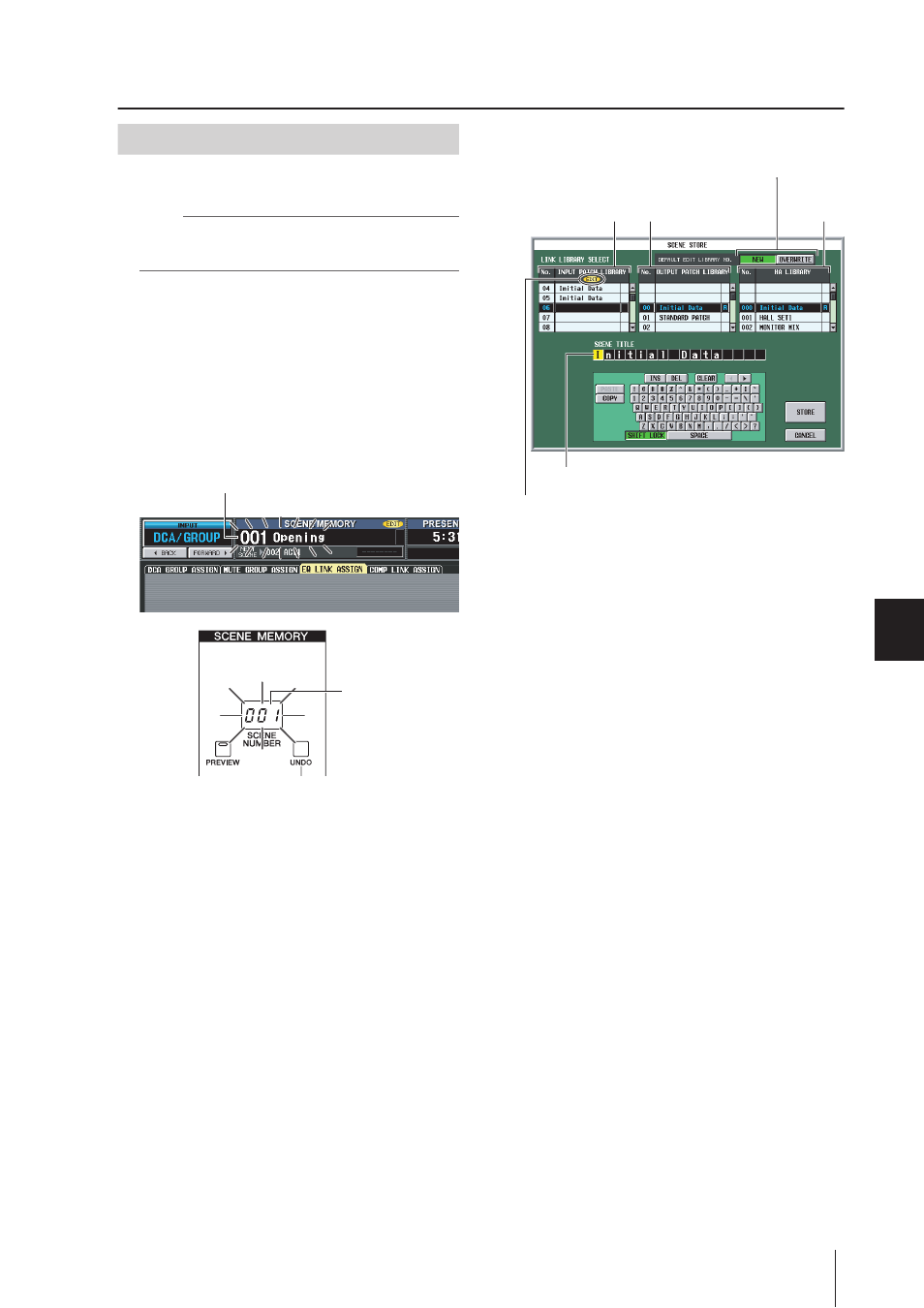
PM5D/PM5D-RH V2 / DSP5D Owner’s Manual
Operating section
89
10
Scene memor
y
Using scene memories
Here’s how to store the current mix settings (the current
scene) into a scene memory.
Note
Before you continue with the following procedure, make sure
that the SCENE MEMORY section SCENE MEMORY [PRE-
VIEW] key is off (dark). (If it is on, turn it off.)
1
Use the PM5D’s panel controls to set the mix
parameters as desired.
2
Use the SCENE MEMORY [π]/[†] keys to
select the store-destination scene number.
When you select a new scene number, the scene num-
ber and name shown at the top of the display and the
scene number shown in the scene number indicator of
the SCENE MEMORY section will blink. This blinking
indicates that the settings of the indicated scene differ
from the currently-set mix parameters.
3
Press the SCENE MEMORY [STORE] key.
The SCENE STORE window will appear, allowing you
to assign a title to the scene and store it. This window
shows the following information.
4
Use the SCENE TITLE area to assign a name to
the scene. (For details on how to input text
➥ p.30)
5
As desired, specify the library numbers in
which the input patch, output patch, and HA
settings will be stored.
To specify a store-destination library number, scroll
the input patch, output patch, or HA library list, and
click the desired number. (The number currently
selected as the store-destination is highlighted.) The
library number you select here is saved as part of the
scene.
The default selection of store-destination will depend
on the setting in the DEFAULT EDIT LIBRARY NO.
area.
• If the NEW button is on
The lowest of the unused library numbers will be
selected.
• If the OVERWRITE button is on
The number from which the library was originally
recalled will be selected. (If this was a read-only library
item, the lowest-numbered unused library number will
be selected.)
6
Click the STORE button in the window.
A message will ask you to confirm the store operation.
7
Click the OK button.
The current settings will be stored to the scene number
you selected in step 2, and the upper part of the screen
and the scene number indicators will stop blinking. If
any changes have been made to the input patch, out-
put patch, and HA settings used by this scene, they will
be stored in the corresponding library number.
Storing a scene
Scene number and name will blink
Scene number
will blink
An “EDIT” indicator appears here if the library settings have
been modified from the state in which they were last stored.
SCENE TITLE area, where you can rename the scene.
As the default choice in which edited library
settings will be stored when you store a scene,
choose either NEW (select an unused library)
or OVERWRITE (select the original library).
HA library
list
Input Patch
library list
Output Patch
library list
