Yamaha DSP5D User Manual
Page 209
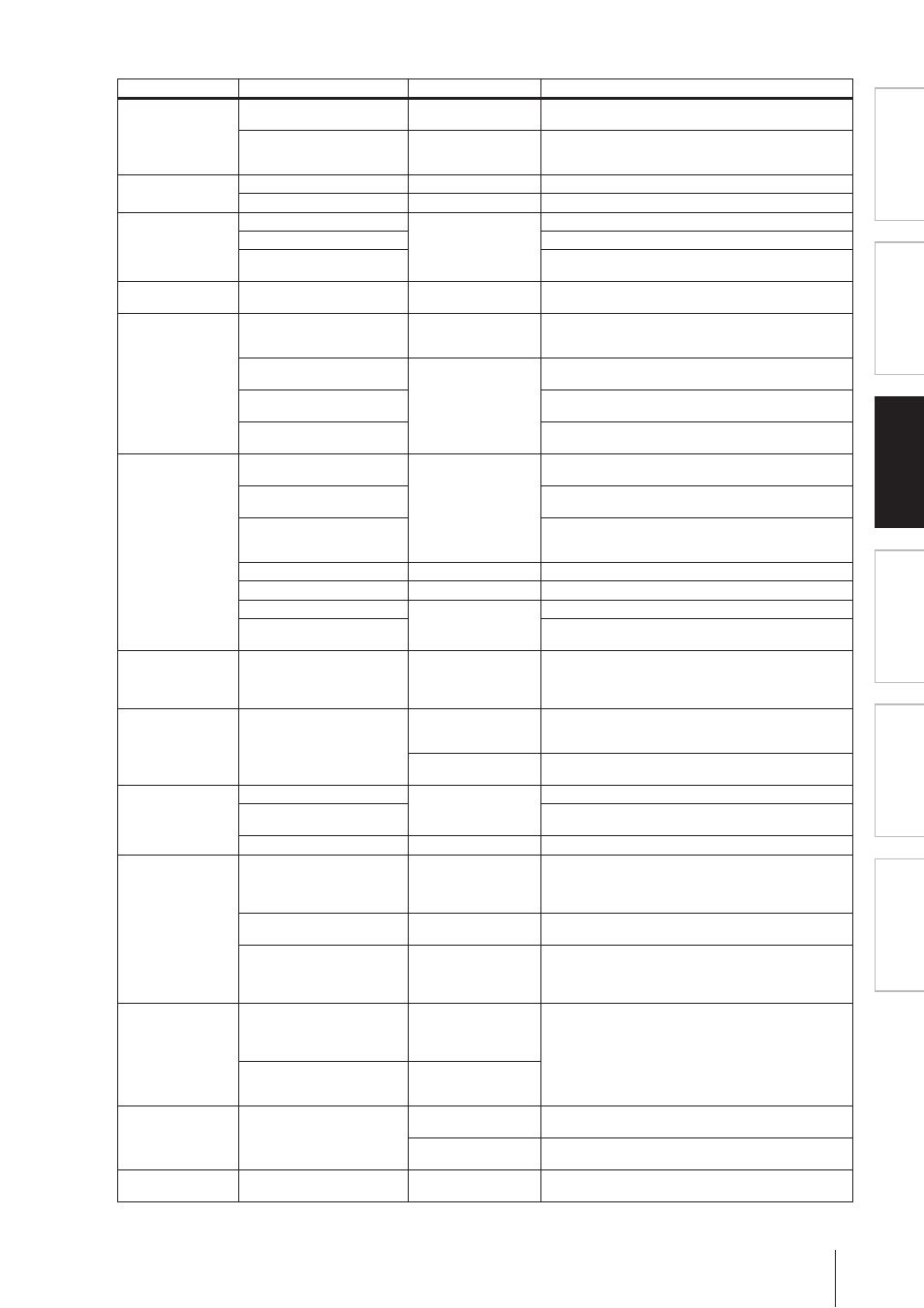
PM5D/PM5D-RH V2 / DSP5D Owner’s Manual
Reference section
209
Information shown
in the display
Function
menu
Global
functions
Output
functions
Input
functions
Appendices
TALKBACK ASSIGN
SELECTED CH ASSIGN
—
When an output channel is selected, turn talkback transmis-
sion on/off for that channel
DIRECT ASSIGN
MIX 1–24, MATRIX 1–8,
STEREO A L/R, STE-
REO B L/R
Send the talkback signal to the specified output channel
MONITOR
DIRECT ASSIGN
MIX 1–24, MATRIX 1–8
Monitor the desired MIX/MATRIX channel
*1
DIMMER ON
—
Switch on the monitor dimmer function
TAP TEMPO
CURRENT PAGE
—
Control the Tap Tempo function in the displayed screen
EFFECT 1–EFFECT 8
Control the Tap Tempo function of the specified effect
ALL EFFECTS
Control the Tap Tempo function of all effects that have a
TEMPO parameter
SURROUND PAN
GRAB
SELECTED CH, ODD
CH, EVEN CH
Use a joystick assigned to GPI to begin controlling the sur-
round pan of the corresponding channel
NAME DISPLAY
NAME
→ PORT → ID
—
Each time you press the key, the [NAME] indicator for each
fader will cycle through the channel name
→ port name → ID
(channel number)
ID
UNLATCH
The [NAME] indicator for each fader will show the ID (chan-
nel number) only while you hold down the key
PORT
The [NAME] indicator for each fader will show the port name
only while you hold down the key
NAME
The [NAME] indicator for each fader will show the channel
name only while you hold down the key
PAGE CHANGE
PAGE BACK
—
Display the screen that you used immediately prior to the
current screen
PAGE FORWARD
Display the screen that you used immediately after the cur-
rent screen
PAGE BOOKMARK
Memorize the currently selected screen (hold down the key
for two seconds or longer), or display the last-memorized
screen (press and release the key within two seconds)
*2
GEQ PARAM PAGE
GEQ 1–20
Display the GEQ PARAM screen
EFFECT PARAM PAGE
EFFECT 1–8
Display the EFFECT PARAM screen
NEXT TAB
—
Display the next screen within the currently selected function
PREVIOUS TAB
Display the previous screen within the currently selected
function
LAYER SNAPSHOT
—
—
Memorize the state of the layer assigned to the panel (hold
down the key for two seconds or longer), or display the last-
memorized layer (press and release the key within two sec-
onds)
*3
DIRECT RECALL/
MUTE MASTER
MODE CHANGE
LATCH
Switch the function of the SCENE MEMORY [1]–[8] keys
(DIRECT RECALL / MUTE MASTER) each time you press
the User Defined key
UNLATCH
The SCENE MEMORY [1]–[8] keys will function as DIRECT
RECALL while you hold down the User Defined key
USER DEFINED KEY
BANK
NEXT BANK
—
Switch to the next bank of User Defined key assignments
PREVIOUS BANK
Switch to the previous bank of User Defined key assign-
ments
DIRECT SELECT
BANK A–D
Switch to the desired bank of User Defined key assignments
MIDI DIRECT OUT
MIDI NOTE
C-2–G 8
When you press the key, transmit a note-on message with
the specified note number and a velocity of 127 When you
release the key, transmit a note-on message of the same
note number with a velocity of 0 (= note-off)
*4
MIDI PGM CHANGE
1–128
When you press the key, transmit a program change mes-
sage with the specified number
*4
MIDI CTRL CHANGE
0–119
When you press the key, transmit a control change message
with the specified control number and a value of 127 When
you release the key, transmit a control change message of
the same control number with a value of 0
*4
MACHINE CONTROL
SET LOCATION, RS-422 REC,
RS-422 PLAY, RS-422 STOP,
RS-422 FF, RS-422 REW, RS-
422 LOCATE 1–20
—
Transmit the specified RS422/MMC command from the
RS422 REMOTE connector or the currently-valid MIDI port
(the SET LOCATION command is common to RS422 and
MMC)
MMC REC, MMC PLAY, MMC
STOP, MMC FF, MMC REW,
MMC LOCATE 1–20
MMC ID= 1–127, ALL
GPI OUT CONTROL
PORT 1–12
LATCH
Switch the specified GPI OUT port between active/inactive
each time you press the key
UNLATCH
Switch the specified GPI OUT port to inactive while you hold
down the key
PM5D EDITOR CON-
TROL
*5
*5
Switch windows in PM5D Editor on a PC
FUNCTION
PARAMETER 1
PARAMETER 2
Explanation
