Signal flow screen – Yamaha DSP5D User Manual
Page 272
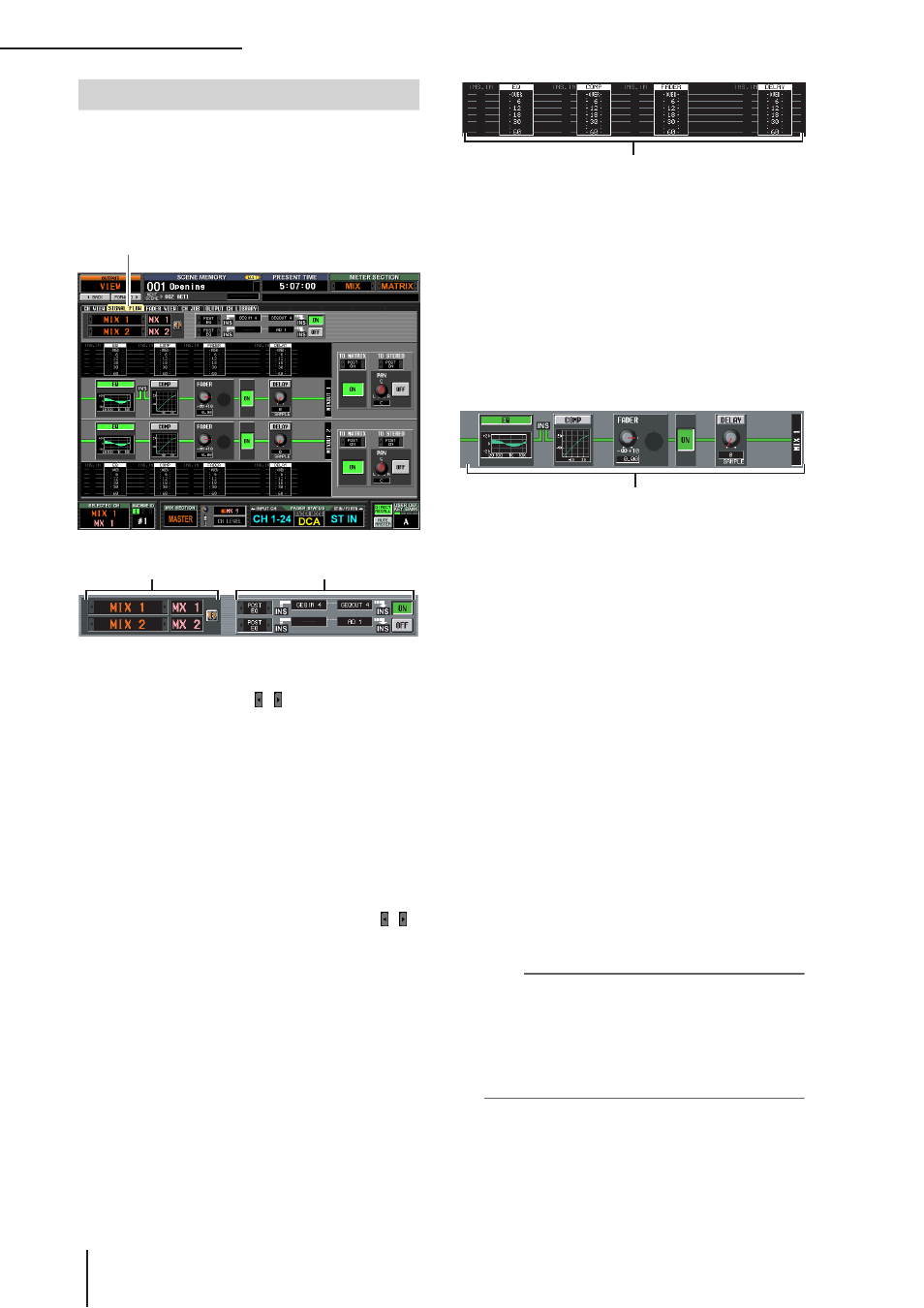
OUTPUT VIEW function
272
PM5D/PM5D-RH V2 / DSP5D Owner’s Manual
Reference section
This screen shows the signal flow for adjacent odd-num-
bered/even-numbered MIX/MATRIX channels or for
STEREO A/B channels. In this screen you can also edit
some of the parameters, and access other screens. You can
also determine the location within the signal flow at which
clipping occurred.
A Channels
These are the numbers and names of the channels you
are editing. By clicking the / buttons at left and
right, you can switch the display in units of two
channels.
If the corresponding MIX/MATRIX channels are
paired (or if a STEREO A/B channel is selected), a heart
symbol is displayed at the right. You can click this sym-
bol to enable/disable pairing for the MIX/MATRIX
channels.
B Insert
This area displays insert-related information for the
two selected channels (insert point, the ports patched
to insert in/out, and insert on/off status).
Here you can also select the insert point (use the /
buttons at left and right), or switch insertion on/off
(use the ON/OFF button).
C Level meters
These meters indicate the levels within the signal flow.
Levels are detected at the following locations.
• EQ (immediately before and after the EQ)
• COMP (immediately before and after the
compressor)
• FADER (immediately before and after the fader)
• DELAY (immediately before and after the delay)
• INSERT IN (immediately after the insert point)
D Signal flow
This area indicates the signal flow of the selected chan-
nel. The following parameters are displayed.
• EQ (Equalizer)
This indicates the EQ on/off status and the approxi-
mate response curve. You can click the EQ button to
switch EQ on/off, or click the mini-graph to access the
EQ PARAM screen for the corresponding channel.
• COMP (Compressor)
This indicates the compressor on/off status and the
approximate response curve. You can click the COMP
button to switch the compressor on/off, or click the
mini-graph to access the COMP PARAM screen for the
corresponding channel.
• FADER
This indicates the output level of the channel. This is
linked with the encoder or fader of the corresponding
channel.
• ON/OFF (On/off)
Turns the channel on/off. This is linked with the [ON]
key of the corresponding channel.
• DELAY
Here you can switch the internal delay on/off and edit
the delay time.
Hint
• If insert is enabled, the currently selected insert point is
shown in this signal flow.
• If the signal clips, the signal flow (horizontal line) after clip-
ping is displayed in red. If an output is turned off so that the
signal does not flow any further, the subsequent flow is dis-
played in gray. If PEAK HOLD is on, the flow indication will
stay red if clipping occurs even once, making it easier to see
that clipping has occurred.
SIGNAL FLOW screen
SIGNAL FLOW
1
2
3
4
