Basic operation on the pm5d, About the various types of user interface, User interface in the display – Yamaha DSP5D User Manual
Page 23: P.23), 3basic operation on the pm5d
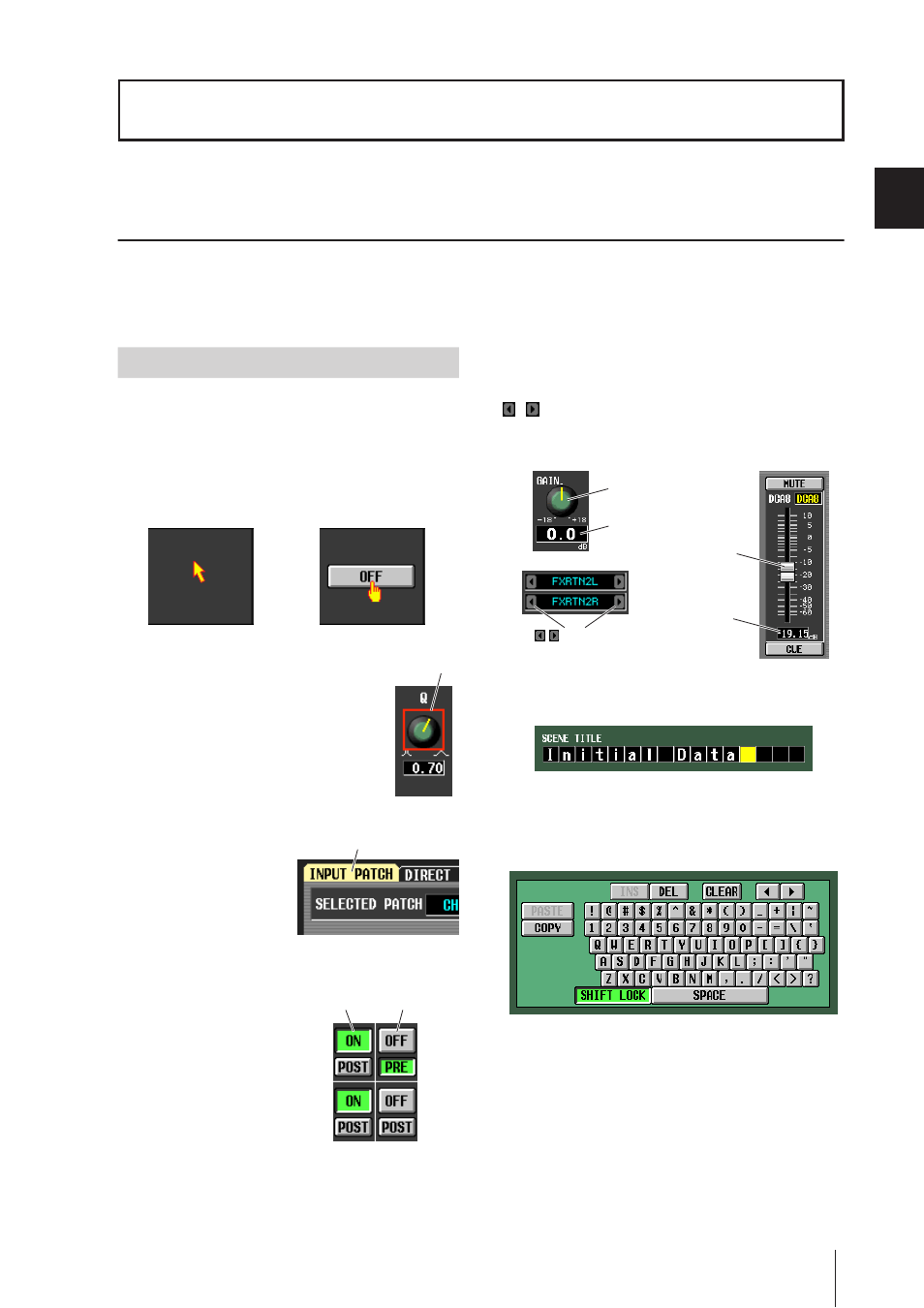
PM5D/PM5D-RH V2 / DSP5D Owner’s Manual
Operating section
23
3
Basic operation on the PM5D
This chapter explains the various types of user interface used to operate the PM5D.
About the various types of user interface
Basic parameters such as mixing and editing the sound of each channel can be controlled by the faders and encoders of the top
panel. However to make more detailed settings, you will need to access the appropriate “function” and edit the parameter val-
ues in the display. The section below explains the various user interface components shown in the display, and how to use
them.
The user interface in the PM5D’s display uses the follow-
ing components.
❏ Pointer
The arrow shown in the display is called the “pointer.” Use
the pointer to select the parameter you want to control
next.
❏ Cursor
The red frame shown in the display is called
the “cursor.” If the cursor encloses a parame-
ter on the screen, that parameter is selected
for operation.
❏ Tabs
The screen names shown in
the upper left of the display
are called “tabs.” Tabs are
used to switch between
screens within the same
function.
❏ Buttons
Buttons in the display are
used to switch parameters
on/off or to select one of
multiple choices. Buttons
that are currently on are dis-
played in green (some
buttons are displayed in red
or blue); buttons that are
turned off are displayed in
gray.
❏ Knobs/Faders/Boxes
Knobs/faders in the display are used to edit parameter val-
ues. The current value is shown in the box. Boxes for which
/ buttons are displayed at left and right allow you to
edit the parameter by using these buttons. (If editing is not
possible, the buttons will be gray.)
If you want to assign a name to a channel or scene, input
characters, numerals, and symbols into the box.
❏ Character palette
This is a “virtual” keyboard used to input characters,
numerals, and symbols into a text input box.
3
Basic operation on the PM5D
User interface in the display
Cursor
Tab
Buttons turned
off (gray)
Buttons turned
on (green)
Fader
Box
Box
Knob
/
buttons for
editing the value
