Manual setup (network), P. 92 – Yamaha NOT FOND DSP-Z11 User Manual
Page 92
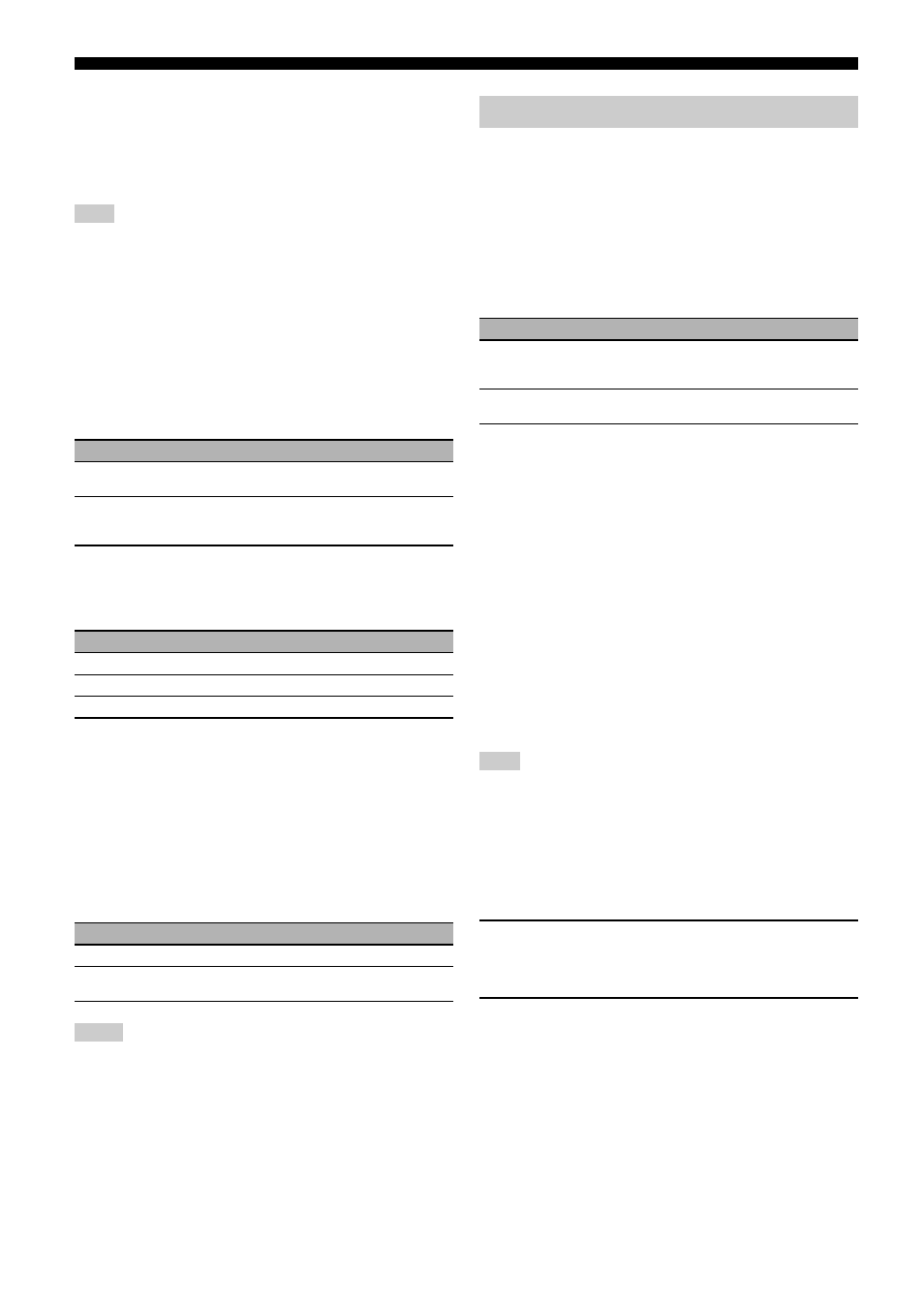
Graphical user interface (GUI) menu
92
En
Zone2 Initial Vol./Zone3 Initial Vol./Zone4 Initial Vol.
(Zone 2/Zone 3/Zone 4 initial volume setting)
Use this feature to set the volume level of Zone 2, Zone 3, or Zone 4
when the power of each zone is turned on.
Control range: Off, Mute, –80.0 dB to +16.5 dB
Control step: 0.5 dB
The “Zone2 Max Vol.”, “Zone3 Max Vol.”, or “Zone4 Max Vol.” setting takes priority
over the “Zone2 Initial Vol.”, “Zone3 Initial Vol.”, “Zone4 Initial Vol.” setting.
Zone2 Balance/Zone3 Balance/Zone4 Balance
(Zone 2/Zone 3/Zone 4 balance)
Use this feature to adjust the balance of the volume of the left and
right channels in each zone.
Choices: L10 to L1, 0, R1 to R10
Zone2 Mono/Zone3 Mono/Zone4 Mono
(Zone 2/Zone 3/Zone 4 monaural mode)
Use this feature to select whether you play back sources monaurally
in the selected zone.
Muting Type
(Zone 2/Zone 3/Zone 4 muting type)
Use this feature to adjust how much the mute function reduces the
output volume of the selected zone.
■ Zone OSD (Zone on-screen display)
Use this feature to display the operational status of Zone 2, Zone 3,
and Zone 4 on the Zone 2 video monitor connected to the ZONE
VIDEO jacks on the rear panel of this unit. The Zone 2, Zone 3, and
Zone 4 information to be displayed is listed as follows:
• The input source
• The volume level
• The audio mute status
• The tonal quality status
• iPod or network/USB menu when “DOCK” or “NET/USB” is
selected as the input source of Zone 2, Zone 3, and/or Zone 4
• You can connect up to two composite and one component video monitors to the
ZONE OUT VIDEO jacks and ZONE OUT COMPONENT VIDEO jacks. If you
connect multiple video monitors to the ZONE VIDEO and ZONE OUT
COMPONENT VIDEO jacks, these video monitors display the same video images of
the input source of Zone 2.
• When you set “Zone OSD” to “Zone All”, the operational status of Zone 3 and Zone
4 appears on the Zone 2 video monitor(s) even if Zone 2 is turned off.
Use this menu to adjust the network and USB system parameters.
■ Configuration (Network configuration)
Use this feature to view the network parameters (IP address, etc.) or
to change them manually.
DHCP (DHCP setting)
Use this feature to select whether this unit can obtain the network
parameters (IP address, subnet mask, default gateway, primary DNS
server and secondary DNS server) from the DHCP server of the
connected network.
IP Address (IP address)
Use this parameter to specify an IP address assigned to this unit.
This value must not duplicate the one used for other devices in the
target network.
Subnet Mask (Subnet mask)
Use this parameter to specify the subnet mask value assigned to this
unit.
y
For most of the cases, the subnet mask value can be set as “255.255.255.0”.
Default Gateway (Default gateway)
Use this parameter to specify the IP address of the default gateway.
DNS Server (P) (Primary DNS server)
DNS Server (S) (Secondary DNS server)
Use this parameter to specify the IP address of the primary and
secondary DNS (Domain Name System) servers.
If you have only one DNS address, enter the DNS address in “DNS Server (P)”. If you
have two or more DNS addresses, enter one of them in “DNS Server (P)” and another
in “DNS Server (S)”.
Setup (Setup)
Select “Setup” to confirm the settings of the “Configuration”
parameters.
Procedure of the network configuration
1
From the top GUI menu, press 9k / n on the remote
control repeatedly and then 9h to select
“Configuration”.
2
Press 9k / n repeatedly and then 9h to select
“DHCP”.
Note
Choice
Descriptions
Off
Turns off the monaural playback mode. This unit plays
back sources in stereo.
On
Turns on the monaural playback mode. This unit mixes
down the left and right channel signals and plays the
sources monaurally.
Choice
Functions
Full
Mutes all the audio output.
–20dB
Reduces the current volume by 20 dB.
–40dB
Reduces the current volume by 40 dB.
Choice
Functions
Zone2
Displays the operational status of Zone 2 only.
Zone All
Displays the operational status of Zone 2, Zone 3, and
Zone 4.
Notes
Manual Setup (Network)
Choice
Descriptions
On
Select this setting when this unit can obtain the network
parameters from the DHCP server of the connected
network.
Off
Select this setting when you set the network parameters
manually.
Note
